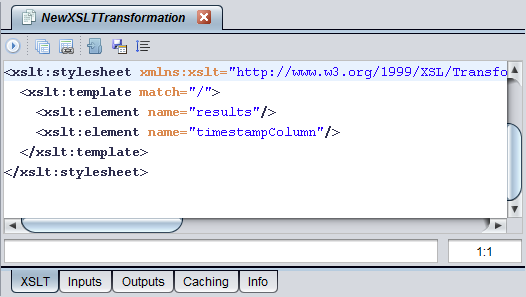Adding Target Columns through the Outputs Panel (XSLT)
When you add target output columns through the Outputs panel for XSLT transformations, the XSLT in the XSLT panel is not automatically updated. You must manually update the XSLT.
You can map an element in the source document to an XML-typed column in the result. When you do this, the element’s entire sub-tree (attributes, namespaces, child elements, and contents) in the XML source document becomes the text of the XML typed column. This includes the element itself.
This feature allows you to map a subtree of the source XML document to a column of type XML or VARCHAR in the transformation output cursor.
You cannot make such a mapping through the Data Map panel. You must make this mapping by customizing the XSLT that is generated.
To add target output columns through the XSLT and Outputs panels
1. If necessary, open the transformation.
2. Edit the XSLT in the XSLT panel, as needed.
If you edit the XSLT in the XSLT panel, the Data Map panel is permanently disabled, but the Outputs panel becomes editable (Change Type, Delete and Rename on a context menu) and the Add button in the Outputs panel toolbar is enabled.
3. Optionally, on the Outputs panel add target output columns, the same way you would design parameters for a SQL script on the Parameters panel.
4. Update the XSLT in the XSLT panel to correspond to any output elements you added.
5. Save the transformation.