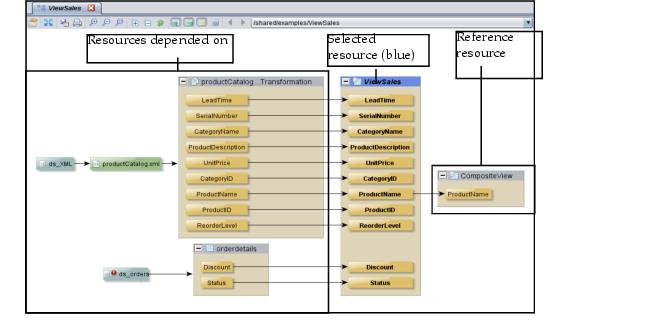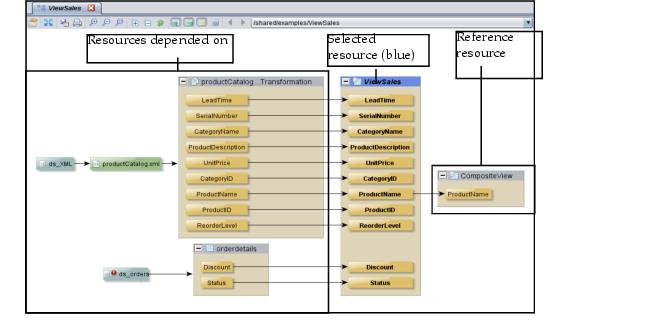Displaying Data Lineage
You can display the data lineage for most TDV resource types. The kinds of interdependencies displayed depend on the resource type as illustrated in
Lineage Information for Different Resource Types.
To display data lineage
1. Select a resource in the resource tree.
2. Open the data lineage panel by:
— Choose Open Lineage from the File menu.
Or
— Right-click and choose Open Lineage from the popup menu.
Studio displays the lineage for the selected resource including all resource dependencies and all reference resources. This example shows the data lineage for the ViewSales example view:
The data lineage graph shows:
• Where the data originates.
• What types of resources are dependences and references.
• What resources the current resource depends on.
• What resources reference the current resource.
• How a resource is derived from other resources.
• What resources are impacted, if any. Impacted resources are indicated with an icon. See
Impacted Resources.
• Circular references, if any.
• See which resources have security policies. The security content is not displayed but can be viewed if you have the necessary credentials.
See
Working with the Data Lineage Graph for how to use the lineage graph.