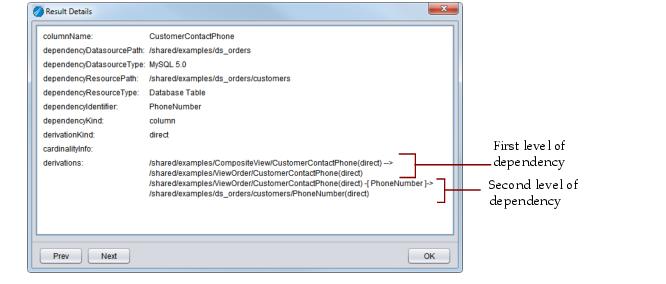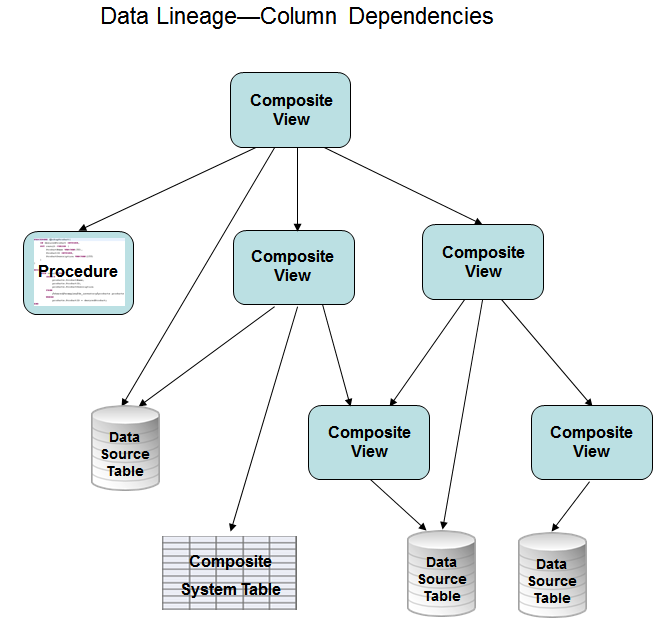
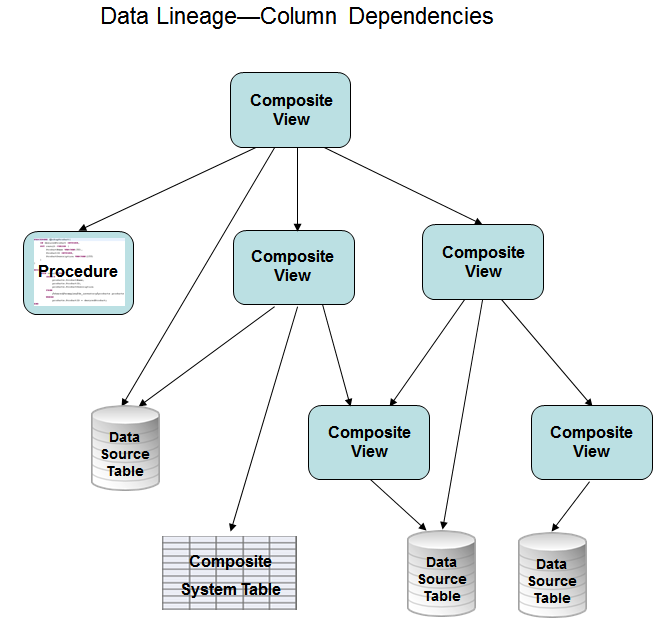
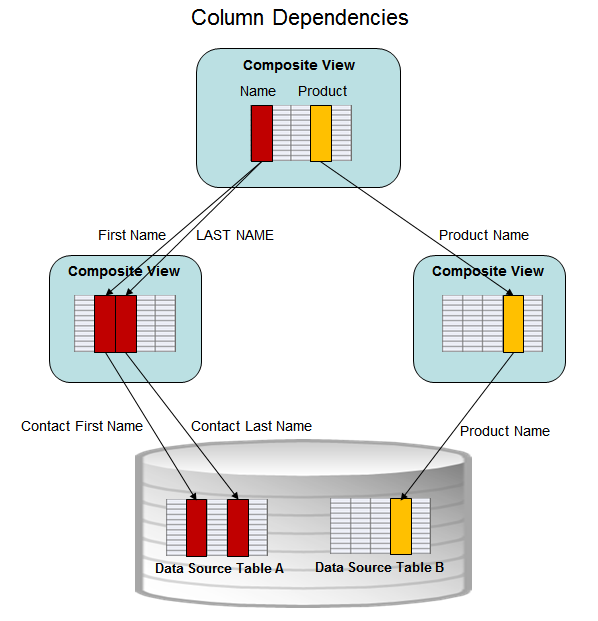
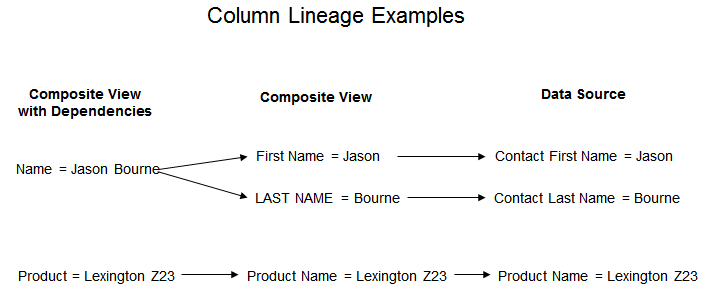
Parameter | Value Description |
resourcePath | Required Enter the path of the resource to be analyzed. The supported resource types are TDV SQL Views in plain or published form. |
columnFilter | Optional. Specify if the column lineage results should be filtered. If empty, no filtering occurs. To filter the results, enter a comma-separated sequence of case-insensitive column names, indicating the columns whose dependencies should be analyzed. |
ignoreCaches | Optional. Specify if the analysis should ignore whether depended resources are cached or not. Enter one of these values: true—Do not return any caches as part of the column lineage. false—The default. If blank or false, any existing caches in the column lineage are returned in the procedure results. |
recursively | Optional. Specify if the analysis should be done recursively all the way to the source level of dependency or only return one level of dependency. Enter one of these values: true—Return all levels of dependencies down to the original source level. false—The default. If blank or false, return only a single level of column dependency. |
Column | Description |
columnName | The name of the resource column having the column dependency encoded in the row. |
dependencyDatasourcePath | The path to the data source containing the resource owning the dependency. Empty if not applicable. |
dependencyDatasourceType | The type of the data source containing the resource owning the dependency. Empty if not applicable. |
dependencyResourcePath | The path to the resource owning the dependency. Empty if not applicable. |
dependencyResourceType | The type of the resource that owns the dependency. Empty if not applicable. The set of data source types consists of all the data source adapter names accepted by TDV. The table and procedure resource types accepted by TDV is as follows: Database Table Delimited File Excel Table TDV SQL View System Table SAP RT Table SAP RFC Table SAP AQ Query Table SAP Infoset Query Table Siebel Table Database Stored Procedure Packaged Query Java Procedure Web Service Operation Composite SQL Script Procedure XQuery Procedure Transform Procedure Basic Transform Procedure Stream Transform Procedure XQuery Transform Procedure XSLT Transform Procedure |
dependencyIdentifier | The column name if the dependency is on a column; otherwise, a literal. |
dependencyKind | One of the following: • column, to indicate a dependency on a column. • literal, to indicate a dependency on a constant value. • parameter, to indicate a dependency on a dynamic value provided at runtime. |
derivationKind | One of the following: • direct, to indicate that the value of the dependency is preserved by the dependent column • indirect, to indicate that the value of the dependency is transformed by the dependent column |
cardinalityInfo | When applicable, one of the following: • aggregate, to indicate that an aggregate function is involved in the derivation of the dependent column • analytic, to indicate that an analytic function is involved in the derivation of the dependent column |
derivations | When the dependent column is not a direct projection of the dependency, this field denotes how the dependent column is derived. |