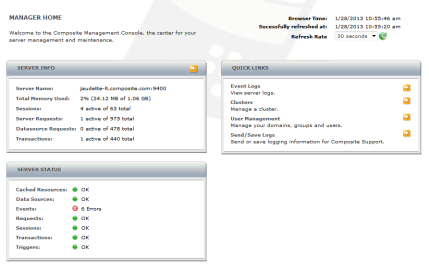Launching Manager
Manager enables users with appropriate TDV rights to view, monitor, and update selected TDV summary views and status. Additionally, authorized users can perform some server management tasks, establish and maintain active clustering, and manage domains, groups, and users and their associated TDV rights, and others. The Access Tools right is the minimum right required to view Manager.
To launch Manager
| 1. | Launch Manager from Studio: |
Administration > Launch Manager (Web)
Or direct a Web browser to the Manager using one of these URLs:
http://localhost:9400/manager (when TDV is locally installed)
http://[TDV_HostName]:[PortNumber-Default9400]/manager
| 2. | If you are using Internet Explorer, turn Compatibility View mode on. |
Manager launches and displays a login dialog.
| 3. | Login with a user name and password with administrative rights. |
If an OAuth 2.0 domain has been set up in Web Manager and access tools privileges given, then you can login to TDV Manager by choosing the domain name from the drop down or by entering the name in the Domain field. You will not need to provide username and password while using the OAuth 2.0 domain.
Notes:
| • | You need to be actively logged into your IDP account, before attempting to login to any of the TDV client tools using the OAuth2 domain. If not, you will be redirected to your IDP login page. Once logged in, click on the Oauth2 domain in TDV Studio, Web Manager or Web UI to successfully login to the TDV client. |
| • | In order to allow access to the Web Manager, the TDV Web Manager url must be added to the Redirect URIs list in your Identity Provider. Using the following hostname based url is the preferred method: |
http://xyz.com/manager
https://xyz.com/manager
You may also add an IP based or localhost based url in the Redirect URI list as given below:
https://1.1.1.1:9402/manager
http://localhost:9400/manager
https://localhost:9402/manager
http://1.1.1.1:9400/manager
However, it is important to note that this is not a preferred approach as:
| — | localhost references are not host specific. |
| — | IP addresses will not work in deployment environments where server IP addresses are not statically assigned (For example, in the cloud deployments). |
After successful login, the MANAGER HOME page is displayed.