Sorting Rows
Any sorting you specify is automatically saved and reused when you restart the Studio.
To sort rows using the advanced sort
| 1. | Open Studio Manager. |
| 2. | Select any option with a Details table such as Cached Resources, Data Sources, Events, Requests, Sessions, Transactions, or Triggers. |
| 3. | Click the column header by which you want to sort the rows. |
For example, click Time to sort the rows by the Time column.
| 4. | Locate and click the Sort icon on the page. |
The Advanced Sort Dialog opens.
| 5. | Use the Add icon to add sort criteria. |
| 6. | Make choices for the following options:. |
|
Option |
Description and Action |
|
Sort By |
Lists the columns displayed in the table view |
|
Direction |
Direction, ascending or descending, by which to sort the table entries |
|
Move Rule |
Direction, upward or downward. Changes the order in which sort rules are applied. Click up or down in the Move Rule column to further filter the sort order. |
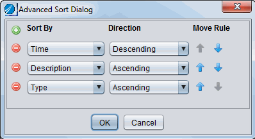
| 7. | Click OK after you have made all the specifications. |