Expression Editor
The TDV Web UI Expression Editor is a full-fledged IDE editing capability, including IntelliSense, syntax coloring, parameter information and error information, among other features. The compiler validates the expression after it's entered. If the expression is invalid, an error icon is displayed. The editor can also be expanded further to display syntax help for all the TDV functions organized by function categories. Click on the icon <> to the right of the Expression Editor text box to display the help.
The Expression editor can be accessed through the Filter, Columns or JOIN operators. You can build your own arbitrary expressions using the Expression editor. The following window is displayed when you choose to write your own expression from the Columns/Filter operator’s configuration pane.
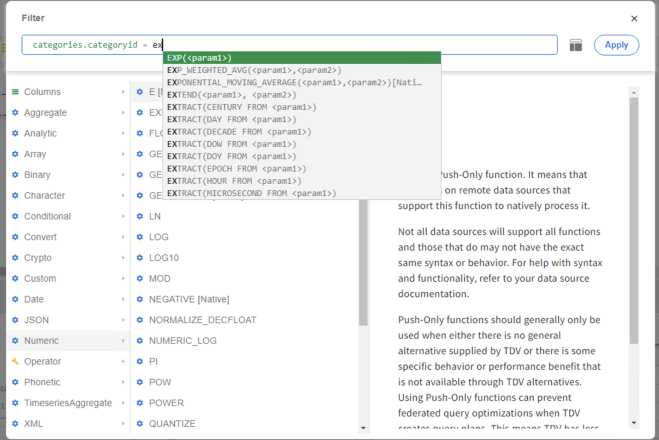
A list of all the supported functions and a syntax help is provided in the Expression Editor window. Follow these steps to manually add the function and build your expression:
-
Choose the column you want to write the expression for.
-
Choose a function from the list of functions displayed.
-
Double-click on the function name to insert it into the editor.
-
Complete the expression by providing the required parameter values for the function.
-
Click on Apply. You can validate the expression by reviewing the data displayed in the data preview pane.
In the list of functions that is available to you to choose from, there is also a CASE statement that you can select which will generate an empty structure to give syntax assistance.
