Installing in the GUI Mode
When you run the installer in the GUI mode, the installer prompts you for information about the installation environment, and allows other customizations.
Procedure
- Open the physical media or download the package.
- Run TIBCOUniversalInstaller. You can do so in one of the following ways:
- On the Welcome dialog, click the Next button.
- Read through the license text when the License Agreement dialog appears, select the I Accept The Terms of The License Agreement radio button and then click the Next button.
-
In the TIBCO Installation Home dialog, select an installation environment.
An installation environment isolates product installations. A product installed into an installation environment does not access components in other installation environments. An installation environment consists of a name and path. You can specify a new environment or an existing environment.
-
Create A New
TIBCO_HOME: To install the product into a new installation environment, specify the following properties:
- Directory: The directory into which the product is installed. Type a path or click Browse to specify the path or accept the default location. The path cannot contain special characters such as "*", "#", "?", ">", "<", "%", "&", "$", "`", or "|". The path cannot be the same as the path of an existing environment.
- Name: Identifies the installation environment. The name cannot contain special characters such as "*", "?", ">", "<", ":", "|", "/", "\", or quotation marks("). The name is appended to the name of the Windows services created by the installer. It is a component of the path to the product in the Windows Start > All Programs menu.
- Use An Existing TIBCO_HOME: To install the product into an existing installation environment, select the environment from the drop-down list. In this case, select Use An Existing TIBCO_HOME to install this product into the TIBCO_HOME directory where the TIBCO products are installed.
- Click the Next button.
-
Create A New
TIBCO_HOME: To install the product into a new installation environment, specify the following properties:
- By default, TIBCO Universal Installer selects the Typical installation profile. To customize the profile feature settings, select the Customize Installation check box and use the feature tree on the right. Click the Next button.
-
Select the folder that must be used as the TIBCO configuration folder (TIBCO_CONFIG_HOME). Ensure that the folder you use is not already being used by another TIBCO product. The subfolder, tibco\cfgmgmt\tea is appended to the path. Click
Next.
Note: If you are upgrading, the installer stores a backup of the logging.xml and tea.conf files in the <TIBCO_CONFIG_HOME>\tibco\cfgmgmt\tea\conf folder. They are stored as tea_backup_<timestamp>_<meridiem_indicator>.conf and logging_backup_<timestamp>_<meridiem_indicator>.xml. The meridiem_indicator can be AM or PM. To use the existing configuration properties with new version of TIBCO Enterprise Administrator, ensure that you rename them back to tea.conf and logging.xml.
- Point to the existing location of the Java directory and click Next.
- Verify the list of products selected to install in the Pre-Install Summary window.
- Click the Install button to start the installation process.
- Review the information listed in the Post-Install Summary window
- Click the Finish button to complete the installation process and exit the universal installer.
Copyright © Cloud Software Group, Inc. All Rights Reserved.