Installing in the Silent Mode
You can run the installer without user input by pointing the installer to a response file. A default configured response file exists.
In the silent mode, the installer does not prompt for inputs during installation but reads the inputs from a response file. By default, the installer uses the
TIBCOUniversalInstaller-product_version.silent file, which is included in the directory that contains the universal installer.
You can customize the silent installer as follows:
- Make a backup copy of the TIBCOUniversalInstaller_tea-sdk_<version>.silent file and edit the file itself. You can then run the silent installer with or without the response file argument.
- Make a copy of the TIBCOUniversalInstaller_tea-sdk_<version>.silent file and name the copy. You can then run the silent installer, passing in your custom response file.
Procedure
- Open the physical media or download the package.
- Extract the contents of the package to a temporary directory.
- Using a console window, navigate to the temporary directory.
- Make a copy of the TIBCOUniversalInstaller_tea-sdk_<version>.silent file and rename the file.
- Using a text editor, open the copied file. You may need to update the install location, ENV_NAME, and features to install.
- Run the silent installer with or without the optional response file.
Copyright © Cloud Software Group, Inc. All Rights Reserved.