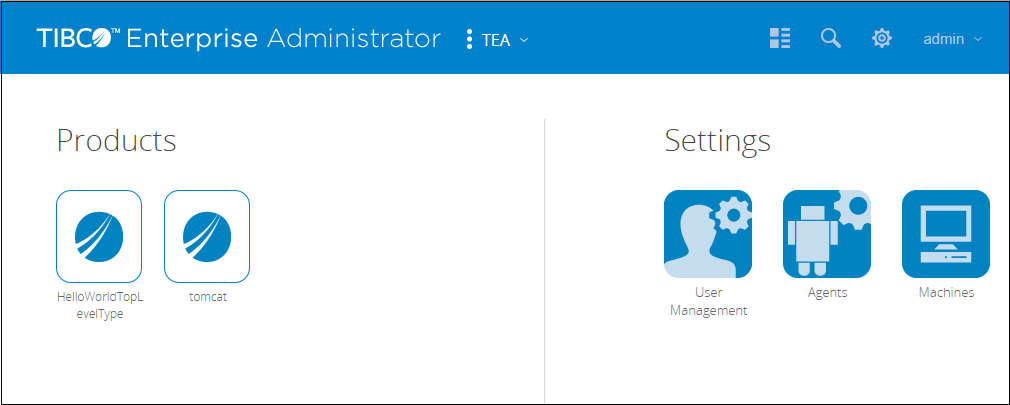Registering an Agent
A product is exposed to the TIBCO Enterprise Administrator through an agent. When you register an agent corresponding to a product, the agent ensures that the product is visible on TIBCO Enterprise Administrator.
Procedure
Copyright © Cloud Software Group, Inc. All Rights Reserved.
 and select
and select