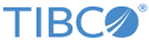User Interface Customization
The UI can be customized using an external file.
The file format of the customization file is JSON. If the customization file is provided as a part of the custom static resource, the file must be named customization.json and placed in the top-level folder. The file should contain a single object. The object members are individual customization rules, where the member name is the selected attribute and the member value is the customization value. See the section,
Running TIBCO Enterprise Administrator SDK Agent Library in Server mode.
Syntax for the customization rules:
<Object Type Name>#<Operation Name>#<Method Type>.<Parameter Name>
Syntax for the customization of references:
<Object Type Name>@<TeaReference Name>
The following is an example for customizing the references in the EMS sample provided with the product:
"EMS" : {
"label": "TIBCO Enterprise Messaging Service",
"app" : {
"name": "ems-app",
"modules": {
"$strap.directives": "/tea/vendor/angularstrap/angular-strap.min.js",
"ems": "scripts/ems.js"
}
},
"views": {
"default": {
"template": "partials/ems.html",
"app": "ems-app"
}
}
},
"EMS#registerEmsServer#UPDATE": {
"label": "Register EMS Server"
},
"EMS#registerEmsServer#UPDATE.serverName": {
"label": "EMS Server Name"
},
"EMS@members": {
"title": "Servers",
"columns": [
{ "label": "name", "expr": "name", "entityLink": true },
{ "label": "version", "expr": "config.versionInfo" },
{ "label": "status", "expr": "status.state" }
]
},
"server@queues": {
"title": "Queues",
"columns": [
{ "label": "name", "expr": "name", "entityLink": true },
{ "label": "pending message count", "expr": "config.pendingMessageCount" },
{ "label": "pending message size", "expr": "config.pendingMessageSize" }
]
},
"server@topics": {
"title": "Topics",
"columns": [
{ "label": "name", "expr": "name", "entityLink": true },
{ "label": "pending message count", "expr": "config.pendingMessageCount" },
{ "label": "pending message size", "expr": "config.pendingMessageSize" }
]
}
}
code explanation:
The following additional properties can be set:
- "collapsed": this property can be set on a reference. If set, the panel containing the reference will be collapsed, on display.
- "referenceOrderIs": is the order in which a reference is displayed. For example, "referenceOrderIs": ["foo", "bar"] indicates that "foo" is displayed before "bar".
- "confirm": this property can be set on an operation. If set to false, the confirmation dialog is skipped.
Usage
{
"CustomUI" : {
"app" : {
"name": "custom",
"modules": {
"dependency" : "scripts/dependency.module.js",
"test" : "scripts/test.module.js"
},
"libraries" : ["scripts/test.library.js"],
"stylesheets" : ["css/test.css", "css/test1.css"]
},
"views" : {
"default": {
"template": "mypage.html",
"app": "custom"
}
}
},
"CustomApp" : {
"views" : {
"default": {
"template": "mygrouppage.html",
"app": "custom"
}
}
}
}
where the customization properties are as follows:
Configuring multiple .js files in customization.js
Use an array to configure more than one .js file in the customization.js file. For example, in the EMS sample provided above, you would configure multiple files as follows:
"ems": ["scripts/ems.js", "scripts/ems1.js", "scripts/ems2.js"]
The files must be listed in the correct order of dependency. In the example above, ems.js is the main file, so it should be mentioned first in the array. ems2.js is dependent on ems1.js, so ems2.js must be placed after ems1.js. If there are no dependencies, the files can be listed in any order.
Copyright © Cloud Software Group, Inc. All rights reserved.