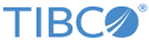Assigning EMS Servers to a Logical Group
TEA supports grouping TIBCO Enterprise Message Service servers into logical groups in the TEA Agent for TIBCO Enterprise Message Service. A TIBCO Enterprise Message Service server can be a part of one or more groups.
Assigning a TIBCO Enterprise Message Service server to a group while registering it with the TEA server
You can assign the server to an existing group or create a new group and assign it to the new group.
- On the Server Management page, expand the Add to groups link.
- To add the server to an existing group, select the check box next to each group to which you want the server to be added.
or
To create a new group, click the Create new group link and enter a name for the new group in the new group text box and click Create. Select the check box next to the new group name to add the server to the new group.
- Click the Register Server button.
Assigning a TIBCO Enterprise Message Service server to a group after registering it with the TEA server
You can assign the server to an existing group or create a new group and assign it to the new group. On the Server Management page, if there are any existing groups, they will be visible as pull-down menus next to the All tab.
To add the server to an existing group, do the following:
- Open the Server Management page and go to the All tab if not already there. All TIBCO Enterprise Message Service servers registered with the TEA Agent for TIBCO Enterprise Message Service will appear under this tab.
- Click the downward-facing arrow on the top right corner of the server that you want to assign to a group.
- Click Groups from the dropdown menu. All the available groups will be listed with check boxes next to them.
- Select the check boxes next to the groups to which you want the server to be added.
To create a new group from the Server Management page, do the following