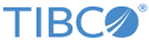Client Identity: Upload the client's digital certificate.
Trusted Certificate: Upload the root certificate of the CA that issued the server certificate.
Expected Server's Hostname: The hostname that appears in the CN field of the server's certificate. If the CN field was not set in the certificate, enter the hostname of the server. This value will be used if you select the
Verify Server's Hostname check box.
Private Key Password: Enter the password for the client's private key.
Cipher Suites: Enter a colon-separated list of the names of the cipher suites that the client is allowed to use.
Verify Server's Hostname: Select this field if you want the client to verify the hostname of the server with the value for the CN field in the server's certificate.
Verify Server Certificate: Select this field if you want the client to verify the server's certificate or identity.