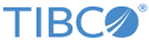Configuring SSL: One-Way Authentication
To configure a one-way SSL authentication, you must set some SSL-related properties in the tea.conf file as well as on the Agent.
Procedure
Related tasks
Copyright © Cloud Software Group, Inc. All rights reserved.