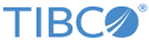Log into the TIBCO Enterprise Administrator Server Using the Web UI
You can use the Web UI to connect to the TIBCO Enterprise Administrator server.
Prerequisites
You must start the TIBCO Enterprise Administrator server before logging into the Web UI. Open the command prompt and navigate to <TIBCO_HOME>. Run <TIBCO_HOME>\tea\<version>\bin\tea.exe. You must also start the agents for respective products if you want to monitor the product on the Web UI.
Password Policies
Following are the constraints on creating a password:
- The length of the password should be between 1 and 128 characters.
- You cannot reuse the past 5 passwords.
- Your account gets locked after 10 failed attempts. The admin account is the only exception to this rule, but the admin account experiences a lag of 1 second on every login after 10 failed attempts.
- You must reset a password after a lockout because it cannot be changed.
Procedure
Result
Copyright © Cloud Software Group, Inc. All rights reserved.