Step 2: Generating Your Licenses
A license contains the information required to activate one or more TIBCO products. A license is valid for the duration of your subscription to the TIBCO products identified in the license.
-
The license you generate includes all TIBCO products to which you are entitled. You will not need to generate a new license as those products require activation in the future. However, if you purchase a new entitlement to a TIBCO product in the future, you will need to generate a new license that includes that entitlement in order to activate the product.
-
TIBCO products activated via licenses will cease to operate at the end date of your entitlement as defined in your license. It is therefore critical that you understand when your entitlement ends so that you can renew and generate new licenses well in advance of this date to avoid TIBCO product shut down.
Licenses are generated using the license portal in the TIBCO Software Downloads site.
To generate a license using the license portal:
-
Access the TIBCO Licenses Portal:
- Navigate to the TIBCO Software Downloads site and sign in.
- Click My Account (usually your initials or account name in the upper right corner).
- From the side menu, select TIBCO Licenses.
-
Start New License Creation:
- On the TIBCO Licenses Portal, click New License. A Create License dialog box will appear.
- Specify License Details:
- In the License Name field, enter a meaningful name for your license (for example,
PROD_ACTV-SVC-EAST_20261030_V01). - Under Please specify the host system to which you will deploy this license:, select Specific Host for TIBCO Activation Service.
- If you were generating a license for In-Product Activation (Local Activation), you would select Any Host.
Note: For the new portal workflow, the required host ID (determined by runningtib-activate server hostids) must be entered in the resulting fields, which appear after selecting "Specific Host". - Under Select TIBCO products to include in your license, make sure the checkbox is selected for all the entitled TIBCO products you want to activate with this instance of TIBCO Activation Service.
- In the License Name field, enter a meaningful name for your license (for example,
-
Generate and Download the License File:
- Click Create & Download License.
- This action generates the license file with a
.binextension and downloads it to your computer. The license will now be listed under the Your Licenses tab.
-
Read License Scenario:
- Click the Kebab Menu beside New License on the Your TIBCO Products page to find the Read license file Option.
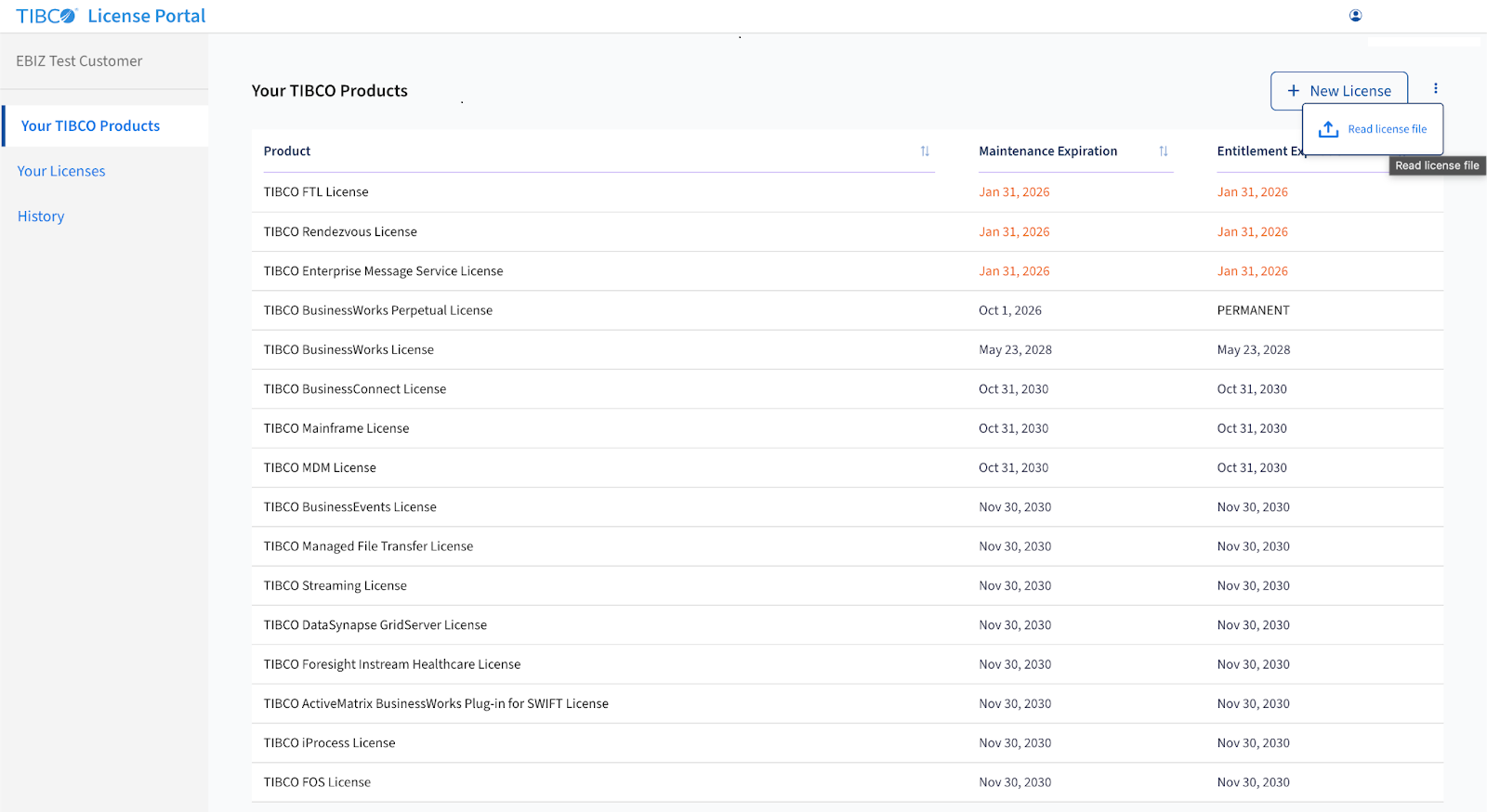
- Click Read license file > browse the
.bin licensefile and select it. After you select the correct.binfile, Read License will be enabled.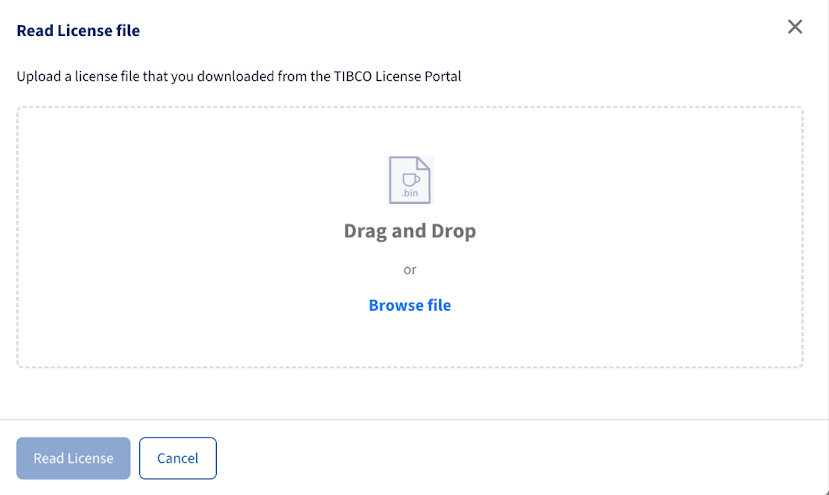
- Click Read License and the license file will be read and you will see a message similar to this:
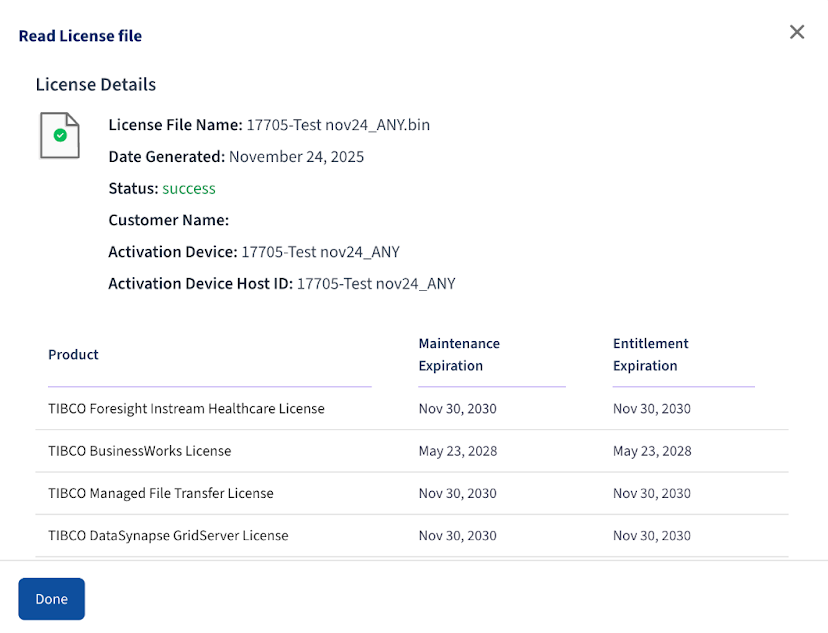
-
One customer can not view the License file from another customer.
-
An employee can not view the License file of a customer.
- When a customer is trying to view the license file from another customer it will show a message like this:
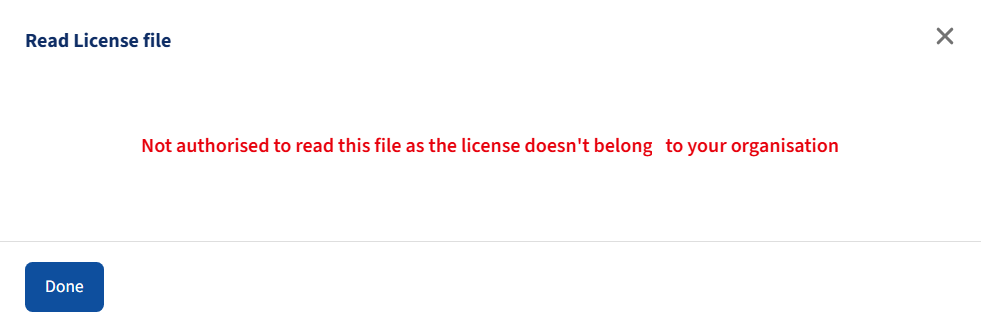
Note: - Click the Kebab Menu beside New License on the Your TIBCO Products page to find the Read license file Option.
Understanding the "Any Host" Option
The "Any Host" option is used when generating a license for In-Product Activation (Local Activation), where the license file is placed directly on the host system running the TIBCO product, and no TIBCO Activation Service instance is used.
- Activation Method: In-Product Activation (Local).
- License Binding: The license is not bound to a specific host ID (like a MAC address or host identifier) but is considered unbounded.
- Usage: A single "Any Host" license can be copied to and used by multiple TIBCO product instances across different operating environments.
- Restriction: Licenses generated with the "Any Host" option are only for In-Product Activation and cannot be uploaded to a TIBCO Activation Service instance.
When to Use "Any Host" for Licensing
Recommended Approach: "Any Host" with Product Activation is the preferred licensing method for most deployments, offering simpler setup and greater flexibility compared to "Specific Host" with TIBCO Activation Service.
The "Any Host" option is designed for flexibility and simplicity. Choose this option when you need to:
- Work within IT restrictions: Some organizations have policies or technical limitations that don't allow centralized activation services. "Any Host" works around these constraints.
- Deploy quickly and simply: If you're running a straightforward setup where you just need to place a license file directly with your TIBCO product (whether on a local drive, network share, or in a container), "Any Host" keeps things uncomplicated.
- Avoid additional infrastructure: Unlike the Specific Host option, "Any Host" doesn't require setting up and maintaining a separate TIBCO Activation Service server.