Managing Application Directories and Configuring the Application Path
Procedures and the synonyms they use reside in application directories. The Application Path is a list of viewable application directories. It determines their order of appearance in the navigation pane.
The Application Path is the default search criteria for the server. The server searches each of the directories listed in the Application Path sequentially to find the requested procedure or synonym.
By default, the server profile (EDASPROF.PRF) is run for all users when they connect to the Server to provide access to all application directories in the server search path.
However, you can control user access to application directories by creating individual user profiles. Each user can then:
- Access only the application directories specified in the Application Path specified for that profile.
- Use synonyms and procedures in the specified Application Path.
Grouping procedures and synonyms into application directories provides better control. For your convenience, three directories are included in the server search path during installation:
- foccache is a special directory that allows you to create and reuse files for the duration of your ibi Data Migrator desktop interface session, or until the maximum retention time is reached (set by the server administrator).
- ibisamp is the default location for sample files you can use to create procedures, as well as sample procedures.
- baseapp is included in the search path for every user profile the ibi Data Migrator administrator creates. This directory cannot be removed.
You can, of course, set up additional application directories in the server search path.
The following operations are available from the Application Directories folder by right-clicking on the ibi Data Migrator desktop interface or WebFOCUS Reporting Server browser interface.
- Creating sample procedures and data.
- Setting up application directory mappings for different user profiles.
- Configuring the application path by adding, removing, or reordering application directories.
- Filtering the procedures or synonyms that appear in the application directories.
- Creating new procedures and synonyms.
You can also use the Configure Application Path window to set the viewable directories for ibi Data Migrator, as well as add new directories and mappings. To use ibi Data Migrator procedures that reside in a directory other than ibi\apps\baseapp, the directory must be added to the list of viewable directories.
You can also manage application directories and configure the Application Path from the Applications page of the WebFOCUS Reporting Server browser interface. For more information, see the ibi™ WebFOCUS® Reporting Server Administration guide or the WebFOCUS Reporting Server browser interface online help.
To change the application path of a user, expand the Access Control folder and then the Roles folder. Expand the role folder for the user, right-click the user ID, and then click Application Path. On the Application Path Configuration panel, click Precedence and select a value other than Inherit from previously executed profiles.
Create an Application Directory
- Procedure
- In the navigation pane, right-click Application Directories, point to New, and then
click Application Directory.
The Create New Application dialog opens, as shown in the following image.
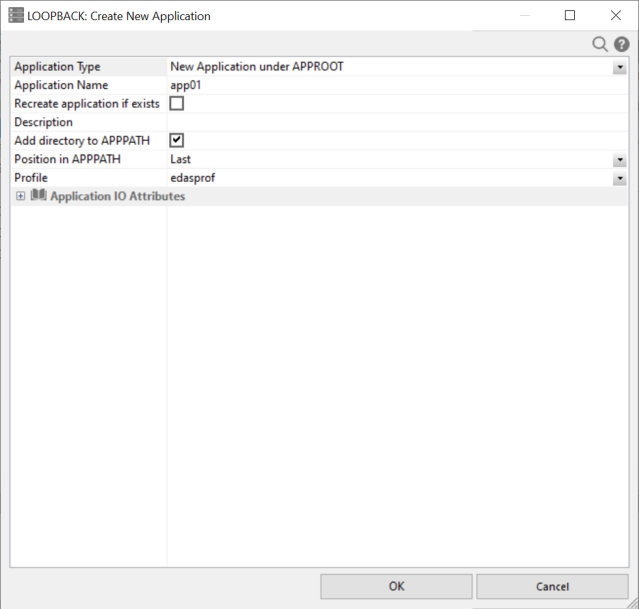
- Enter
the name of the new application directory, and, optionally, a description.
Leave the Add directory to APPPATH checkbox selected.
Caution: The directory name may not contain spaces, special characters, or capital letters. Capital letters are converted to lowercase. If an application directory is created outside of the ibi Data Migrator desktop interface or WebFOCUS Reporting Server browser interface, the same rules apply.
- Click OK.
Remove an Application Directory From the Application Path
- Procedure
- Right-click Application Directories in
the navigation pane, point to Manage, and then select Application Path.
The Application Path Configuration dialog opens, as shown in the following image.
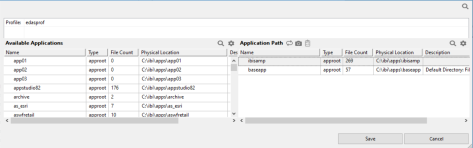
- Find the application directory you wish to delete. Right-click the path and click Remove from Path.
- Click Save.
Delete an Application Directory
- Procedure
- If the application directory is still located in the application path, remove it. For more information, see Configure the Application Path.
- Right-click Application
Directories in the navigation pane, point to Manage, and then select Preferences.
- Select the Show Applications not in PATH checkbox.
- Skip this step if Hide Application Directories not in PATH is the available option.
- If neither option appears, make sure you are connected to the server from a Server Administration ID.
- Click Update.
- Expand the Inactive Directories folder in the navigation pane.
- Right-click the directory you want to delete and click Delete.
- In the Confirm dialog, click OK.
Add Application Directory Mappings
You can create a new mapping to a directory anywhere in the file system and include it in the server path. Application directory mappings can be added and deleted on a per profile basis.
- Procedure
- Right-click Application
Directories in the navigation pane, point to New, and
then click Application Directory.
The Create New Application dialog opens.
- From
the Application Type dropdown menu, select Application
Mapping to Disk.
Additional options appear in the Create New Application dialog.
- In the Application Name box, type an application name of up to 64 characters.
- In the Physical location box, enter the full path of the physical directory to be mapped, in the format required by your platform. If needed, select New application (directory will be created) from the Map to the dropdown menu.
- Optionally, enter a description in the Description field.
- Optionally, select the Add directory to APPPATH checkbox.
- If you select Add directory to APPPATH, you can also select from the Position in APPPATH and Profile dropdown menus.
- Click OK.
The new mapping appears in the Application Configuration dialog.
Delete Application Directory Mappings
- Procedure
- In the navigation pane, right-click Application Directories, select Manage, and then click Application Path.
The Application Path Configuration dialog opens.
- Find the mapping you wish to delete. Right-click it and click Remove from Path.
- Click Save.
- Click OK to confirm the deletion.
Configure the Application Path
You must add an application directory or mapping to the Application Path for it to be accessible.
- Procedure
- In the navigation pane, right-click Application Directories, select Manage, and then click Application Path.
The Application Path Configuration dialog opens.
- Click Switch Profile to select the profile of the user whose Application Path you wish to set.
- To add a directory or mapping to the application path, right-click it in the Available Applications section and click Add to Path.
- Optionally, right-click any directory or mapping you want to remove from the application path and click Remove from Path. This allows you to remove the directory or mapping from the path without deleting it completely.
- Set
the directory search order by dragging a directory or mapping to its desired position.
You may want to consider moving the ibisamp directory to the bottom of the list to avoid confusion. If you do not plan to use the sample data, you can remove ibisamp from your Application Path completely.
- When you have added and arranged all necessary directories and mappings, click Save.
- Click OK in the confirmation dialog.
- Right-click Application
Directories in the navigation pane and select Refresh to
see the directory or mapping in the tree.
Note: If there is a long list of application directories, you can click the Find button on the top right or use Ctrl + F to find a text string in the name, physical location, or description.
Application Directories Shortcut Menu Options
If you right-click Application Directories in the ibi Data Migrator desktop interface navigation pane, the following shortcut menu options are available:
Refreshes the Application Directories tree.
Opens a Windows Explorer style window on the right side of the ibi Data Migrator desktop interface that shows detailed information about the currently selected server object.
Allows you to add flows, procedures, synonyms, functions, files, and tutorials on the server. For more information on creating procedures and data using the Tutorials option, see Create Sample Procedures and Data.
Allows you to upload files or configure adapters.
Allows you to search on a number of parameters, including file name, extension, description, and content, as well as set filtering criteria.
Allows you to sort the Application Tree by name, size, type, or date modified. The default sort is by type.
Has the following options:
Opens an Application Settings dialog that allows you to set settings for the foccache and home application root directories.
Allows you to list or connect to an existing repository.
Allows you to add and delete application directories and mappings from the application path.
Has the following options:
- Scheduler Agents. This report runs for the user whose ID value is stored in the sched_scan_id of a Scheduler. The Scheduler must be active to run the Scheduler Agents report.
- Scheduled Events. Opens a dialog that shows all jobs
scheduled to run during a specified time range.
The Scheduler must be active to run the Scheduler Events report.
This report shows all flows and procedures scheduled to run during the time period you selected. The Run Date and Run Time columns show their scheduled run times.
- Log and Statistics. Opens the Log and Statistics dialog that enables you to view a log or statistics report.
- Force Scheduler Scan. Forces the scheduler to rescan the directories immediately, in order to find and run any new or changed flows or procedures according to their schedules.
Allows you to set preferences for how objects in an application directory appear. You can select whether to show subdirectories last, show applications not in the path, and show object statistics.