Configure a Connection to a Git Server That Hosts a Proxy Server With an SSL Certificate.
To connect to a Git server that hosts a proxy server with an SSL certificate, you must configure a Git connection that includes the Advanced HTTP connection options section of the configuration pane, in addition to the basic configuration parameters, as shown in the following image.
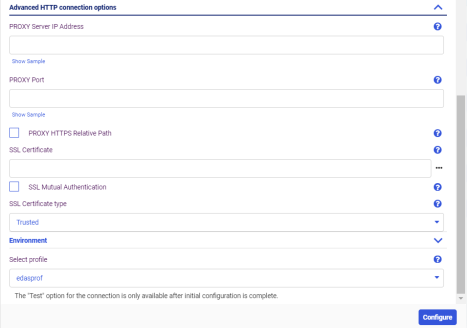
- Procedure
- If you have not configured the Adapter for Git, configure the adapter.
Use the instructions in Configure and Use an Adapter for Git.
- If you already configured the Adapter for Git, and have existing connections that do not use a Proxy Server, create a connection for this configuration.
Configure the basic connection parameters, as described in Configure and Use an Adapter for Git.
- Place the certificate files provided by your System Administrator in a directory on your network.
You need to know and be responsible for whichever certificates are required and trusted. Different Certificate Authority (CA) vendors have different requirements.
- Enter the following parameters in the Advanced HTTP connection options section.
PROXY Server IP Address
Is the IP address of the proxy server, or the DNS name of the proxy server, without the protocol. For example:
myproxy.myserver.com
PROXY PortIs the port on which the proxy server listens. The default value is 80.
SSL CertificateAdd any root and intermediate CA certificates required to validate the SSL certificate of the Git repository you are connecting to. There should be one certificate per file. File names must be separated by commas, with no spaces. For example:
/users/user1/cert1/c1.crt,/users/user1/cert1/c2.crt,/users/user1/cert1/c3.crt,/users/user1/cert1/c4.crt
SSL Certificate TypeSelect Trusted.
- Optionally, to test the connection, click Test.
A message should be returned indicating that the connection is valid. If there are errors, correct them.
- When the connection attributes are valid, click Save.
The connection is added to the Adapter for Git.