Linking to a URL
You can define a link from any report component to any URL including webpages, websites, Servlet programs, or non-World Wide Web resources, such as an email application. After you have defined a link, you can select the report component to access the URL.
The links you create can be dynamic. With a dynamic link, your selection passes the value of the selected report component to the URL. The resource uses the passed value to dynamically determine the results that are returned. You can pass one or more parameters. For details, see Creating Parameters.
Link to a URL
TYPE=type, [subtype], URL=url[(parameters ...)], [TARGET=frame,] [ALT = 'description',] $
- The maximum
length of a URL=url argument, including any associated variable=object
parameters, is limited by the maximum number of characters allowed
by the browser. For information about this limit for your browser, search
on your browser vendor's support site. The
URL argument can span more than one line, as described in Creating and Managing the ibi WebFOCUS StyleSheet.
Note that the length of the URL is limited by the maximum number of characters allowed by the browser. For information about this limit for your browser, search on your browser vendor’s support site.
- If the URL refers to a WebFOCUS Servlet program that takes parameters, the URL must end with a question mark (?).
The description also displays as a pop-up description when your mouse or cursor hovers over the link in the report output.
Linking to a URL
The following example illustrates how to link to a URL from a report. The heading Click here to access the IB homepage is linked to the URL www.ibi.com. The relevant StyleSheet declarations are highlighted in the request.
Note that webserver indicates the name of the webserver that runs WebFOCUS.
TABLE FILE GGSALES ON TABLE SET PAGE-NUM OFF SUM UNITS AND DOLLARS BY CATEGORY BY REGION HEADING "Regional Sales Report" "Click here to access the IB homepage." " " ON TABLE SET STYLE * TYPE=REPORT, GRID=OFF, $ TYPE=HEADING, LINE=2, OBJECT=TEXT, ITEM=1, URL=http://www.ibi.com, $ ENDSTYLE END
The output is:
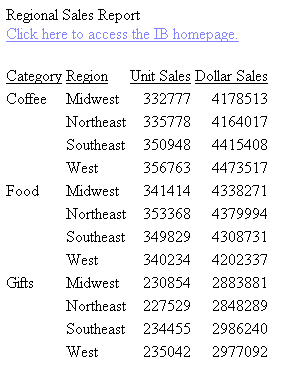
When you click the link the site displays in your browser.
Linking to a URL to Run a Drilldown WebFOCUS Server Procedure
The following request is initiated from a browser session and runs a drill down report stored on the WebFOCUS Reporting Server.
This procedure is run from a browser, so the drilldown in the example is specified as a relative URL (it does not have protocol, host, or port) because it will be submitted using the protocol, host, and port of the current browser session.
The main procedure is:
TABLE FILE GGSALES ON TABLE SET PAGE-NUM OFF SUM UNITS AND DOLLARS BY CATEGORY BY REGION HEADING "Regional Sales Report" " " ON TABLE SET STYLE * TYPE=REPORT, GRID=OFF, $ TYPE=DATA, COLUMN=REGION, URL=/ibi_apps/WFServlet?(IBIF_ex='ggdrill' AREA=REGION IBIC_server='EDASERVE' IBI_APPS='IBISAMP'),$ ENDSTYLE END
The drilldown report, which must be in application ibisamp, is:
-DEFAULTS ®ION='$*'; TABLE FILE GGSALES ON TABLE SET PAGE-NUM OFF SUM UNITS AND DOLLARS BY PRODUCT WHERE REGION = '&AREA' HEADING "Sales Report for Region &AREA" " " ON TABLE SET STYLE * TYPE=REPORT, GRID=OFF, $ ENDSTYLE END
The output of the main report is:
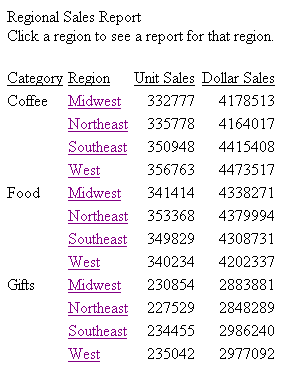
If you click the region Northeast, the output is:
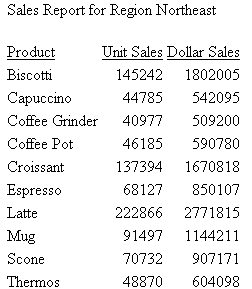
Usage Notes for Linking to a URL
- Special characters that should be interpreted as text within a URL must be encoded. For example, if you need to include a slash character (/) as text in the URL string, you must use its encoded value, '%2F'. For example, to drill down on the title of a report to a URL, such as passing 'A' with value '2009/03' to test.asp, the StyleSheet command should be:
TYPE=TITLE, URL=/test.asp?(A='2009%2F03'), $
Defining a Hyperlink Color
You can use the HYPERLINK-COLOR attribute to designate a color for a hyperlink within a report. This applies to all hyperlinks generated in the report. You can define a single color for the entire report or different colors for each individual element.
Define a Hyperlink Color
TYPE = type, HYPERLINK-COLOR = color
where:
Is the report component you wish to affect. You can apply this keyword to the entire report using TYPE=REPORT. The attribute can also individually be set for any other element of the report. For details, see Identifying a Report Component in an ibi WebFOCUS StyleSheet.
Can use any style sheet supported color value designation. For available color values that can be utilized with the syntax, see Color Values in a Report.
Defining a Hyperlink Color
The following PDF request illustrates how to define hyperlink colors for the entire report, as well as individual elements.
- The default font color for the entire report is grey and the default hyperlink color for the entire report is slate blue.
- For the Dollar Sales column (DOLLARS), the font color is green and the hyperlink color is purple.
- For both the Dollar Sales column (DOLLARS) and the Unit Sales column (UNITS), conditional styling has been applied using the same condition (REGION GE 'O').
- For the Unit Sales column (UNITS), when the conditional styling is met, the hyperlink color is inherited from the default hyperlink color for the report (slate blue).
- For the Dollar Sales column (DOLLARS), when the conditional styling is met, the hyperlink color is purple.
TABLE FILE GGSALES SUM DOLLARS/D12CM UNITS/D12C BY REGION BY CATEGORY HEADING "Hyperlinks of Many Colors" "" ON TABLE SET PAGE-NUM OFF ON TABLE PCHOLD FORMAT PDF ON TABLE SET STYLE * TYPE=REPORT, SQUEEZE=ON, FONT=ARIAL, GRID=OFF, COLOR=GREY, HYPERLINK-COLOR='SLATE BLUE',$ TYPE=DATA, COLUMN=UNITS, WHEN=REGION GE 'O', URL='http://www.ibi.com',$ TYPE=DATA, COLUMN=DOLLARS, COLOR=GREEN, HYPERLINK-COLOR='PURPLE',$ TYPE=DATA, COLUMN=DOLLARS, WHEN=REGION GE 'O', URL='http://www.ibi.com',$ ENDSTYLE END
The output is:
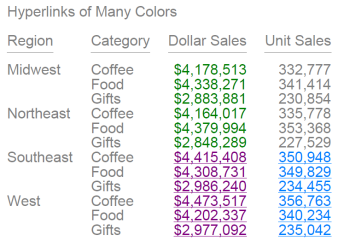
Usage Notes for HYPERLINK-COLOR
- By default, drill-down links are presented in hyperlink blue and underlined.
- In HTML and DHTML reports, any designated report font color overrides the drill-down default font color.
- For standard reports, set the HYPERLINK-COLOR attribute using the TYPE=REPORT declaration of the style sheet.
- For compound reports, set the HYPERLINK-COLOR attribute using the TYPE=REPORT declaration of the style sheet of the first component report (excluding anything on the Page Master).
- For PPTX, the hyperlink color is stored as part of the PPTX Slide Master theme. Only one HYPERLINK-COLOR attribute can be defined for each request (report/compound report).