ibi WebFOCUS Postinstallation Tasks
This chapter explains verification and common configuration procedures for the WebFOCUS Client.
ibi WebFOCUS Client Verification and Configuration
To configure the WebFOCUS Client, edit files either through a text editor or the WebFOCUS Administration Console. The WebFOCUS Administration Console also provides tools to verify the installation.
For NLS configuration information, see the ibi™ WebFOCUS® Security and Administration manual.
Accessing the ibi WebFOCUS Hub
You can access WebFOCUS interfaces, such as the WebFOCUS Administration Console from the WebFOCUS Hub.
- Procedure
- Ensure that the web or application servers are started and configured.
- Using a
browser, navigate to the following page:
http://hostname:port/ibi_apps/
where:
hostname:portAre the host name and HTTP port of the web server or application server. For Tomcat stand-alone configurations, the default is hostname:8080. If you require SSL, use https instead of http.
The Sign in page opens, as shown in the following image.
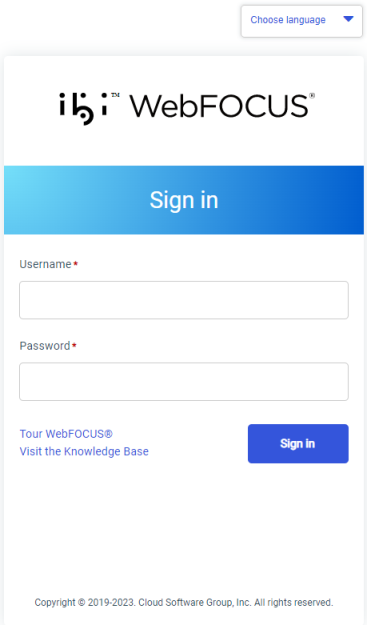 Note: If you receive a page not found error, ensure that your application server is started and that you have deployed the WebFOCUS application. For more information on configuring your application server, see Installing the ibi WebFOCUS ClientInstalling the ibi WebFOCUS Client.
Note: If you receive a page not found error, ensure that your application server is started and that you have deployed the WebFOCUS application. For more information on configuring your application server, see Installing the ibi WebFOCUS ClientInstalling the ibi WebFOCUS Client. - Enter the
following default credentials:
- User Name: admin
- Password: admin
Note: If you receive an invalid user name or password error, ensure that the WebFOCUS repository has been created and contains initial table data. - Click
Sign
in.
The WebFOCUS Hub opens in your web browser.
You can change the default credentials using the Security Center facility. On the WebFOCUS Hub, from the side navigation pane, select Management Center and then Security Center. For more information, see the ibi™ WebFOCUS® Security and Administration manual.
Accessing the ibi WebFOCUS Administration Console
You can access the WebFOCUS Administration Console from the WebFOCUS Hub, or directly from the browser by supplying its URL.
Access the ibi WebFOCUS Administration Console
- Procedure
- Ensure that the web server and application server are started and configured.
- Sign in to
WebFOCUS using an administrator user ID. By default,
admin
is a valid administrator ID, and the password is
admin.
The WebFOCUS Hub opens in your web browser.
- On the
WebFOCUS Hub, from the side
navigation pane, select
Management Center and then
Administration Console.
If you are using Windows, you can also select WebFOCUS Administration Console from the WebFOCUS93 folder, under the Information Builders app.
You can also manually enter the following URL in your browser:
http(s)://machine:port/context/admin
where:
machineIs the network ID of your computer.
portIs the number of the port that connects your computer to the server hosting WebFOCUS.
contextIs the local address for WebFOCUS. For example, ibi_apps.
- After you have verified the WebFOCUS Client configuration,
change the password of the default administrator user ID, which is
admin.
For more information on WebFOCUS Client security, see the ibi™ WebFOCUS® Security and Administration manual.
The WebFOCUS Administration Console opens, as shown in the following image.
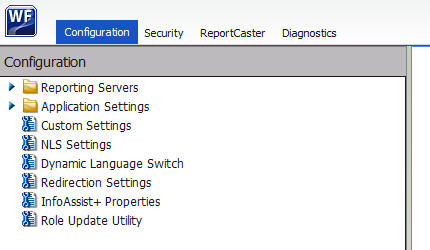
Using this console, you can edit the WebFOCUS Client communication and security settings. This console is documented in the ibi™ WebFOCUS® Security and Administration manual and relevant sections are available by clicking Help.
Running the Verification Tool
The WebFOCUS Administration Console contains a verification tool to further test the configuration. You may have already run the verification tool if you chose the option to configure Tomcat during the WebFOCUS Client installation.
- Procedure
- Select the Diagnostics tab.
- Click Client Verification.
- Review the
test results and troubleshoot accordingly.
For troubleshooting assistance, see Troubleshooting ibi WebFOCUS and ibi WebFOCUS ReportCaster.
For troubleshooting assistance, see Troubleshooting ibi WebFOCUS and ReportCaster.
Setting ibi WebFOCUS Administration Console Authentication
It is a good idea to set authentication for the WebFOCUS Administration Console. The WebFOCUS Administration Console does not have its own authentication mechanism and by default, none is used.
If you wish to set authentication for the console, you can choose to do this through the WebFOCUS Reporting Server or the web server. For more information, see the ibi™ WebFOCUS® Security and Administration manual.
Defining Communications to ibi WebFOCUS Reporting Servers
WebFOCUS Client communication settings are stored in the following file:
drive:\ibi\WebFOCUS93\client\wfc\etc\odin.cfg
/install_directory/ibi/WebFOCUS93/client/wfc/etc/odin.cfg
This file contains node blocks defining WebFOCUS Reporting Servers that the client accesses. A node block is a set of parameters that define a server, listener, or other communication component.
When you installed the WebFOCUS Client, you specified a default WebFOCUS Reporting Server that the client accesses.
To change connection information for the default server or define additional servers, use the procedures that follow.
Define ibi WebFOCUS Reporting Servers
- Procedure
- On the left pane of the WebFOCUS Administration Console, expand Reporting Servers.
- Expand
Server Connections.
The left pane displays all defined WebFOCUS Reporting Servers. To edit parameters of a defined WebFOCUS Reporting Server, right-click the node and select Edit.
- To define an additional node, right-click Server Connections and select New.
- Enter a
unique name for the new node. Use this name when you wish to access the server.
This page lets you choose to define a single server (Client), Cluster Manager Processing, or a Cluster node. A cluster node is a node that consists of multiple servers. When the client accesses the cluster, it chooses one of the servers in that cluster. This is used for load balancing and failover. The best way to use clusters is through the Cluster Manager component that you can optionally add to your WebFOCUS environment.
- Click Next.
- Complete
the HOST and PORT fields.
The remaining fields are optional in most environments.
Note: Setting the User ID and Password here is not recommended and may not have the desired result. - Click Save.
- On the top of the page, click Clear Cache so your changes take effect.
Set the Default ibi WebFOCUS Reporting Server
When you make a connection from client to server without specifying a server, the default server is used. The default server and many other settings are set in the following file:
drive:\ibi\WebFOCUS93\client\wfc\etc\cgivars.wfs
/install_directory/ibi/WebFOCUS93/client/wfc/etc/cgivars.wfs
- Procedure
- From the Administration Console, select the Configuration tab, expand Reporting Servers, and then expand Server Connections.
- Right-click the node name and select Set as Default.
- On the Administration Console menu bar, click Clear Cache.
Setting Tomcat HTTP POST Maximum Size
As a default, Apache Tomcat sets the maximum size limit to 2097152 (2MB) for accepting HTTP POST requests. Since EXL07 MIME files can easily reach this limit, ExcelServlet will fail with an HTTP 400 error or produce a corrupted .XLSX file. To fix this problem, Tomcat needs to be configured by setting an attribute in the server.xml file.
In the /tomcat_home/conf/server.xml file, confirm or add the maxPostSize attribute and set it to -1 to remove the limit check. The following example demonstrates this with the <Connector port> element block:
<Connector port="8080" protocol="HTTP/1.1" connectionTimeout="20000" redirectPort="8443" maxPostSize="-1" />
Verifying and Troubleshooting Server Side Graphics (PCHOLD)
This section explains how to verify and troubleshoot the most common type of graphs. By default, WebFOCUS graphs are generated through the web or application server using a Java-based graph engine installed with the WebFOCUS Client. This is known as Server Side Graphics or PCHOLD. Using this approach, a complete graph file is created on the web or application server and then sent to a browser.
For the graph engine to create Server Side Graphics, you must configure your application server, as explained in Configuring Web and Application Servers. To do this, you either set the DISPLAY environment variable or use the headless Java VM option:
- DISPLAY
If an X Windows Server is available, set a DISPLAY variable to the X Windows Server and ensure the X Server accepts the connection. This supports all WebFOCUS graph options. For more information, see Use Server Side Graphics by Settings DISPLAY.
- Headless Java VM Option
- GIF files are
not supported.
See Use Server Side Graphics With the Headless Java Option for more information.
Use Server Side Graphics by Settings DISPLAY
The DISPLAY variable of your application server must be set to an X Server. See Configuring Web and Application Servers for information on setting DISPLAY. This can be set in the .profile of the user ID that runs the application server or the application server startup script.
For example:
export DISPLAY=xserverHostname:0.0
export TERM=xterm
If your UNIX machine does not have an X Server, you can install an X Server on a Windows machine and set DISPLAY to that Windows machine.
In addition, the X Server must accept requests from the web and/or application server. On some UNIX platforms, the X Server is set by default to refuse connections, even when DISPLAY is set to localhost:0. On these machines, one solution is to sign in to the physical machine and start an X session. Then, open a shell and use the xhost command to specify hosts that will connect to the X Server. For example:
xhost +localhost
The xhost command is installed with your X Windows environment and may not be in your PATH, by default. After issuing the xhost command, leave this user logged on so that an X session remains running. To protect the machine, lock the display instead of logging off. If a different user needs to sign in to the physical machine or the machine is rebooted, the xhost command should be reissued on sign in and an X session left running.
Use Server Side Graphics With the Headless Java Option
If an X Server is not available, the headless option can be set. This is a Java VM option and not a WebFOCUS specific feature. It is set at the application server level:
-Djava.awt.headless=true
Review your application server documentation and see Configuring Web and Application Servers. After setting Java options, completely restart your application server.
Configuring a Reverse Proxy for Apache Tomcat
If you are planning to use a reverse proxy configuration with an Apache Tomcat application server, you must configure a setting in the server.xml file to ensure that all URL calls use the address of the web-facing proxy server as opposed to the internal server.
Modify the Apache Tomcat Server.xml File
To modify the server.xml file:
- Procedure
- Navigate to the following directory:
/tomcat_home/confwhere:
tomcat_homeIs the location on your system where Apache Tomcat is installed.
- Edit the server.xml file.
- Search for the Coyote/JK2 AJP 1.3 connector block.
- Add the proxyName and proxyPort parameters, as shown in the
following example:
<!-- Define a Coyote/JK2 AJP 1.3 Connector on port 8009 --> <Connector port="8009" enableLookups="false" redirectPort="8443" debug="0" protocol="AJP/1.3" proxyName="WEB-FACING PROXY_SERVER" proxyPort="WEB FACING PROXY_PORT"/> - For the proxyName parameter value, specify the host name of the web-facing proxy server.
- For the proxyPort parameter value, specify the port number of the web-facing proxy server.
- Save the changes to the server.xml file.
- Restart the Apache Tomcat application server.