|
How to: |
You can use report templates in conjunction with different combinations of fields in each bucket to quickly change the structure of a report into a number of common report layouts. These provide the ability to visualize the same set of data in a number of different ways, depending on the intended purpose, output type, or audience of the report.
You can select a report template from the report picker, which appears to the right of the canvas area, as shown in the following image.
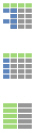
Three options are available:
- Standard Report. The default option. Sort values that occupy multiple consecutive rows do not repeat, and measure fields are organized as columns.
- Grid. Sort values that occupy multiple consecutive rows are repeated, and measure fields are organized as columns.
- Stacked Measures. Sort values that occupy multiple consecutive rows do not repeat, and measure fields are organized as rows.
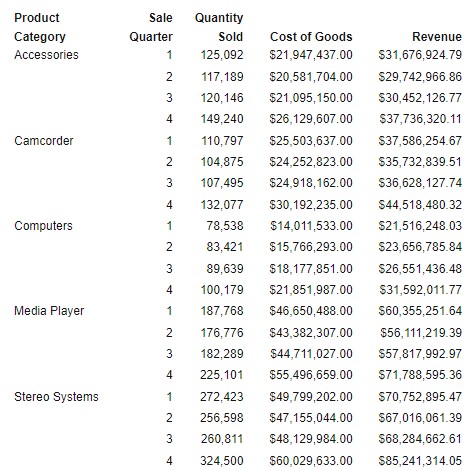
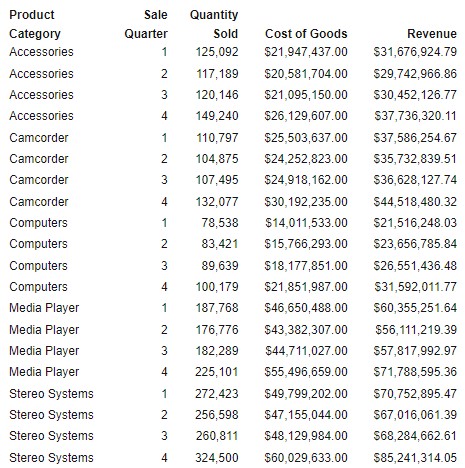
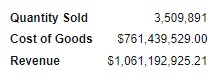
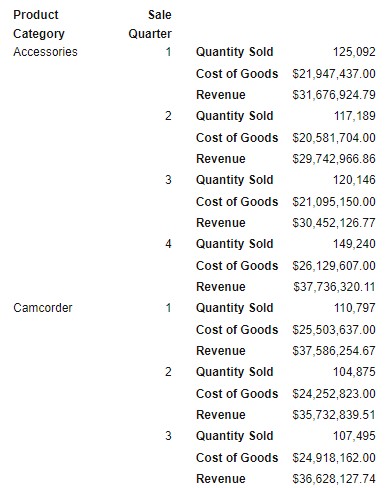
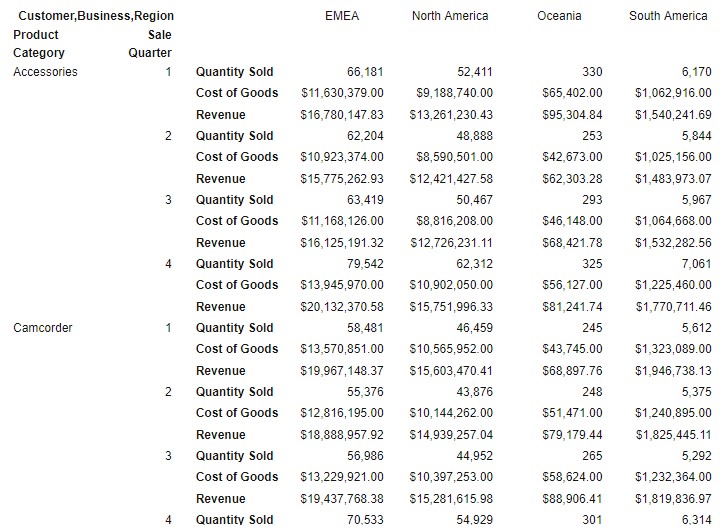
 next to the Rows bucket and click
next to the Rows bucket and click 