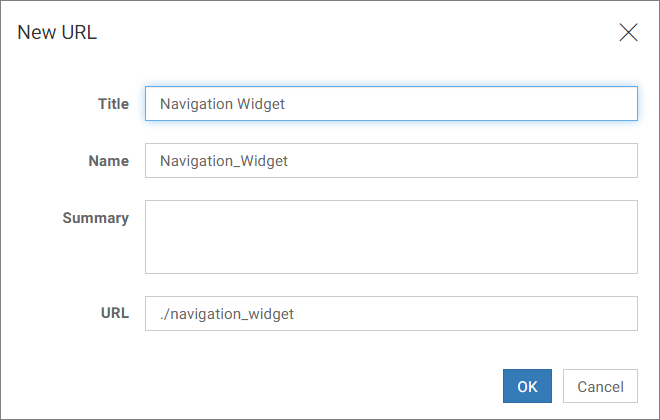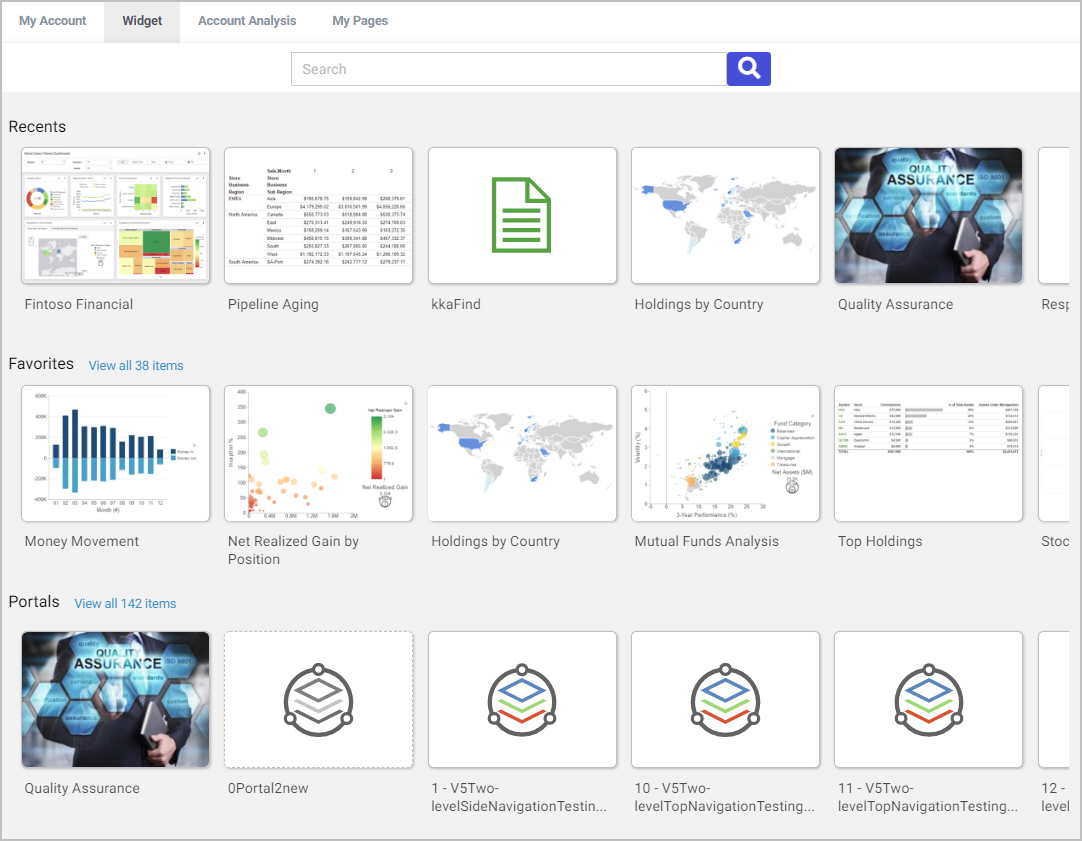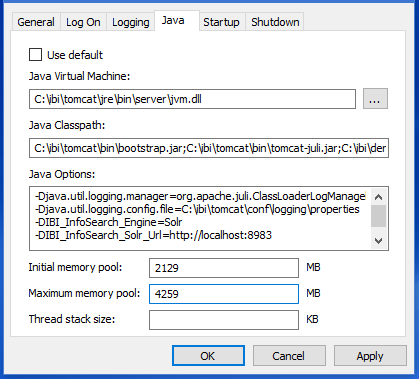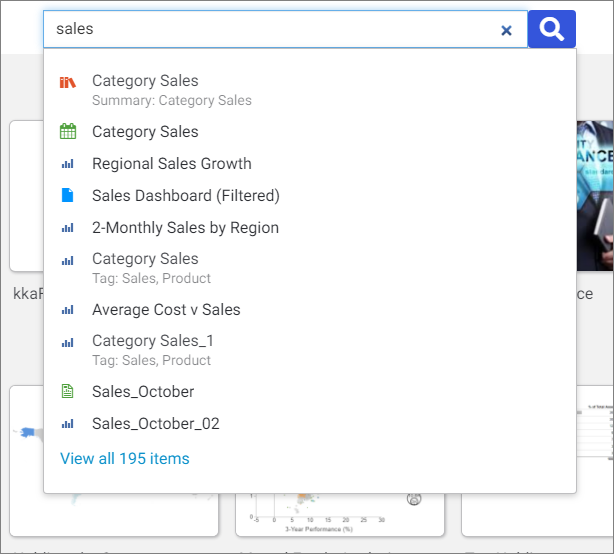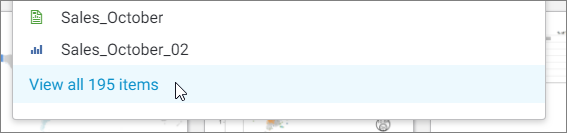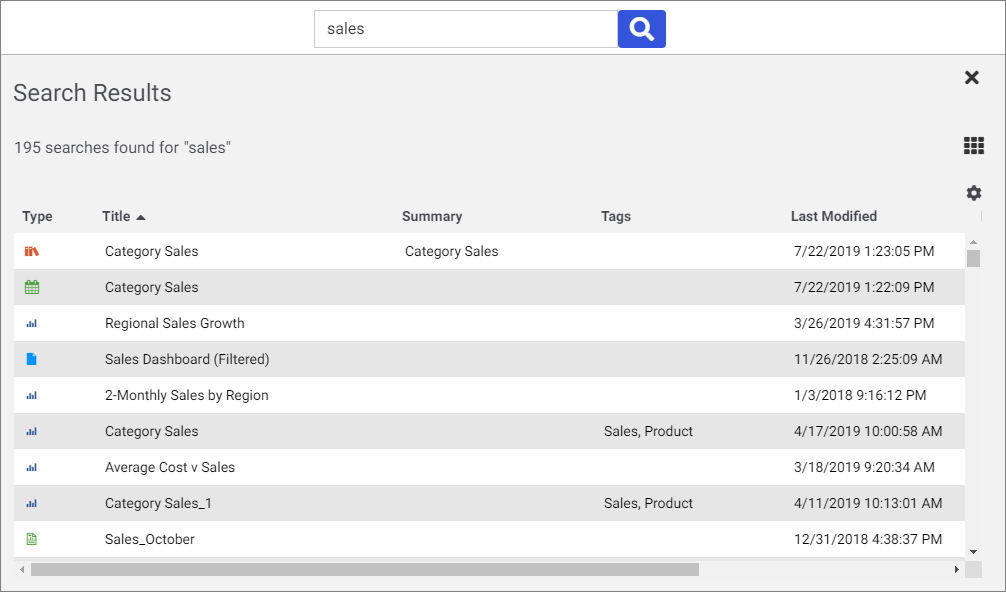|
In this section: |
|
How to: |
Available as a Technical Preview, you can use embeddable widgets to enhance your WebFOCUS experience. Embeddable widgets are URL-based items that you can integrate into your page or portal to create an an app-like display with added functionality and navigation options.
An example of the Home widget is shown in the following image.
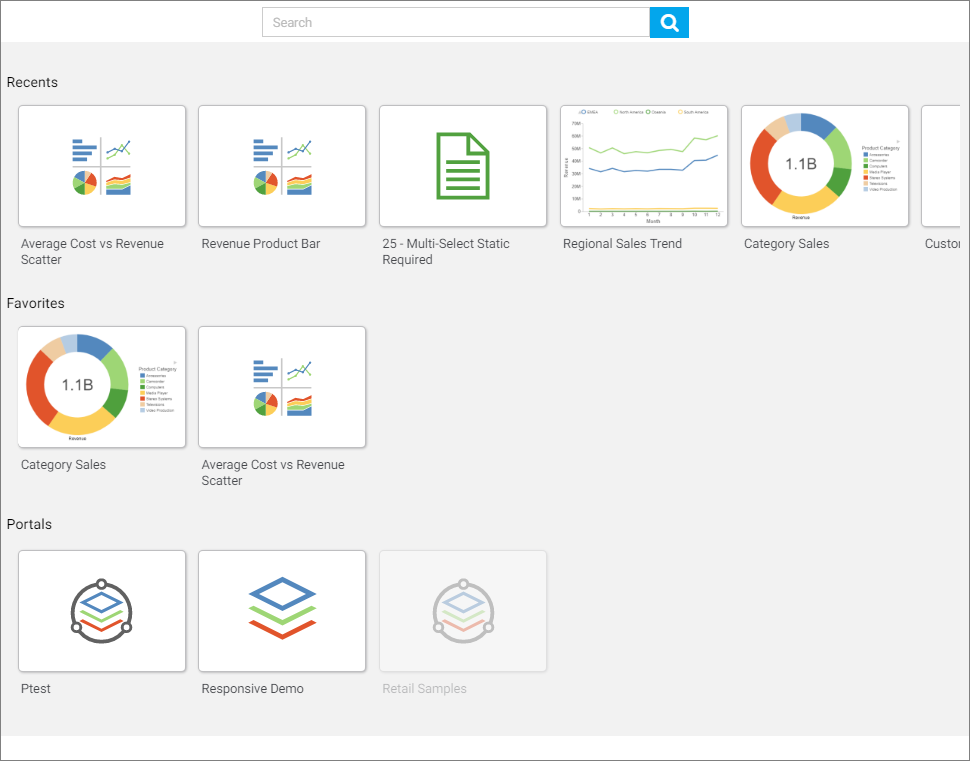
The Home widget allows you to search for items in your repository straight from the page or portal in which the widget is integrated. As you access and run content, it populates the Recents section of the widget, making it easy to come back to your search history. You can also save repository items as Favorites, in which case, they appear in the Favorites section. To designate an item as a Favorite, right-click the item, and select Add to Favorites. The Portals section of the widget displays all the existing portals in your repository.
An example of the Navigation widget is shown in the following image.
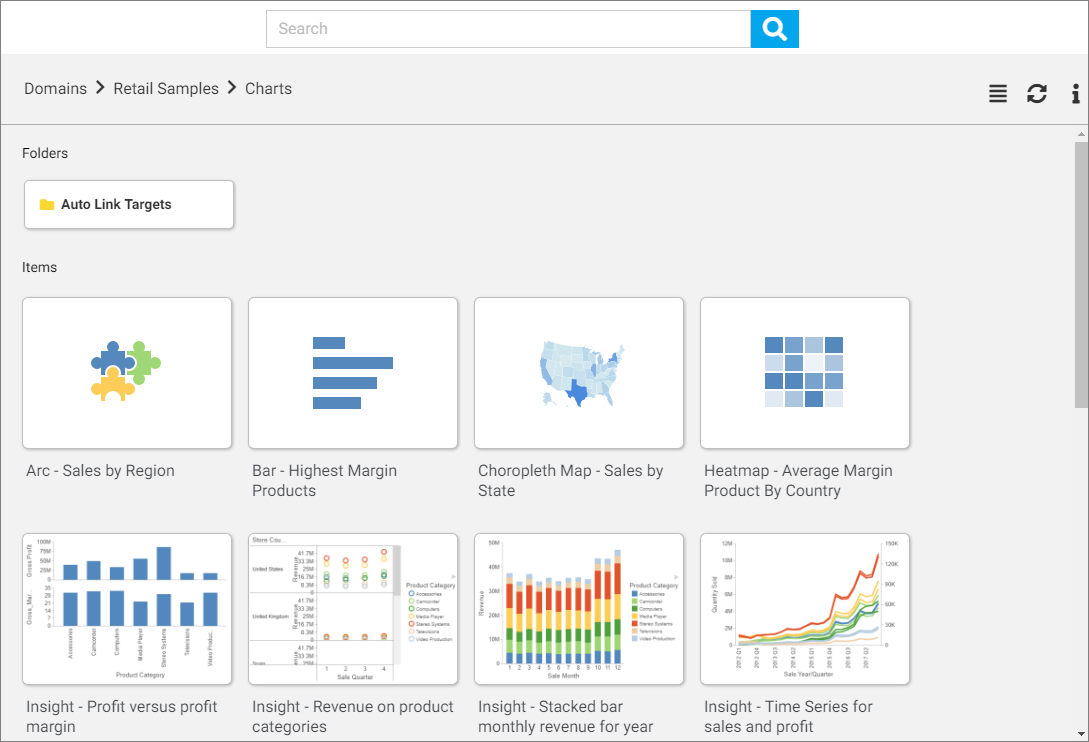
The Navigation widget lets you see the repository hierarchy, and navigate to folders and items within it. You can use the breadcrumb trail to navigate around your environment. Similar to the Home Page widget, you can search for specific items by typing a key word into the Search field.
Note: To enable and use the Navigation and Home widgets, you must activate this tech preview option. In the Administration Console, expand the Application Settings folder, click Other and, in the Technical Preview Features field, type DesignerHome.