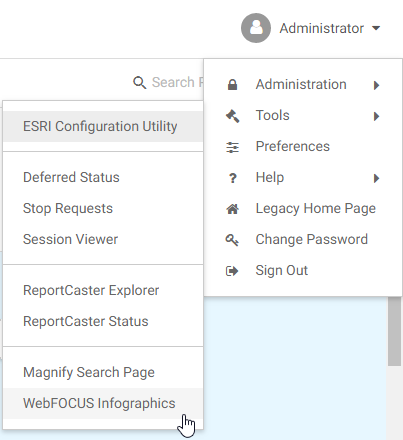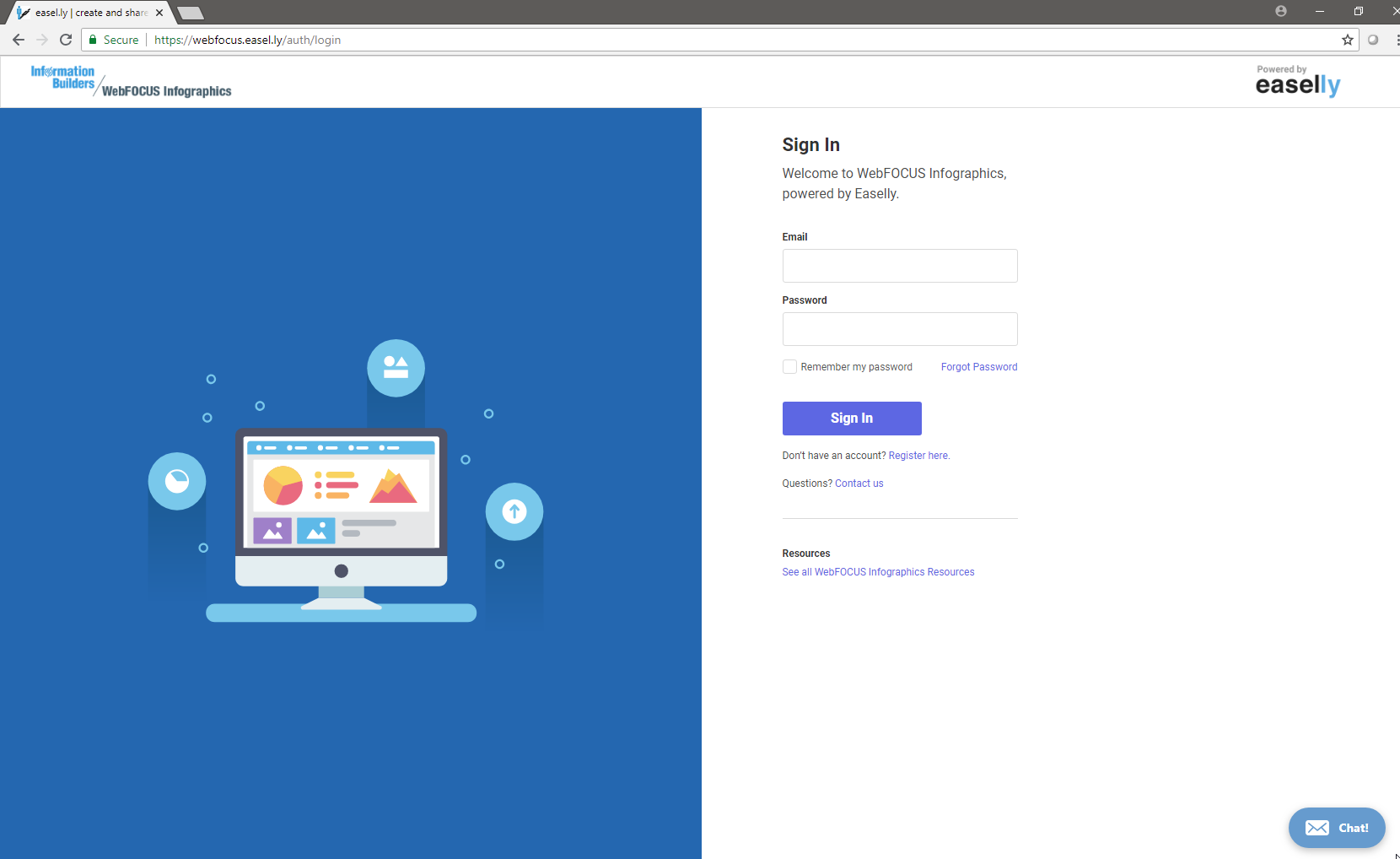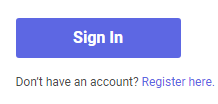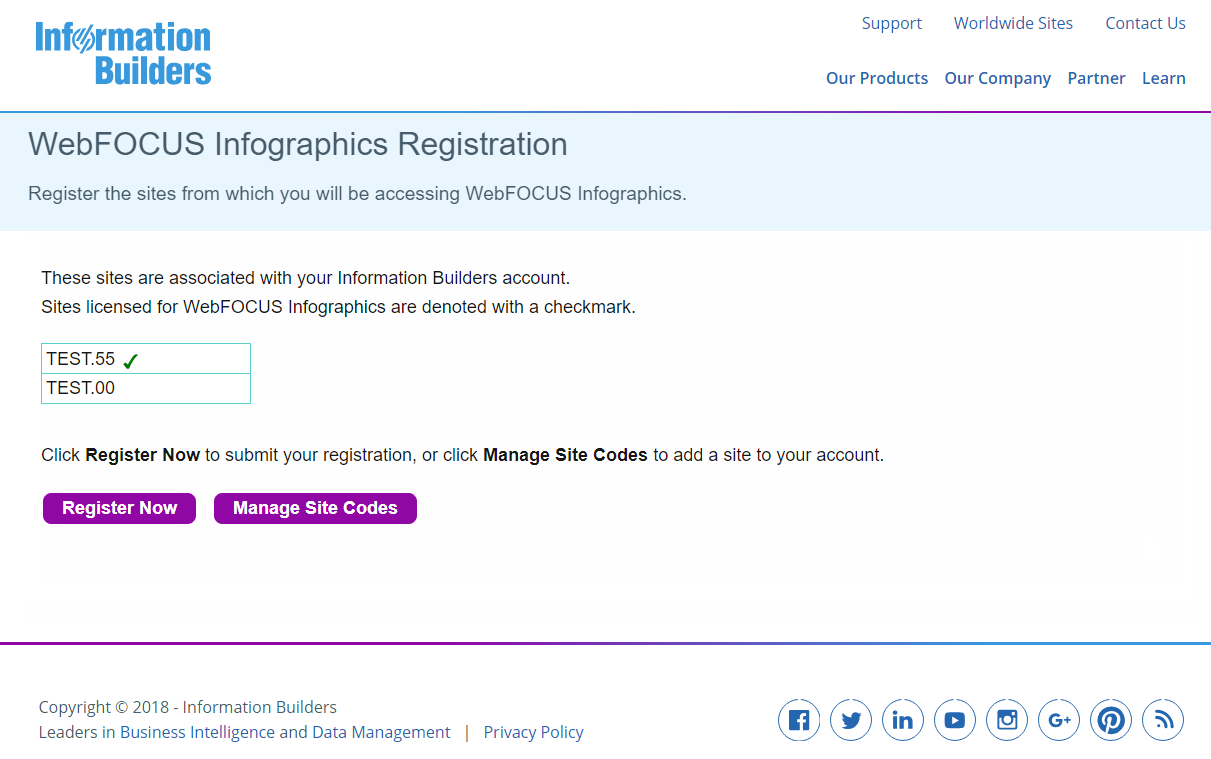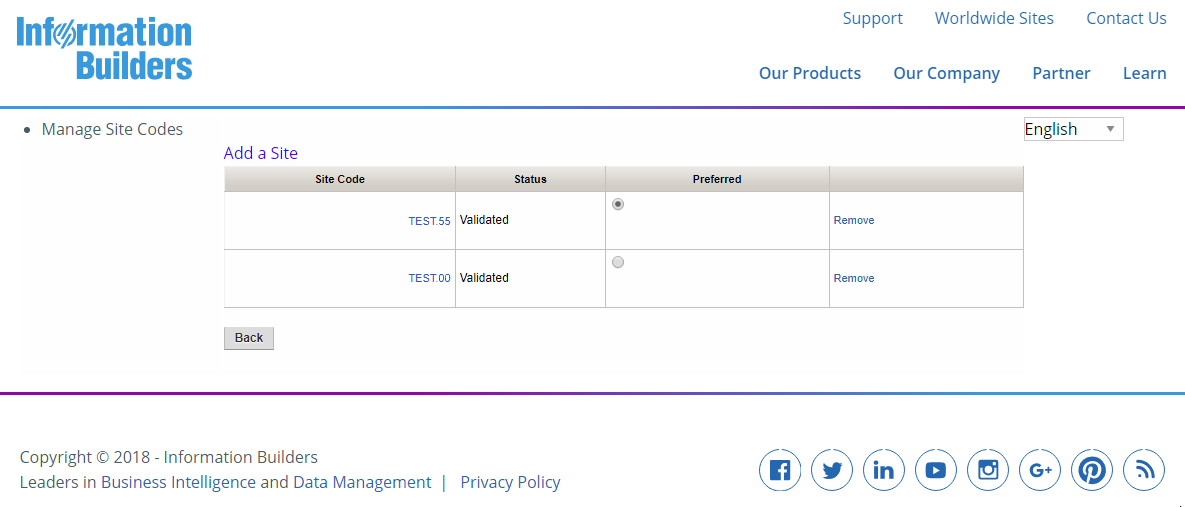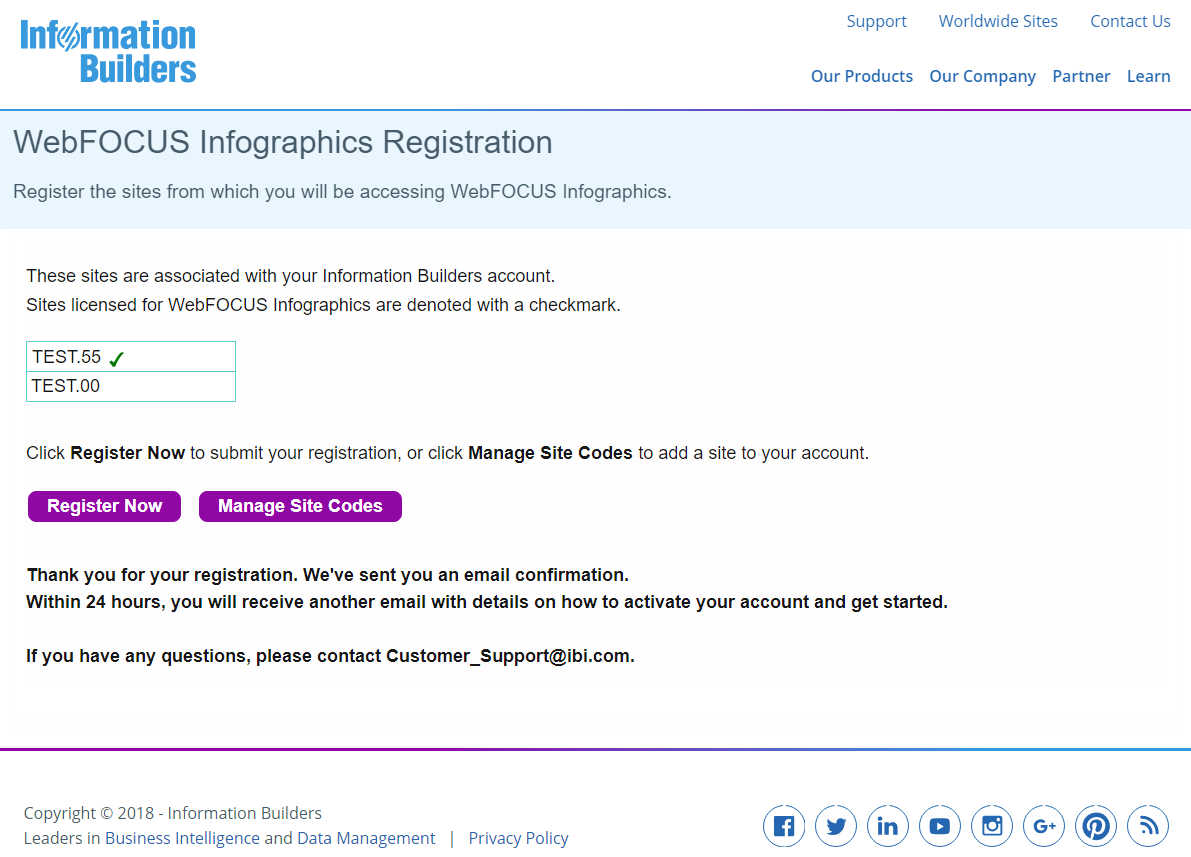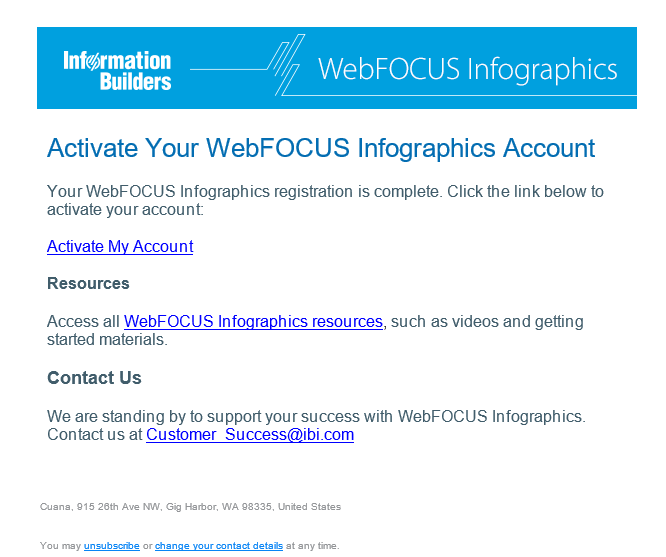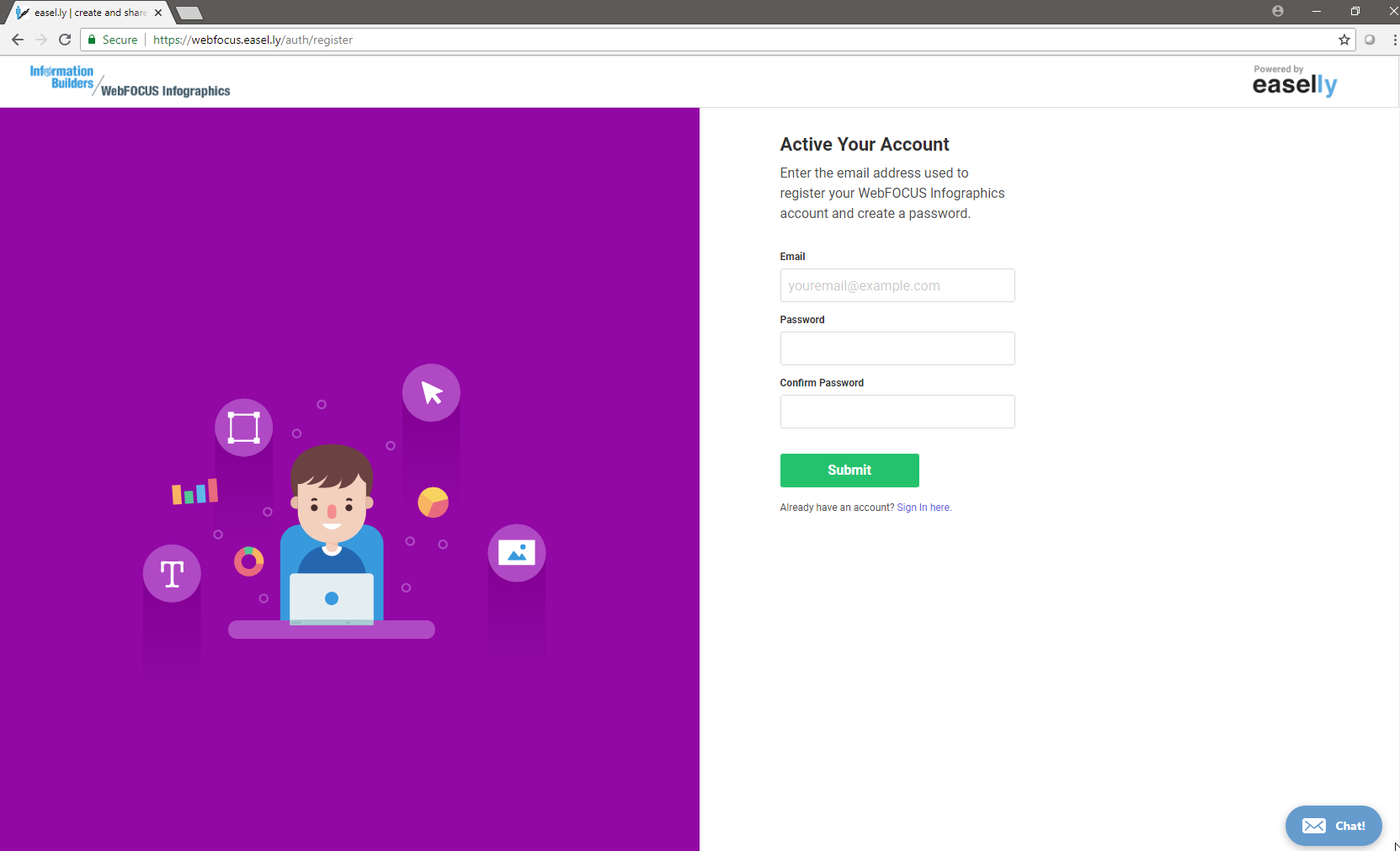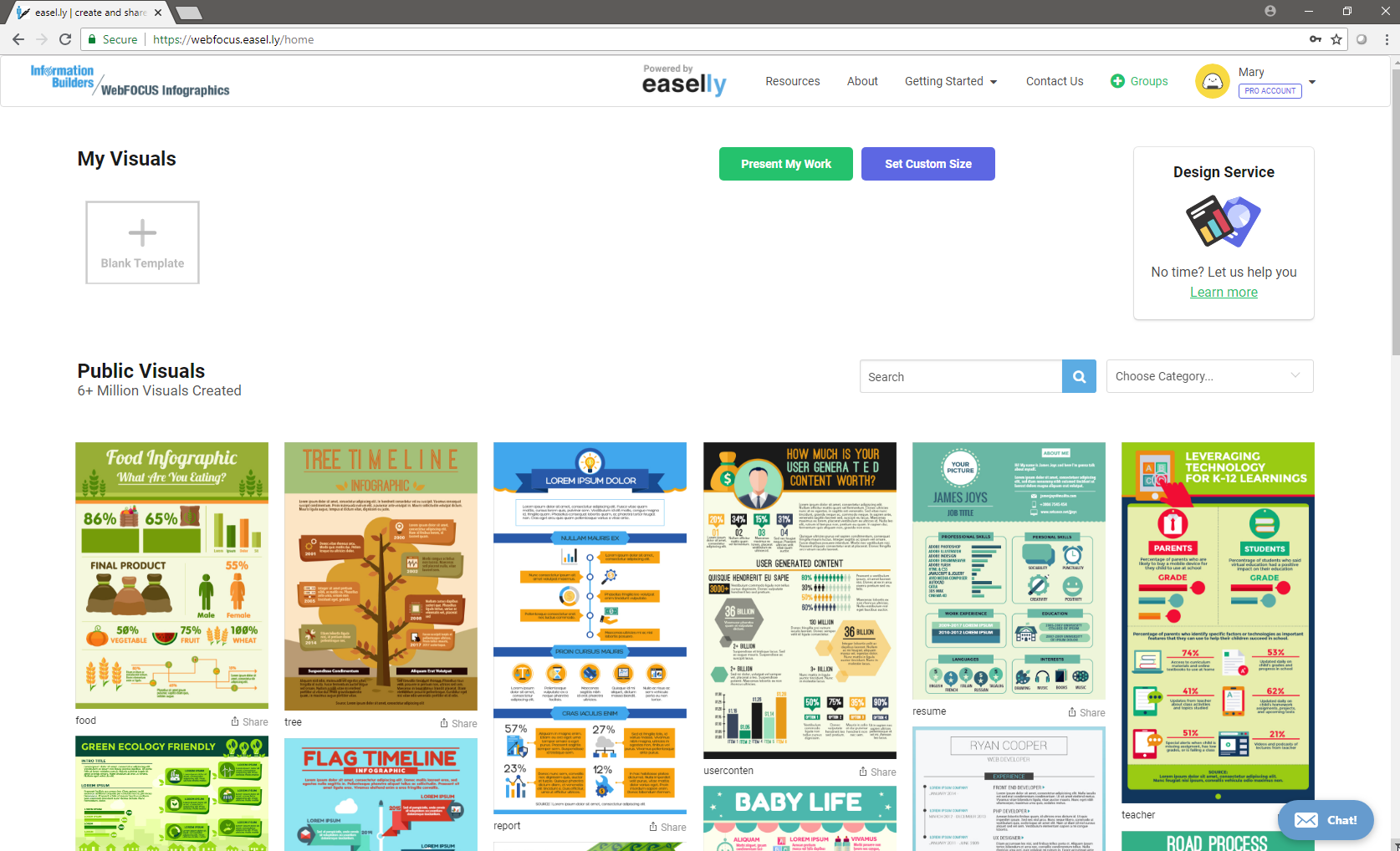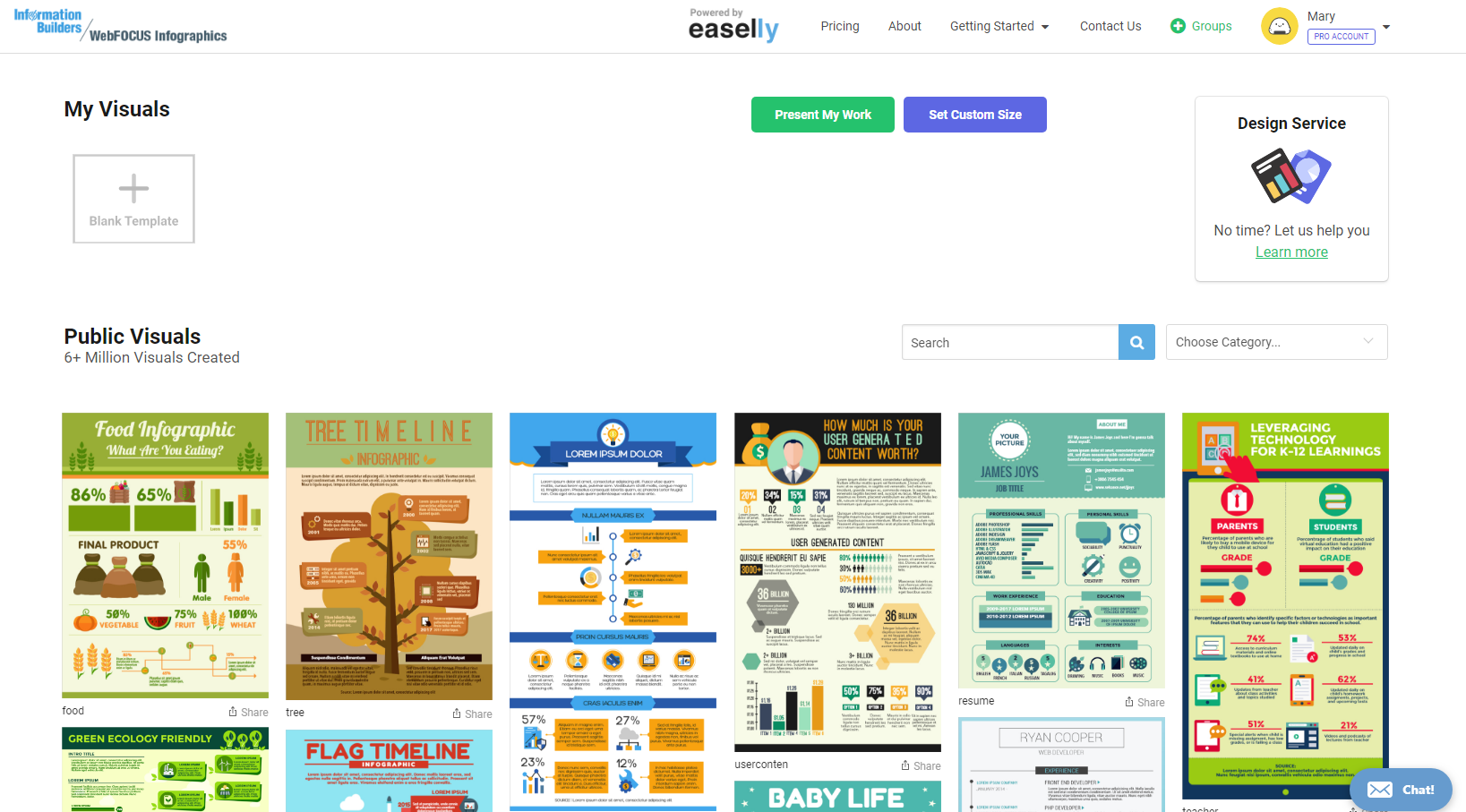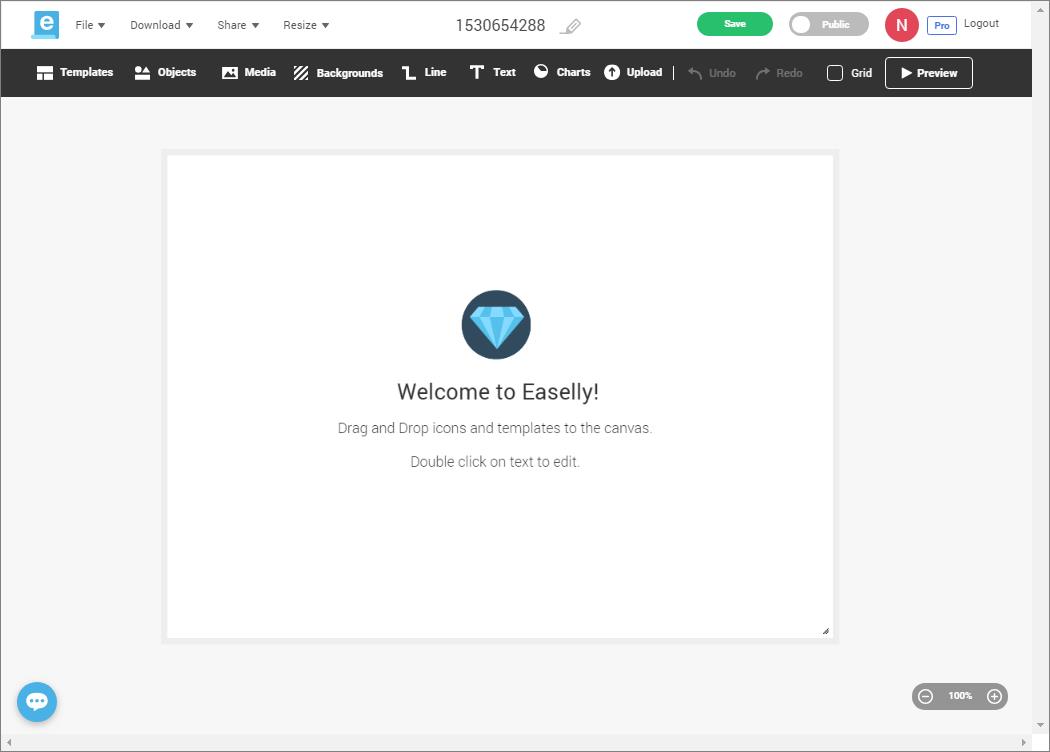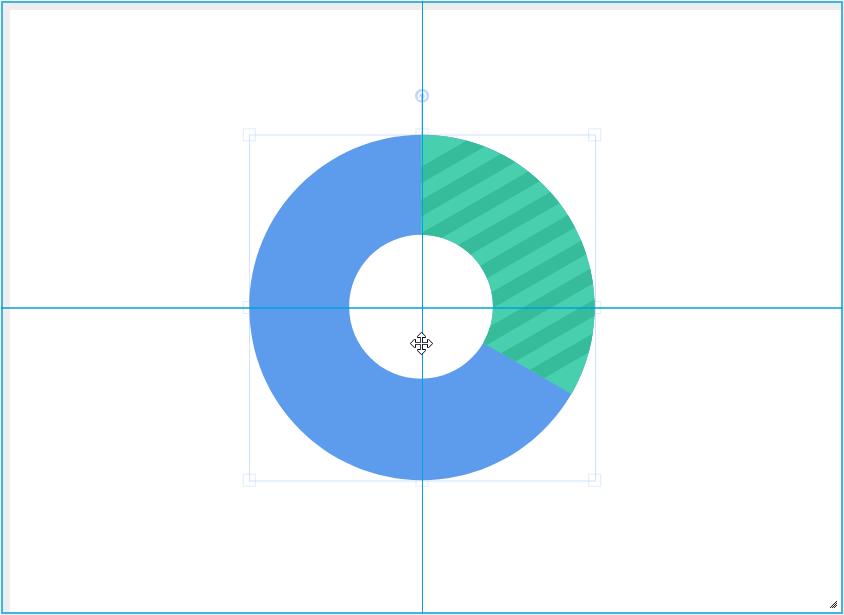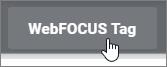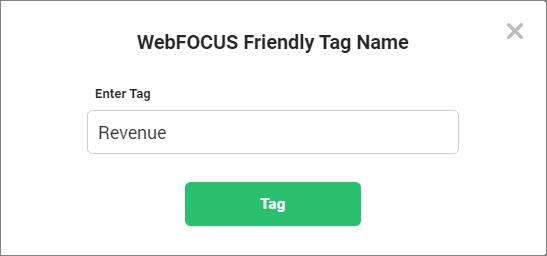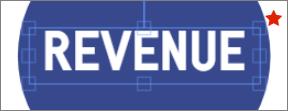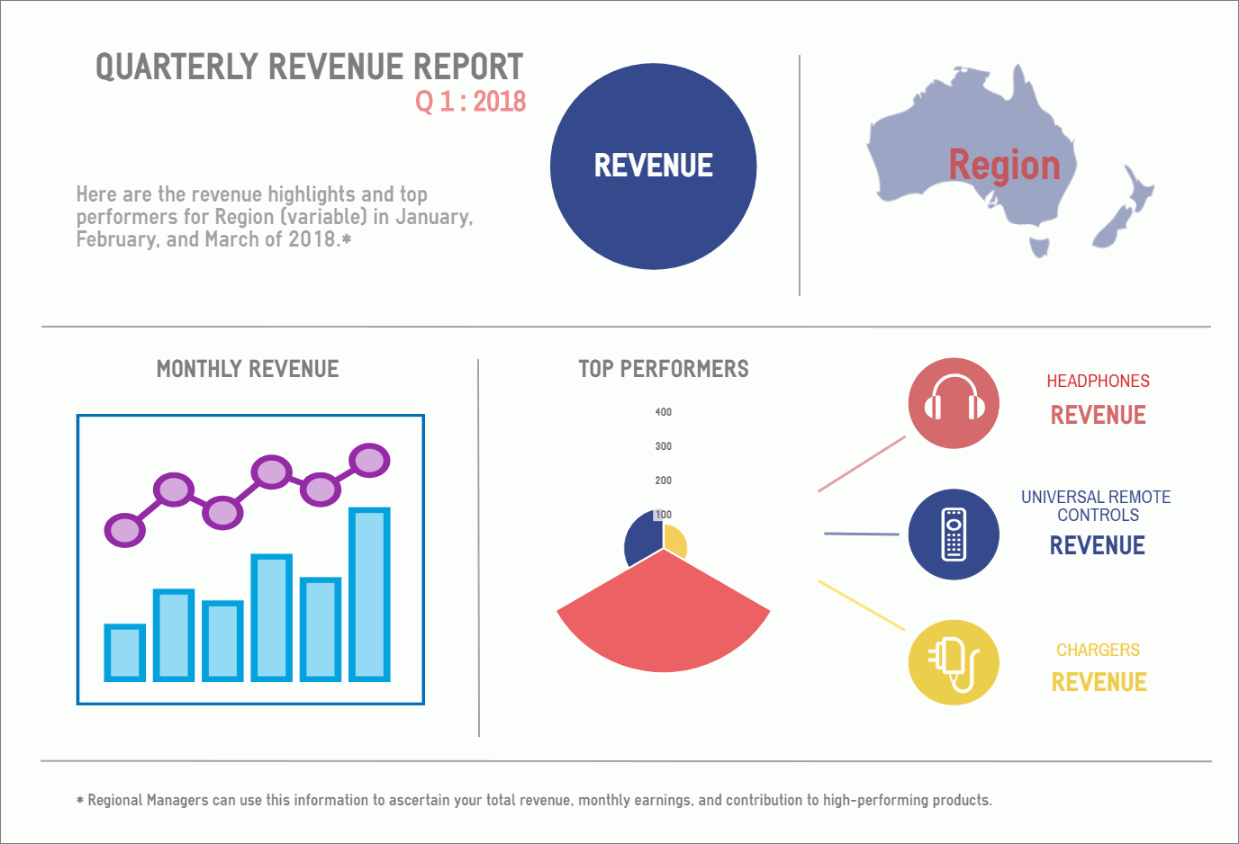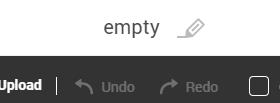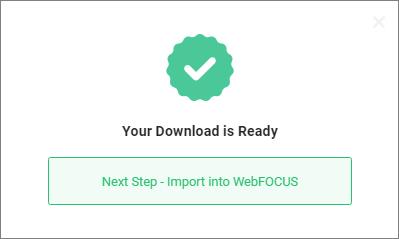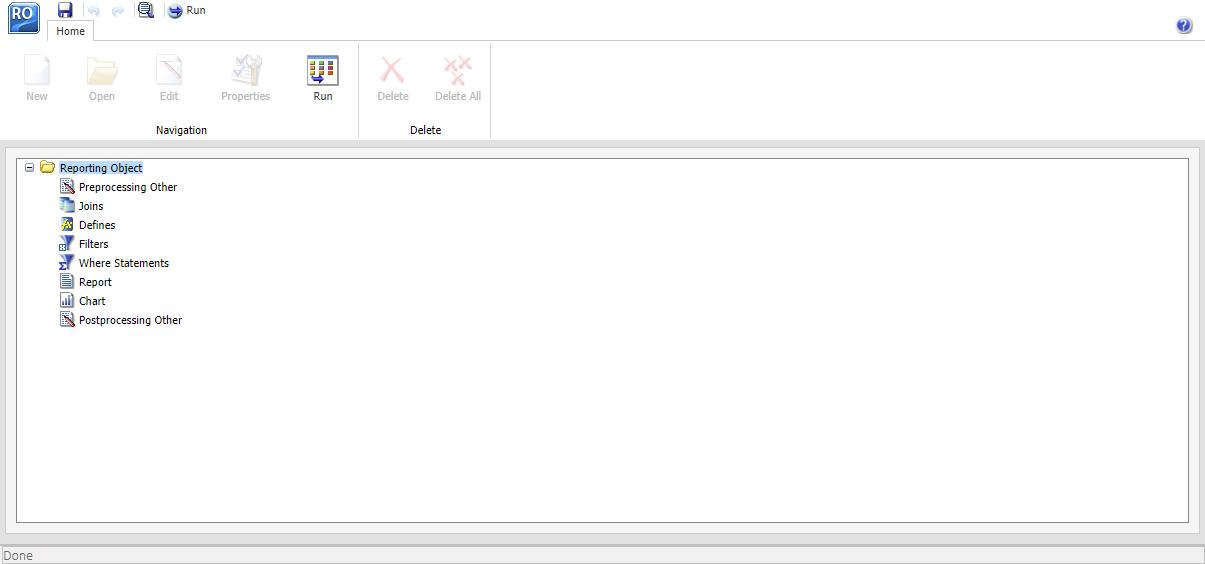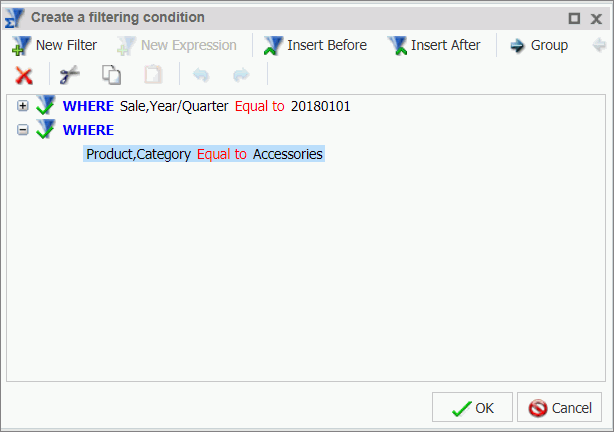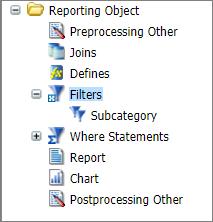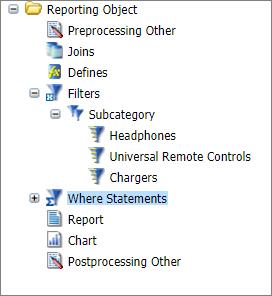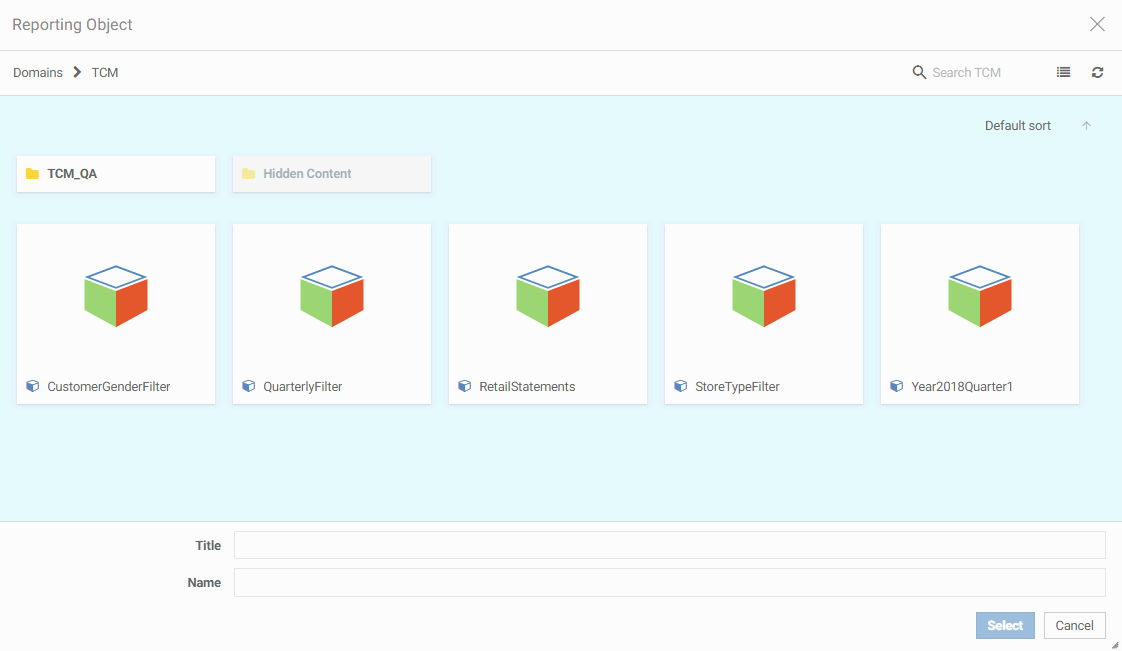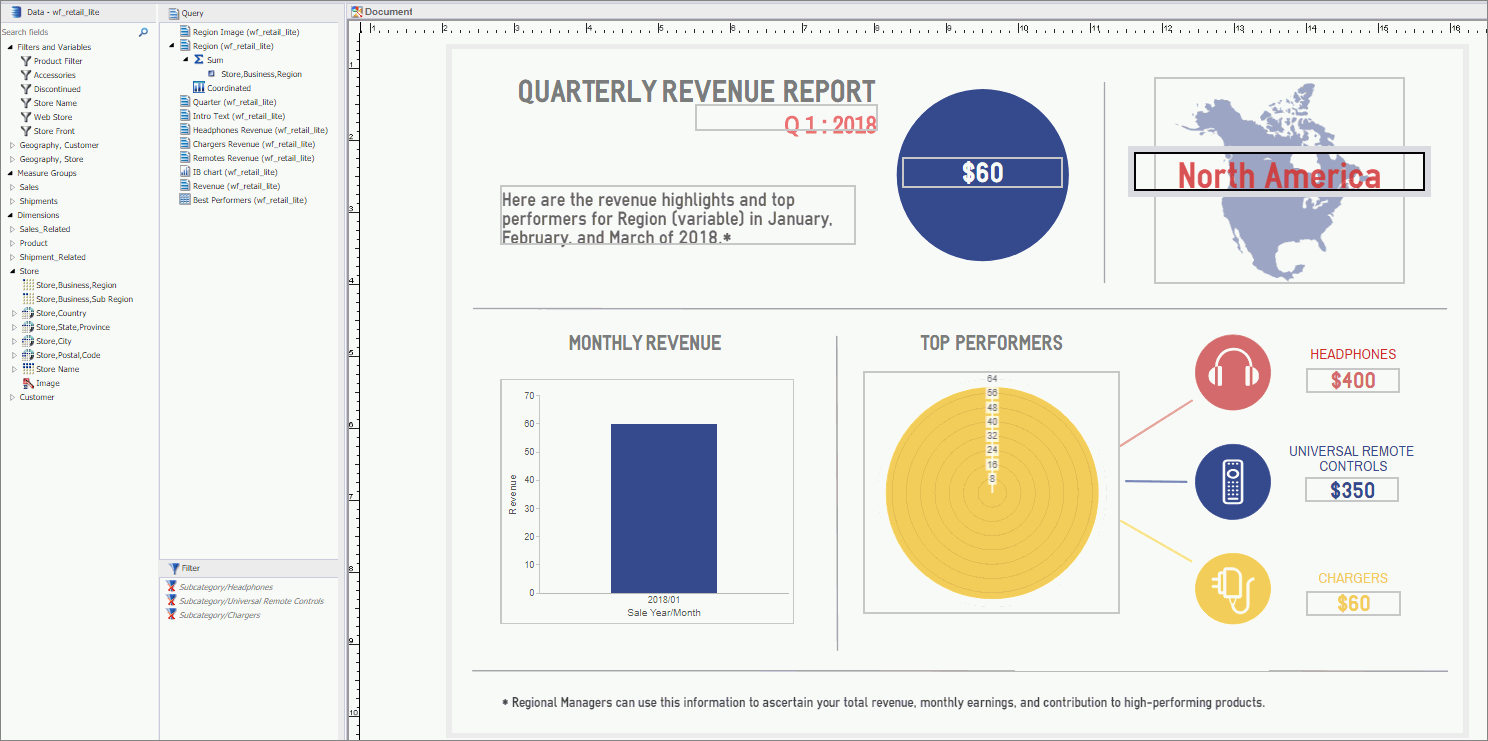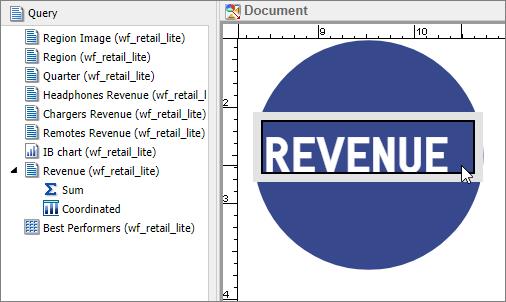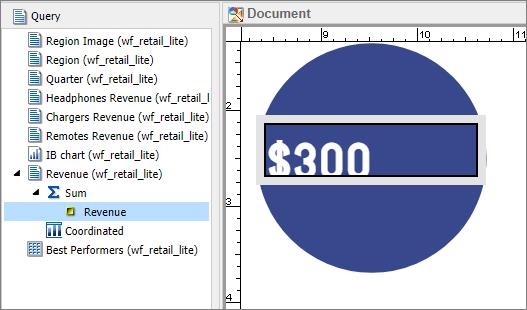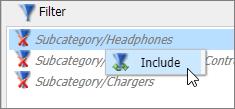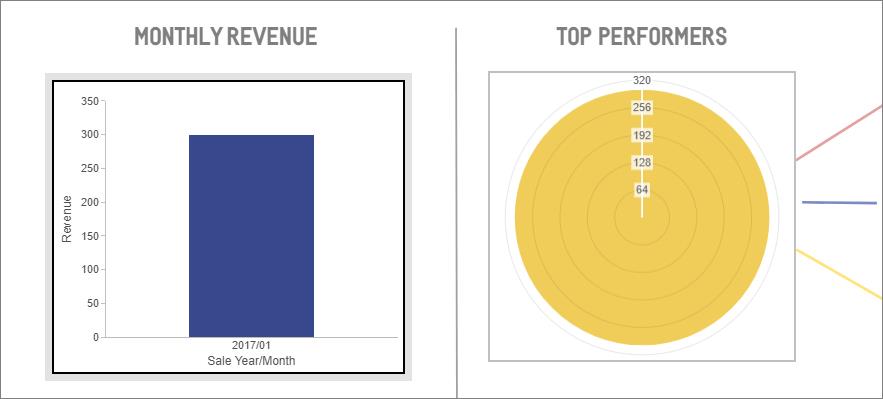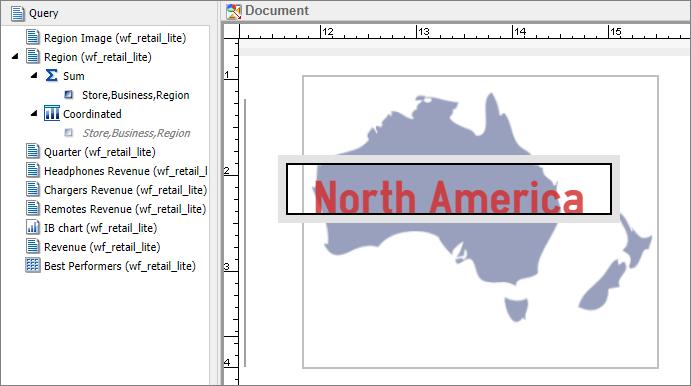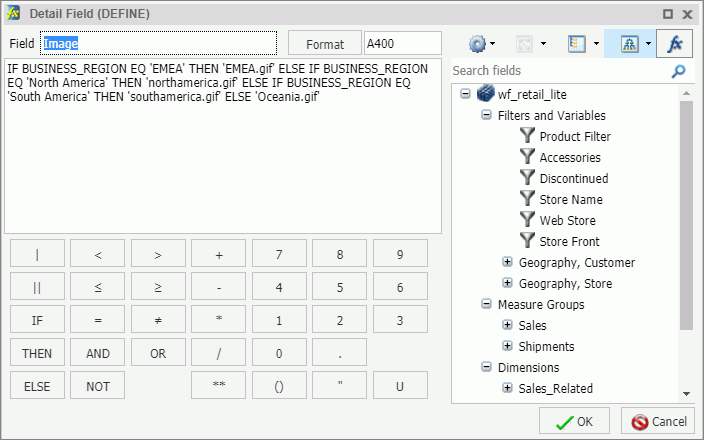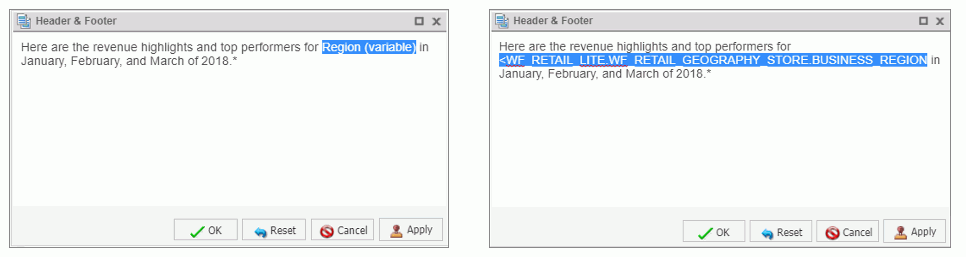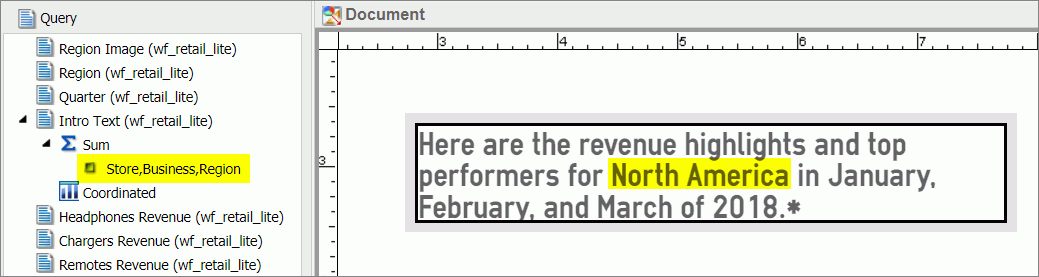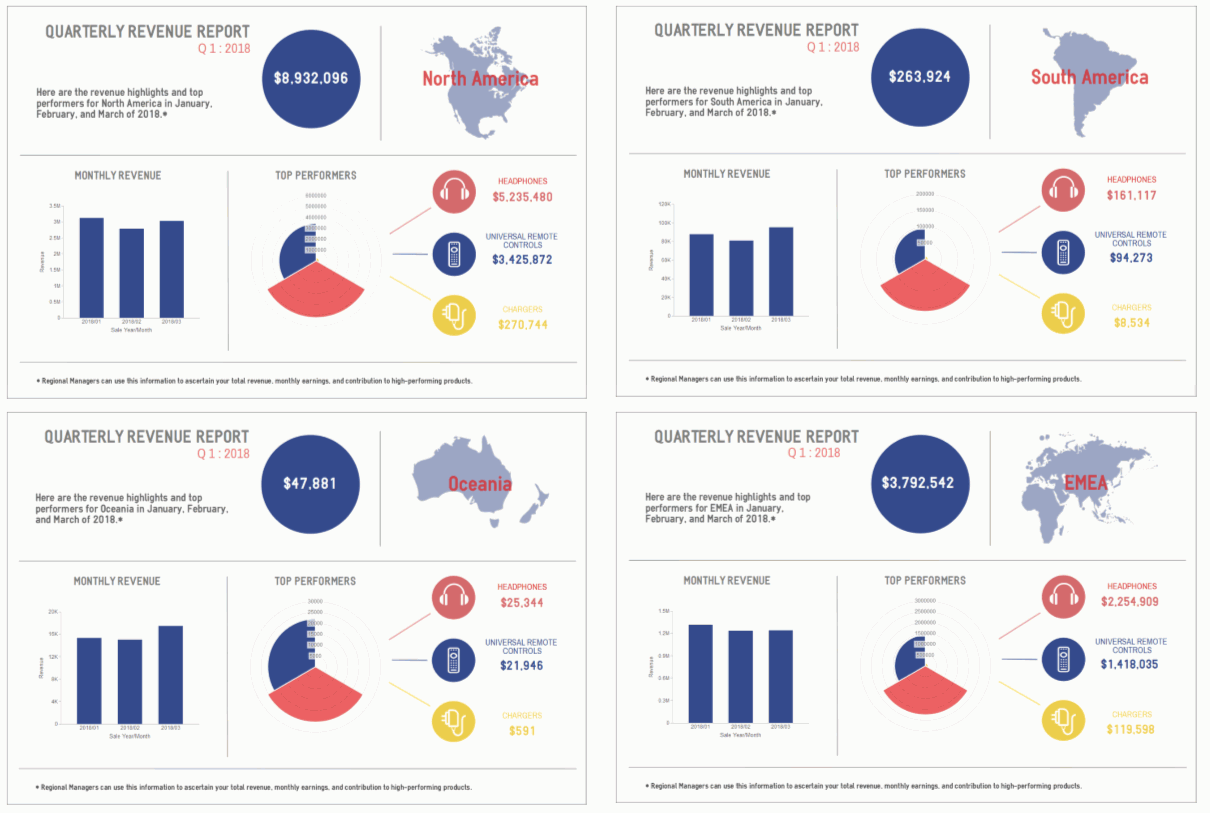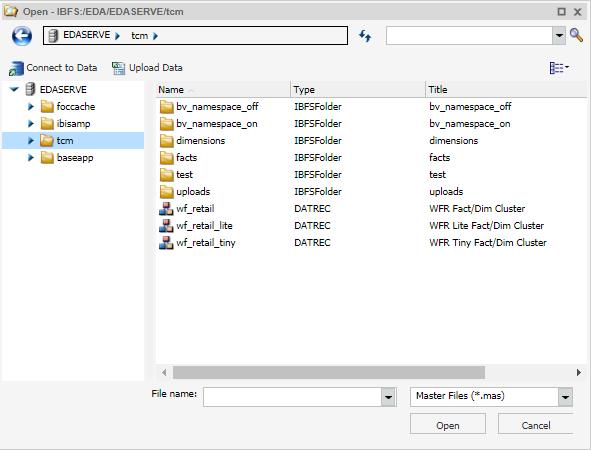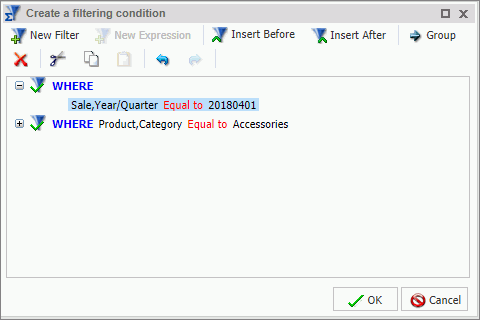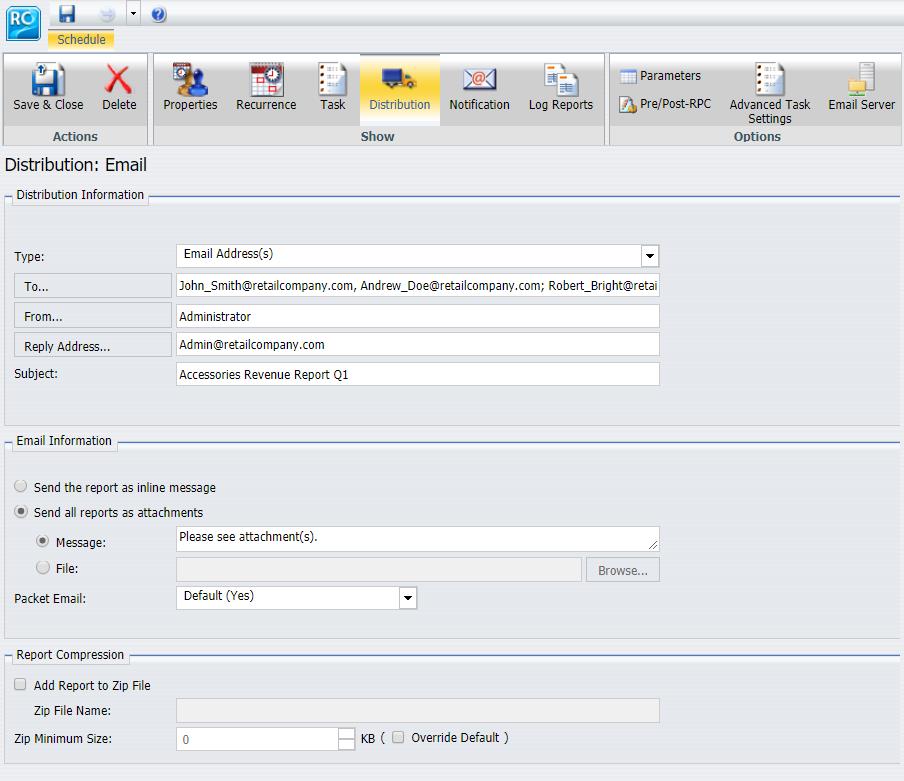Introducing WebFOCUS Infographics
When you pair infographics with the power and reporting capabilities of WebFOCUS InfoAssist, you can populate your visuals with data from your corporate sources and adopt key elements that are specific to different audiences. You can take full advantage of WebFOCUS Reporting Objects, which enable you to create all of your filters and WHERE conditions once and then quickly apply them to different data elements in your infographic. You can also reuse the same infographic template and modify it using different parameters in your Reporting Objects to quickly show changing data narrative. Finally, use WebFOCUS ReportCaster to distribute your message across different users, while automatically personalizing information, and applying security rules.
The steps that you can use to create WebFOCUS Infographics are outlined in the following image.
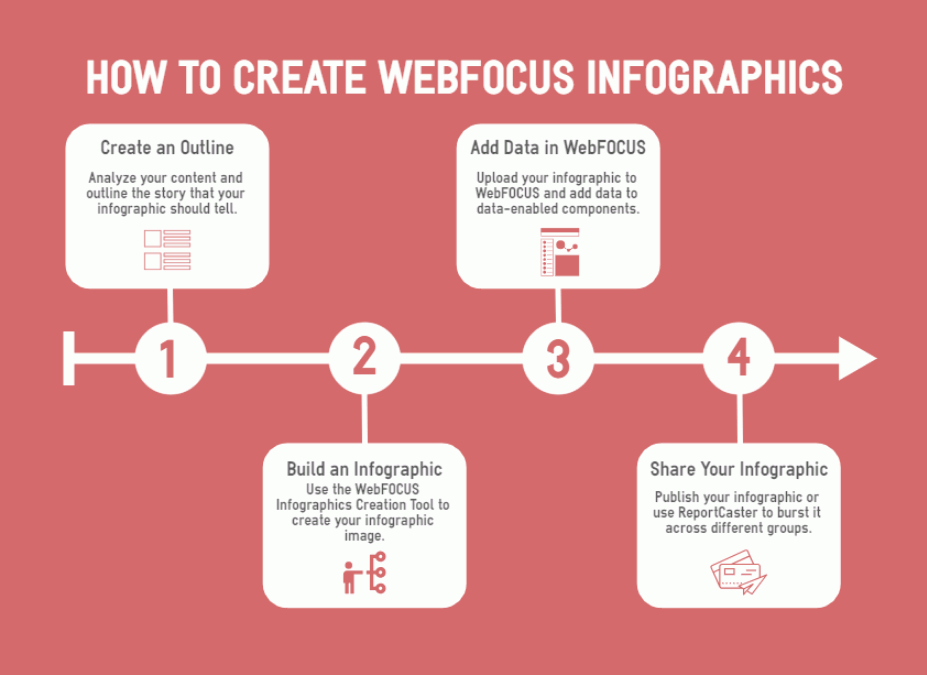
Your WebFOCUS Infographic begins as an outline. Once you have determined the information and story that you want to relay, you are ready to build a template, and create your infographic using WebFOCUS InfoAssist in Document mode.
As you modify your infographic template, you identify and mark objects within the design so that they can be linked to WebFOCUS data through report and chart components. When you upload your infographic template and open it in InfoAssist, you create your infographic as a compound document. Each object you marked in the template becomes available as a component of the compound document. You can also leverage InfoAssist functionality to customize your infographic further.
The final step is sharing your infographic with your target audience. You do this by scheduling your infographic procedure for distribution by email, FTP, to a printer, Report Library, or to the Repository. You can also distribute sections of the infographic procedure separately to the same or different destinations in your organization using the burst option in WebFOCUS ReportCaster. Bursting enables you to target relevant sections of a procedure to individual users. It uses data fields in the procedure that correspond to burst values that you specify in a Distribution List. For more information about bursting, see the ReportCaster Guide technical content.
For example, you may need to create and share and infographic to relay quarterly revenue, highlight the most successful months, and identify the products that were most profitable during that time. Using WebFOCUS Infographics, you can create an infographic similar to the one shown in the following image, and customize it for regional managers in your company.
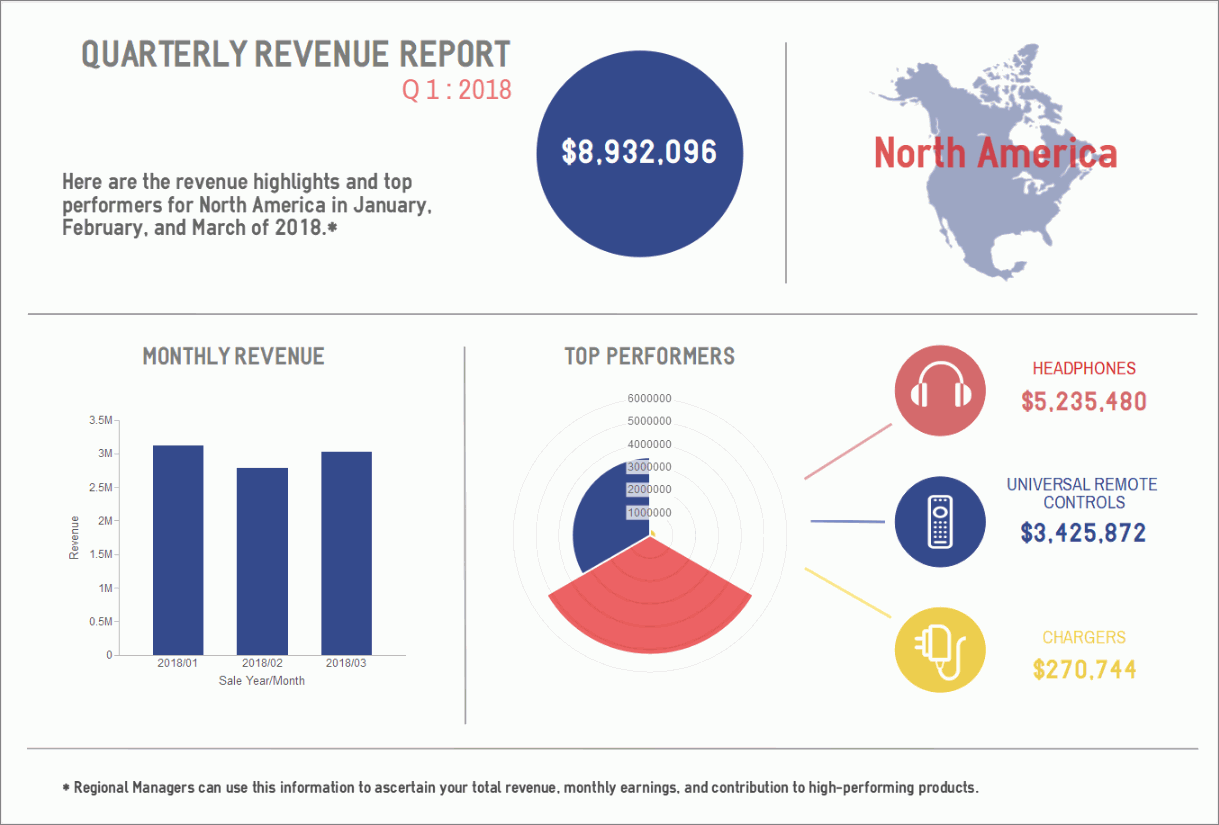
Because the infographic is geared for multiple regions of a retail electronics company, when sent, it automatically shows different text and data metrics depending on the region to which it is sent.
This content provides steps that you can use to create and share a WebFOCUS Infographic, using sample retail data that is available to you with your installation of WebFOCUS.