|
In this section: |
The Application Log Files page displays links to all log files generated from application utilities, as shown in the following image.
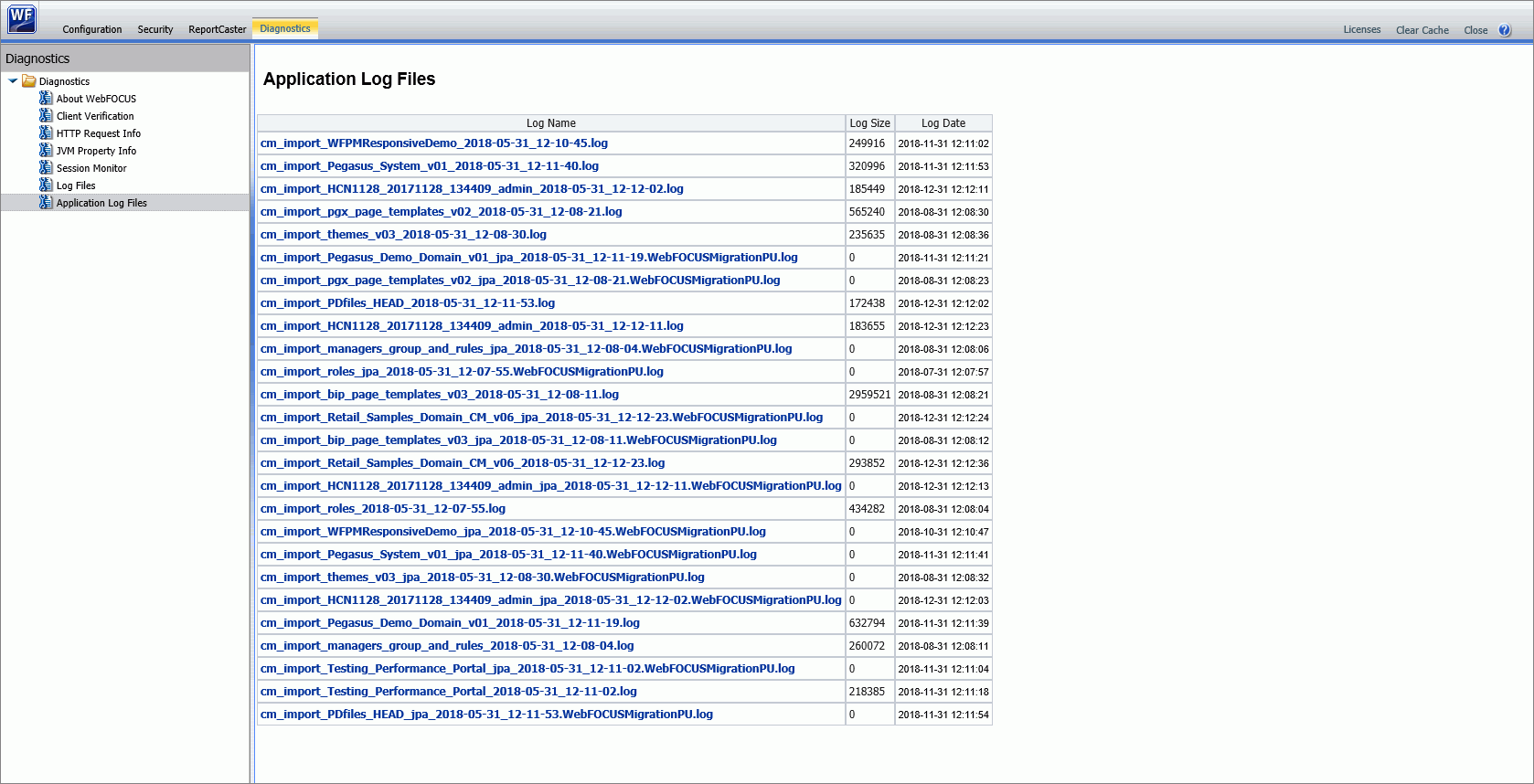
The Application Log Files page displays links to all log files generated from application utilities. Using this page, you can review application log files, and the records they contain, when you need to analyze errors or production issues that occurred when running an application utility. By making it easy to find and review application log information, the Application Log Files page saves you time when troubleshooting the operation of a standalone utility, such as a change management import or export. This page supports your efforts to quickly resolve any issues you may encounter, and provides you with a way to share records of utility operations with the Customer Service team.
The main grid lists application log files by name. Typically, the Log Name entry contains the name of the application utility that generated the log and the date and time at which the utility that created the log was run.
For example, the cm_import_bip_page_templates_v03_2018-06-06_23-50-51.log file captures events from the change management import of the BIP Page templates CM package that took place on June 6, 2018. However, the value assigned to a Log Name entry depends upon the data and format selected by the utility that creates it, and the information and format of individual log names may vary as a result.
The Log Size entry identifies the size, in kilobytes, of the log file, and the Log Date identifies the date and time the application log file was created in YYYY-MM-DD HH:MM:SS format.
Logs that appear on this page are generated by utilities that appear in the system folder:
drive:\ibi\WebFOCUS82\utilities
These utilities accomplish such tasks as change management imports or database updates. A standard set of these utilities is loaded into this folder during product installation. However, logs created by other utilities that are added to this folder after installation can also appear on the Application Log Files page.
The application logs themselves are stored in the system folder:
drive:\ibi\WebFOCUS82\application_log
The number of days to retain an application log file is defined in the Days Until Logs Are Deleted (IBI_LOG_RETAIN_DAYS) setting, which is located on the Application Directories page of the Administration Console Configuration tab.