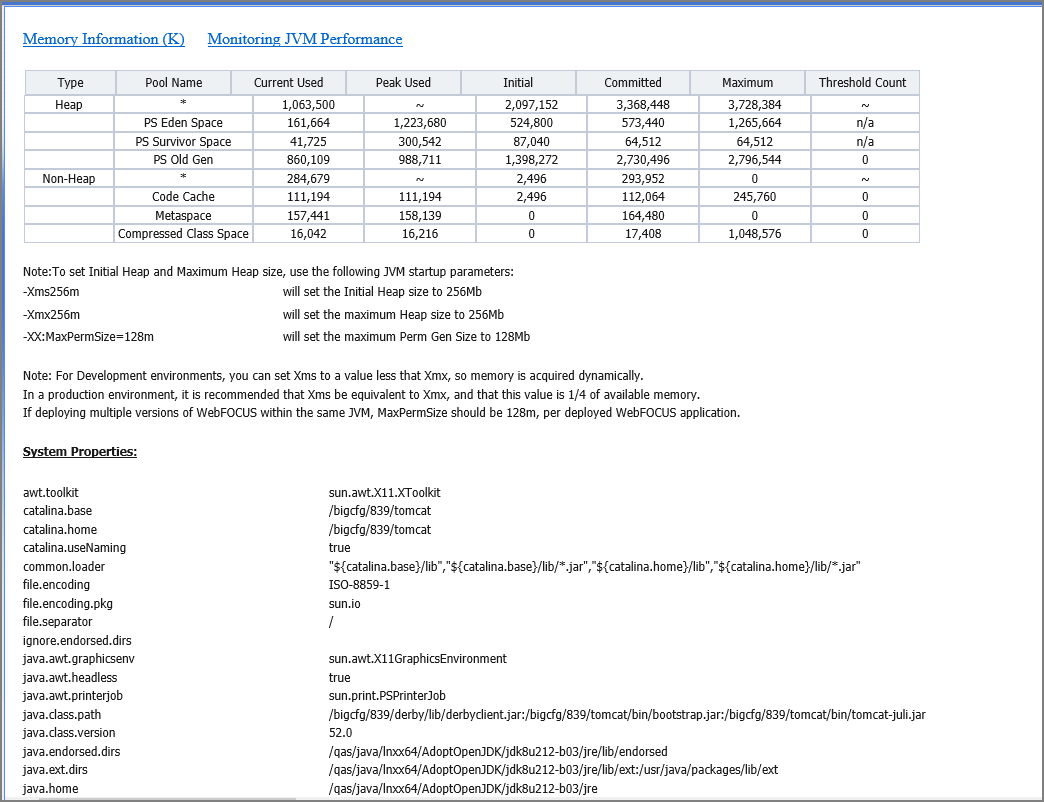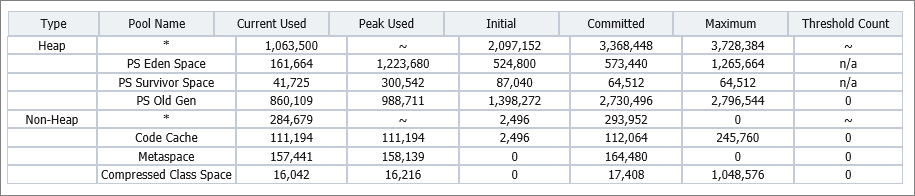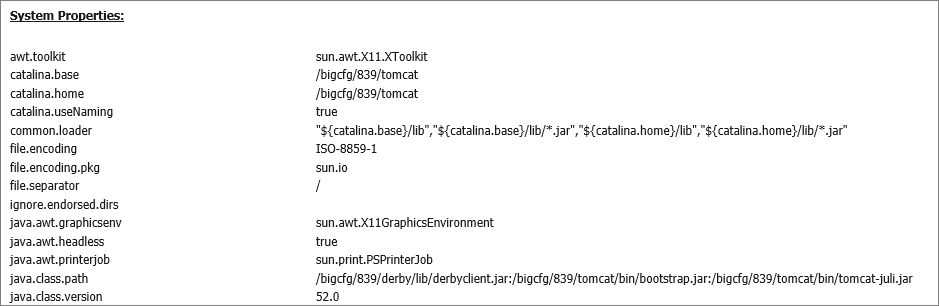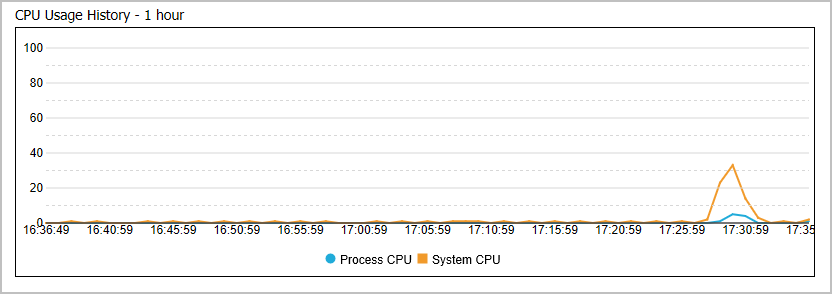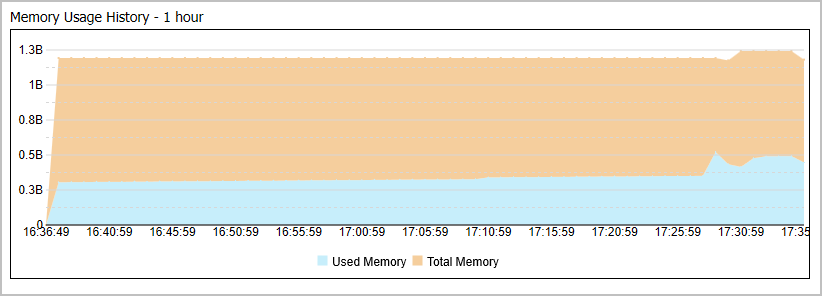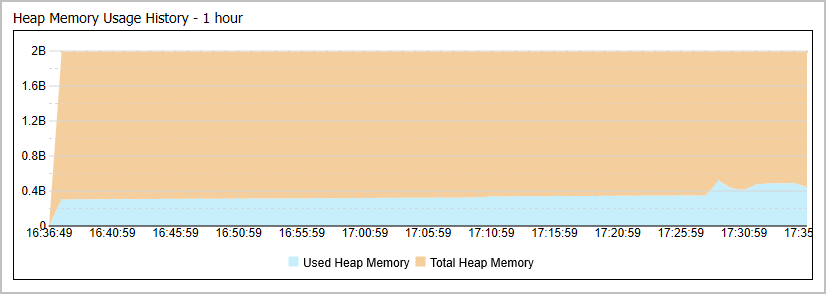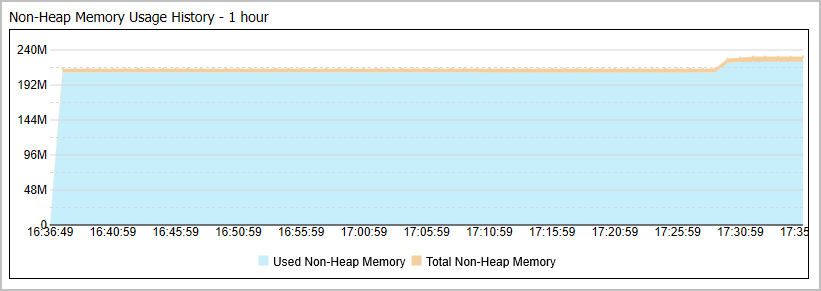Monitoring the HTTP Request Info Page
Settings on the HTTP Request Info page display information about the HTTP or HTTPS headers returned to your browser, as shown in the following image.
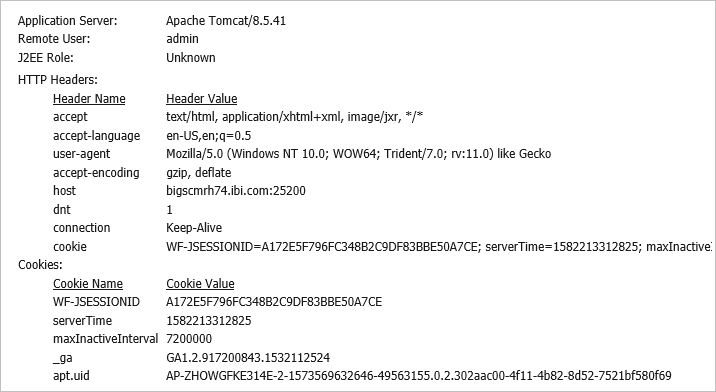
This information is useful for troubleshooting and HTTP header configuration, especially if you integrate Web Server or Application Server security with TIBCO WebFOCUS, or if your Web Server or Application Server uses virtual hosts (HTTP headers). The following information appears on this page.
Application Server. Identifies the name and version of the Application Server. For example, Apache Tomcat/9.0.26. Apache Tomcat is included in the product installation, by default, but a different name appears in this entry if your installation uses a different Application Server platform.
Remote User. Identifies the name of the user currently signed in to the session.
J2EE Role. Contains the value Unknown, by default. Typically, the J2EE role is not relevant.
The HTTP Headers section lists the fields and default values returned in the response from the Application Server to Browsers assigned to users in response to their initial requests. They define the acceptable operating parameters of the HTTP session.
- host. Identifies the domain name and port of the Application Server. For example, hostsrvr01.companyname.com:25150.
- connection. Identifies the status of the connection. By default, this value is set to Keep-Alive in order to keep the session open even when idle.
- upgrade-insecure-requests
- user-agent. Identifies acceptable browsers. For example, Mozilla/5.0 (Windows NT 10.0; WOW64; Trident/7.0; rv:11.0) like Gecko.
- accept. Identifies acceptable media types. For example, text/html, application/xhtml+xml, image/jxr, */*
- accept-encoding. Identifies the acceptable encoding formats that can be used to compress information in the transaction. For example, gzip, deflate.
- accept-language. Identifies acceptable human language codes. For example, en-US.
- cookie. Identifies a set of values returned to the requestor that contain information about the current state of the session. For a detailed description of the typical parameters included in cookies returned to users from the Application Server, see the Cookies section.
The Cookies section lists the following information contained in cookies returned from the Application Server during the current session:
- WF-JSESSIONID. Identifies the unique ID of the current session initiated by the request from the user.
- maxInactiveInterval. Identifies the maximum number of seconds during which communications between the server and browser can remain idle. By default, this value is set to 7200000.
- wcSessionID&ibi_apps$webconsole$iwaynode_EDASERVE.
- serverTime. Identifies the time at which the current session will expire if it remains idle. This value is expressed in Epoch time, which is also known as Unix Time. It is typically equal to the time of the last response message plus the number of seconds assigned to he maximum inactive interval.
- _ga. Identifies the Google Analytics Client ID assigned to the Application Server.
- _fbp
- _gcl_au
- apt.uid. Identifies the Linux user ID assigned to the Application Server.