Procedure: How to Manage Private Resources by User or Group
The Manage Private Resources feature allows you to identify and manage private resources owned by users or groups.
- Sign in as an administrator.
- On the Hub side navigation pane, select Management Center, and then Private Resources.
Or
On the WebFOCUS Home Page, select Settings, and then select Manage Private Resources to open the Manage Private Resources dialog box.
- Expand the
individual user or group whose resources you would like to view
or manage.
Selecting a group displays all resources owned by the group. Selecting a user displays resources and user information, as shown in the following image.
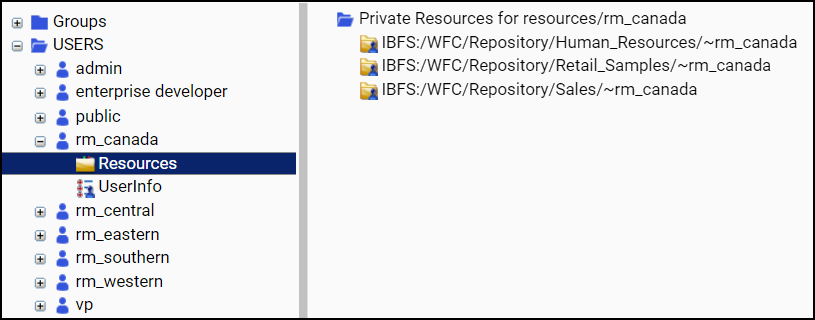
The user information contains full paths for user-specific location resources, such as private portals and home directories.
- Right-click
a resource that belongs to a member of your group and select an
action from the shortcut menu.
You can perform most actions on non-output resources owned by other users, such as FOCEXECs, Reporting Objects, and schedules. For output resources, such as PDFs or Libraries, your abilities are limited to deleting the resources or changing their titles.