|
In this section: |
WebFOCUS stores information about its resources in a relational database referred to as the WebFOCUS Repository. These resources are all organized in the IBFS Filesystem, a logical addressing system used to store and retrieve objects.
IBFS is hierarchical and is built on a set of subsystems that help organize the objects within the repository. Every object has a unique IBFS path. IBFS paths are used for many things, including maintaining group membership, controlling references to drill-down procedures, and checking whether users are authorized to access individual resources. In particular, security rules reference IBFS paths. The security policies created by these rules propagate down the IBFS path hierarchy through inheritance. This means that each subsystem inherits the policy of its parent, unless a new policy is specifically applied to the subsystem.
- The following characters
are not permitted to be used within an IBFS path:
(Blank Space) & * ( ) | : ; " , ?
-
Although the slash mark (/) is valid within a path specification, it cannot be used in the name of a folder or item.
If you use restricted characters in the Title when creating a new folder or item, they are automatically removed from the Folder Name or File Name.
- We recommend that organizations working in a UNIX or Linux environment use lowercase characters when creating file and directory names for WebFOCUS Server resources, such as metadata or FOCEXECs.
- Don't use the term /bi as the main alias or context or at any other point within an IBFS path. This is a reserved term, and its use as an alias or context prevents the proper display of the Administration Console and Security Center.
If you are working from a view on the Hub, or with the WebFOCUS Home Page, right-click an item, and then click Properties to open the Properties panel.
The Properties panel displays the IBFS path of the object in the Path label, as shown in the following image.
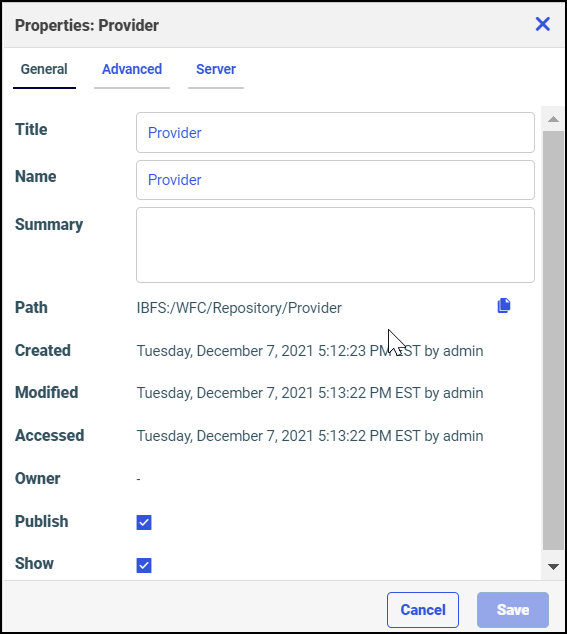
If you are working with the Legacy Home Page, right-click an object, and then click Properties to open its Properties dialog box.
The Properties dialog box displays the IBFS path of the object in the Full Path label, as shown in the following image.
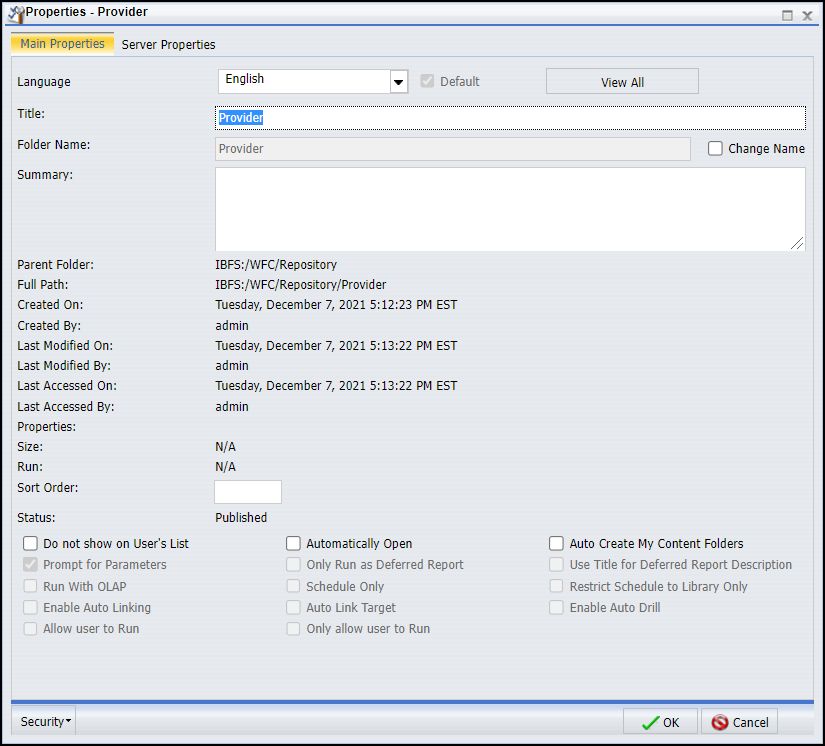
On the Legacy Home Page, the default view of the Business Intelligence Portal Resources tree is the Repository View, which displays elements with user-friendly labels. To view the IBFS subsystems in the Resources tree, right-click the Workspaces node, point to View, and then click Full View. To return to the Repository View, right-click the TIBCO WebFOCUS node, point to View, and then click Repository View.
Note: Use the Full View only for custom resource templates. For all other functions, use the default Repository View.
An IBFS path begins with the namespace designation IBFS: and is followed by an IBFS subsystem. Variables in the path dynamically select relevant resources based on the workspace, folder, group, and language of the user that calls the resource. Report procedures, schedules, and library content are all stored in the WFC subsystem.
Resources in the WFC subsystem have a Name and a Title. Name refers to the IBFS name of the object and Title refers to its display name in the Resources tree.
Note: The IBFS name of the Content node displayed in the Resources tree is Repository. This node is referenced by the IBFS path IBFS:/WFC/Repository.
The USERS, GROUPS, and ROLES subsystems are all organized under the SSYS subsystem. In the GROUPS subsystem, the IBFS addresses of subgroups include the names of their parent groups, just as subgroups are nested under parent groups, as shown in the following image.
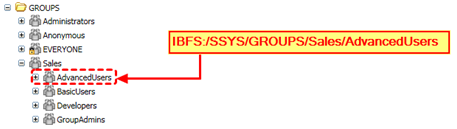
In the example above, an administrator has set up a Sales group with the subgroups AdvancedUsers, BasicUsers, Developers, and GroupAdmins. The IBFS path for AdvancedUsers is IBFS:/SSYS/GROUPS/Sales/AdvancedUsers.
The EDA and FILE subsystems reference resources outside of the Repository. You can set up rules for the EDA subsystem to hide specific WebFOCUS Server nodes from a group of users, or for the FILE subsystem to secure access to WebFOCUS file system-based resources, including the import and export directories under WebFOCUS_installdir/cm.
When you create or view a role, each privilege it contains has a For Subsystem(s) column, as shown in the following image.
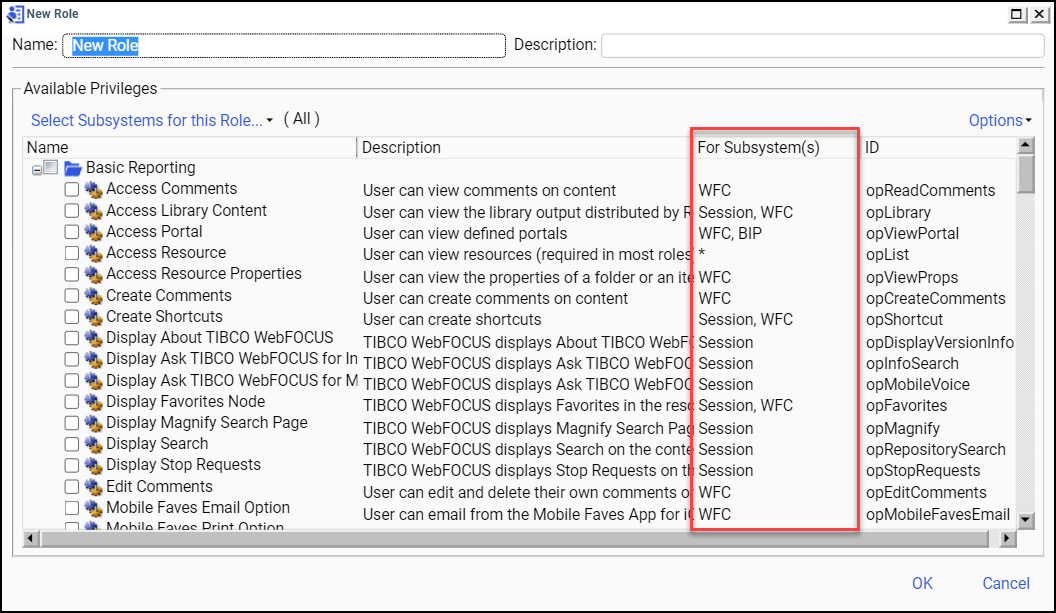
In addition to listing the subsystems to which the privilege applies, the For Subsystem(s) column also specifies whether the privilege is a session privilege, a local privilege, or a hybrid privilege.
Note: An asterisk (*) in the For Subsystem(s) column indicates that the privilege applies to all subsystems.