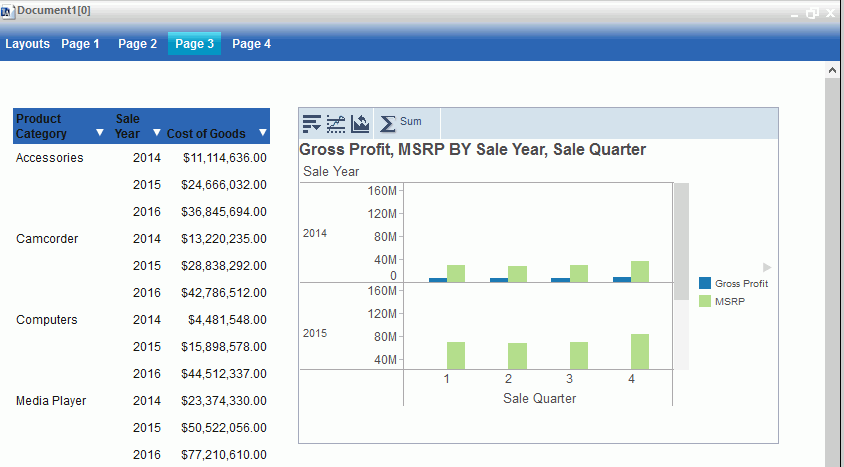Procedure: How to Create a Multi-page Dashboard
- Create a new dashboard by setting
the output format to report.
Page 1 appears on the canvas title bar.
- Add content, such as a new or existing report, chart, text, images, and dashboard prompts to Page 1.
- To add another
page, do one of the following:
- On the Insert tab, in the Pages group, click Page.
- On the canvas title bar, click the page icon. From the Page menu that opens, select New Page.
A new page, for example, Page 2, is inserted after the current page, and appears on the canvas.
Each new page that you add is named Page n, where n is a unique number increasing by an increment of 1.
- Add content to Page 2.
- Repeat steps
3 - 4 until your dashboard is complete.
To navigate between pages, open the Page menu by clicking the Page icon at the top of the canvas.
- Run the dashboard.
The tabs appear at the top of the canvas, as shown in the following image.