You can access the Page menu by clicking the Page icon in Design mode, as shown in the following image.
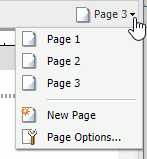
The Page menu lists the pages in the order in which you created them. You can rearrange the pages using drag-and-drop functionality. You can also select multiple pages and delete them.
In addition, the Page menu contains the New Page option to add a new page to the document. The Duplicate option creates a duplicate page.
The Page menu also contains Page Options which you can click to launch a dialog box of the following options:
- Rename Page
- Duplicate Page
- Move Page Up
- Move Page Down
- Delete
The Page Options dialog box is shown in the following image.
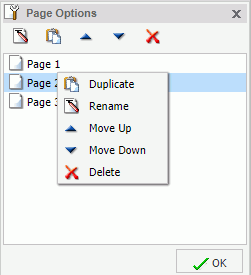
When you select a page, the Duplicate, Rename, Move Up, Move Down, and Delete options become active in the menu bar at the top of the dialog box. Also, when you right-click a page, a context menu of these same options opens.
The position of the page that you have selected determines which directional options are available. For example, Move Up would not be an option for Page 1. Move Down would not be an option for the last page.
To close the dialog box, click OK.