Procedure: How to Enable and Configure the Automatic Refresh Option for a Chart
- Create a new chart in WebFOCUS Designer. To best utilize the automatic refresh feature, use a streaming data source, such as one using the Kafka adapter.
- Choose a chart type from the content picker, as shown in the following image.

- Add measures and dimensions according to your requirements by dragging them onto the canvas.
Note: You can also double-click a measure or dimension to add it to the relevant bucket or drag it into the relevant bucket.
- Apply any required formatting or styling to your chart (for example, adding a header or footer).
- To turn on automatic refresh, on the Settings tab, expand the Content section. Select the Enable auto-refresh check box, as shown in the following image.
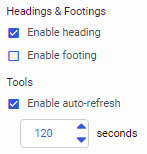
- By default, the refresh interval is set to 120 seconds. Use the spinner or type a value to specify the refresh rate in seconds,
which is the period of time to wait until the chart polls the corresponding data source to reflect any updated data.
Note: You can specify a maximum value of 120 seconds (two minutes) as the refresh rate.
- Click OK.
You can continue to build and modify your chart as required.
- When you are finished, click Save on the Visualization toolbar to save your chart.
- To test and verify that your chart is being refreshed correctly, locate it on the Hub, right-click it and select Run from the context menu.
Observe your chart while it is running and make a note of any adjustments that should be made. For example, if the chart is being refreshed too quickly, then you should consider increasing the number of seconds specified for the Automatic refresh option.