Bookmarking allows users to save filter control selections and other run-time content customizations that they make in a page so that they can easily reapply them when they run the page again later. This is especially useful when there are many filter controls on a page that a user may want to apply each time they access it. Bookmarks are personal to each user and can easily be created and deleted as needed.
Bookmarking is enabled automatically once the page has been saved, and is available in authored pages created with new content
and in assembled pages built from existing content. To add a bookmark, make some filter selections when running a page, and then click the Bookmarks button  , which appears on the page toolbar at run time. You are prompted to type a name for the bookmark. Click OK to apply it. A maximum of 46 characters display for each bookmark name. Once applied, the bookmark is added to the list,
which you can open by clicking the drop-down menu arrow next to the Bookmarks button. Select a bookmark from the list to refresh
the page and apply the associated set of filter values. The bookmark list also includes the Original page option, which reloads the page with the default filter values selected. From the bookmark list, you can also use the menu
for each existing bookmark to rename or delete the bookmark, or make it your personal default set of filter values when you
load the page, as shown in the following image.
, which appears on the page toolbar at run time. You are prompted to type a name for the bookmark. Click OK to apply it. A maximum of 46 characters display for each bookmark name. Once applied, the bookmark is added to the list,
which you can open by clicking the drop-down menu arrow next to the Bookmarks button. Select a bookmark from the list to refresh
the page and apply the associated set of filter values. The bookmark list also includes the Original page option, which reloads the page with the default filter values selected. From the bookmark list, you can also use the menu
for each existing bookmark to rename or delete the bookmark, or make it your personal default set of filter values when you
load the page, as shown in the following image.
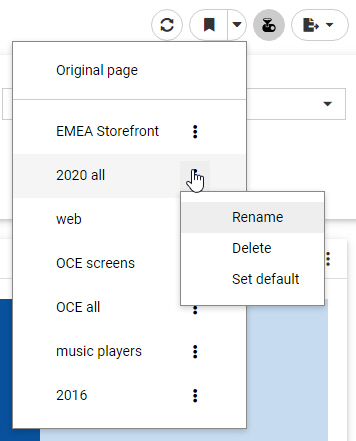
Each user can create a maximum of ten personal bookmarks for a page. If you reach this limit on a page, delete an existing bookmark to add a new one. The Original page bookmark is always available and cannot be deleted.
Bookmarks also save certain user customizations made in the page. For example, if you use on-chart filtering in an authored page at run-time to create a new filter, you can create a bookmark to save it. In authored pages, you can also change the filter condition from included values to excluded values and change the aggregation operation, and in assembled pages, you can change the content that displays in unlocked containers. All of these changes are saved when you create a new bookmark.