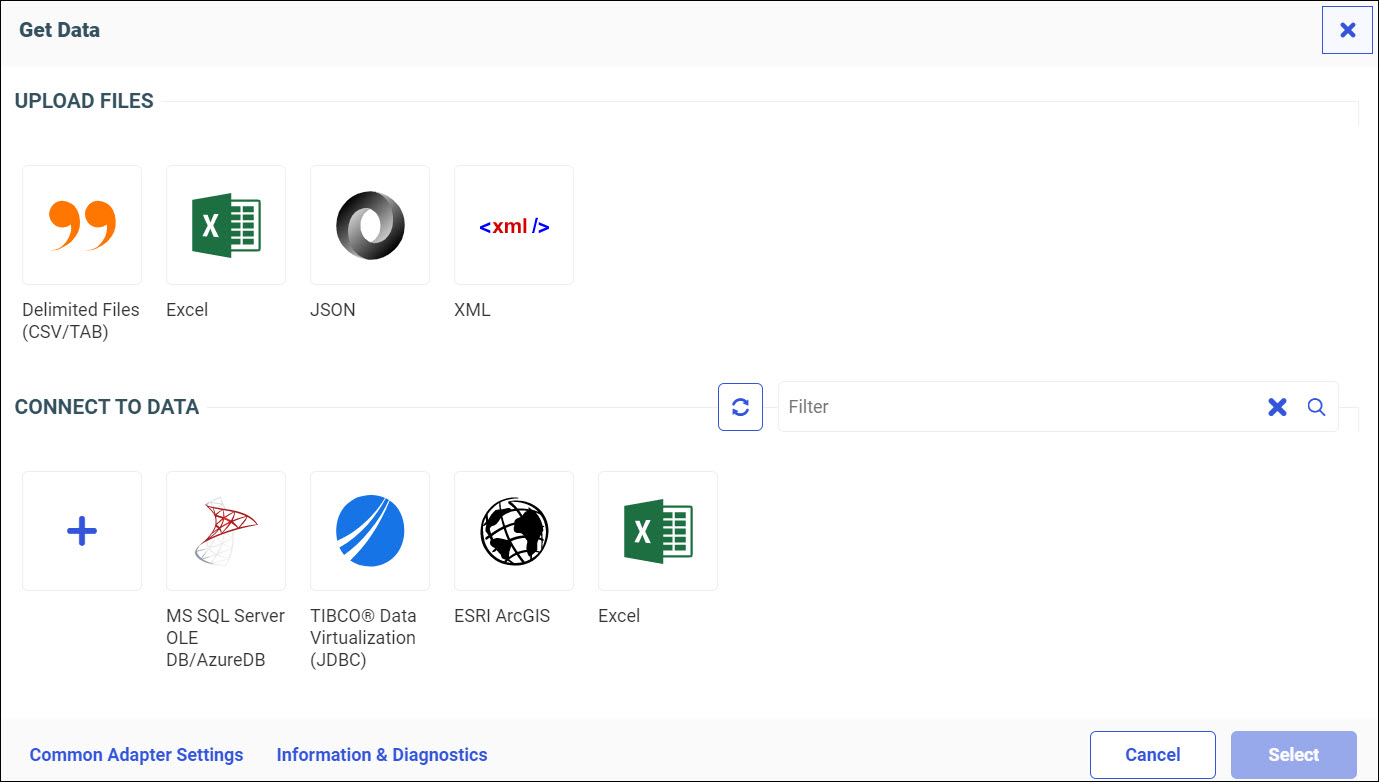|
How to: |
After uploading or connecting to data by clicking Get Data from the Reporting Server browser interface, you can return to the Reporting Server browser interface to prepare or manage more data, or if you choose, visualize your data in WebFOCUS Designer.
From the WebFOCUS Hub, click Applications Directories, or, from the WebFOCUS Home page, click the plus menu ![]() , and then click Prepare and Manage Data.
, and then click Prepare and Manage Data.
The Reporting Server browser interface opens, as shown in the following image.