Procedure: How to Use NLQ in WebFOCUS Designer
You can access NLQ from WebFOCUS Designer and make natural language queries against your data to gain insights.
- From the Hub, click the plus menu.
- Click Assemble Visualizations.
The Template dialog box opens.
- Select a page template.
- Click Container on the sidebar.
The Container tab opens.
- Drag-and-drop or double-click on the Explore Data widget in the Container tab to add it to the canvas.
The Explore Data Sources dialog box opens, as shown in the following image.
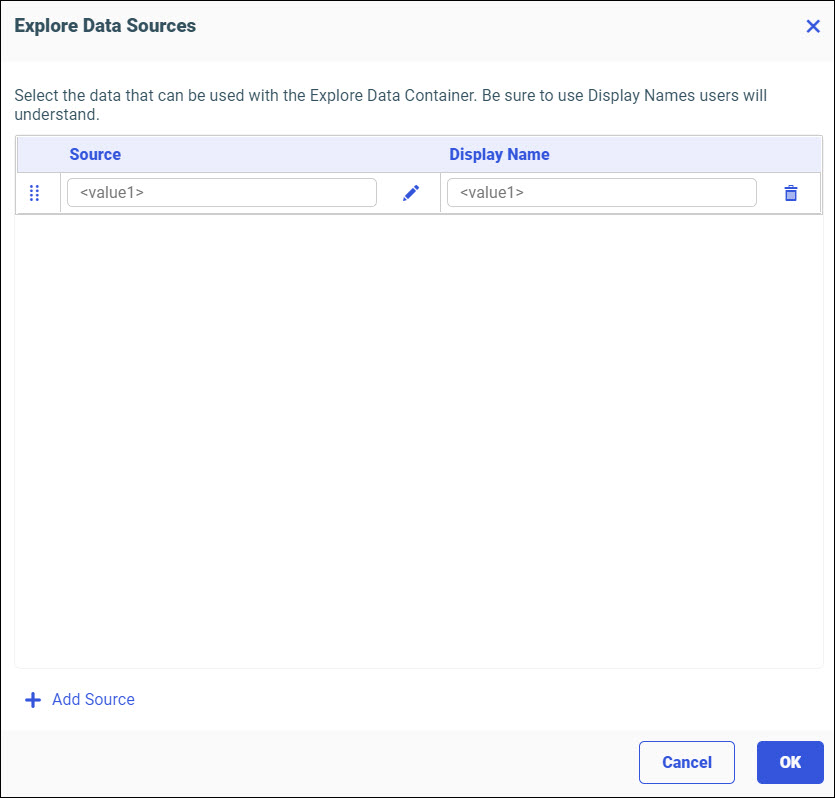
- Click the data source icon
 .
.The Select Data Source dialog box opens.
- Navigate to your data source.
- Click the Select button.
Your data source is added to the Explore Data Sources dialog box.
You can click Add Source to select another data source.
- Click OK.
Your data displays in the canvas container, as shown in the following image.
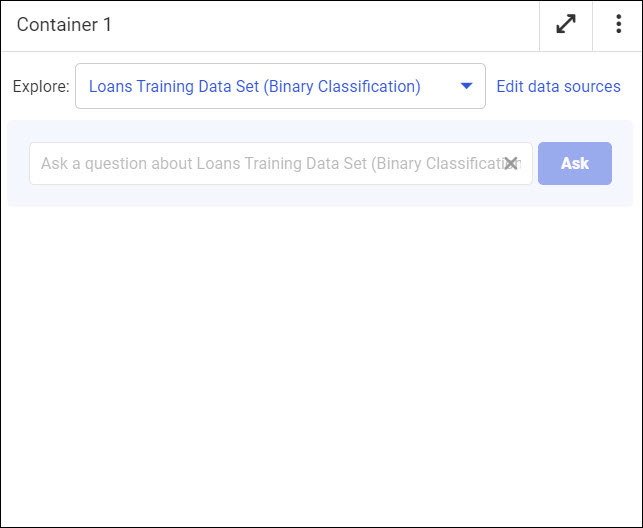
You can click Edit data sources in the container to return to the Explore Data Sources dialog box.
- On the visualization toolbar click the Run icon
 .
.Your data runs in a new window. The column names of your selected data source are displayed when you click inside the text field, as shown in the following image.
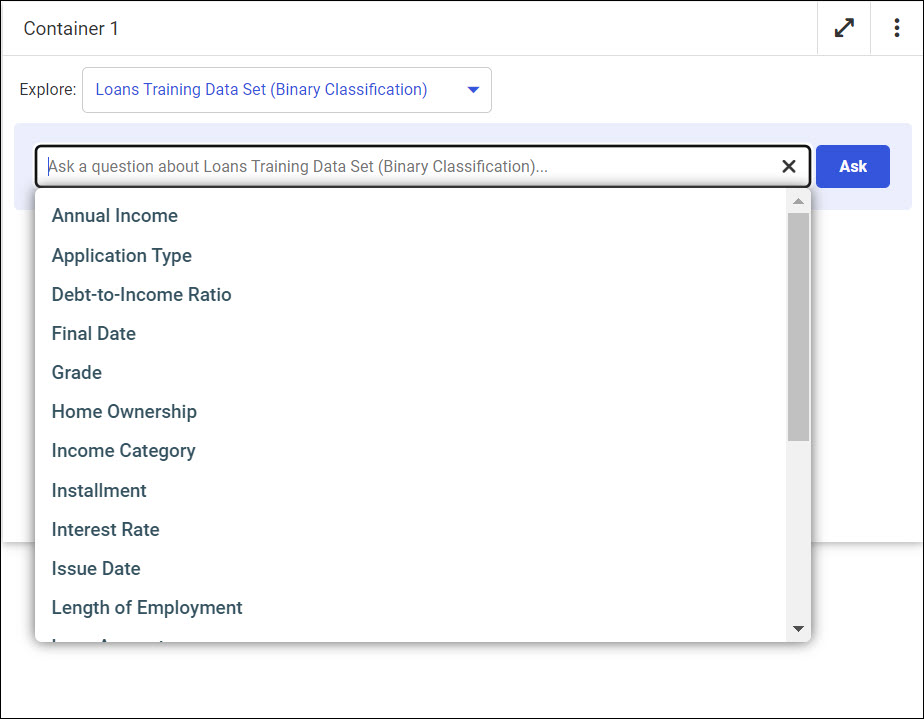
- Type a query about your data in the text field. Relevant column names that match your phrase display as you type.
- Click Ask.
The result of your query displays as a table, as shown in the following image.
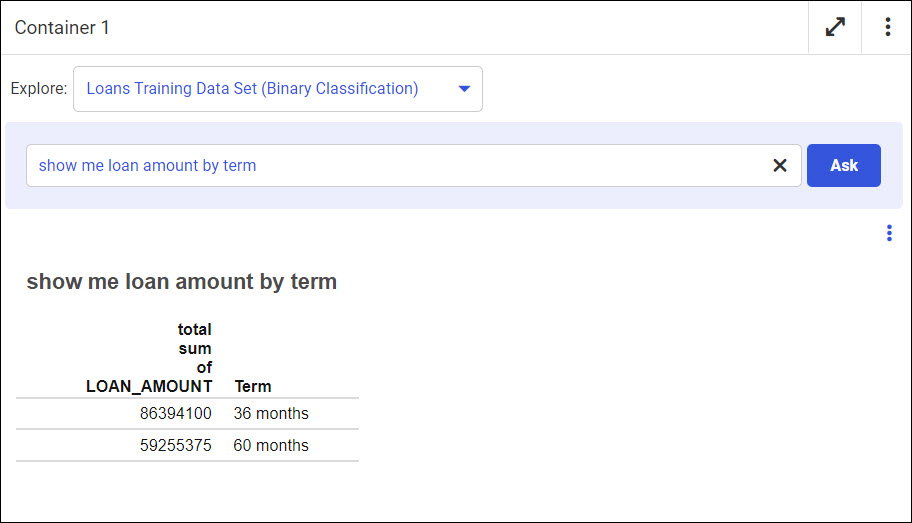
- Click the output options button
 .
.You can run your query results in a new window by selecting the Run in a new window option.