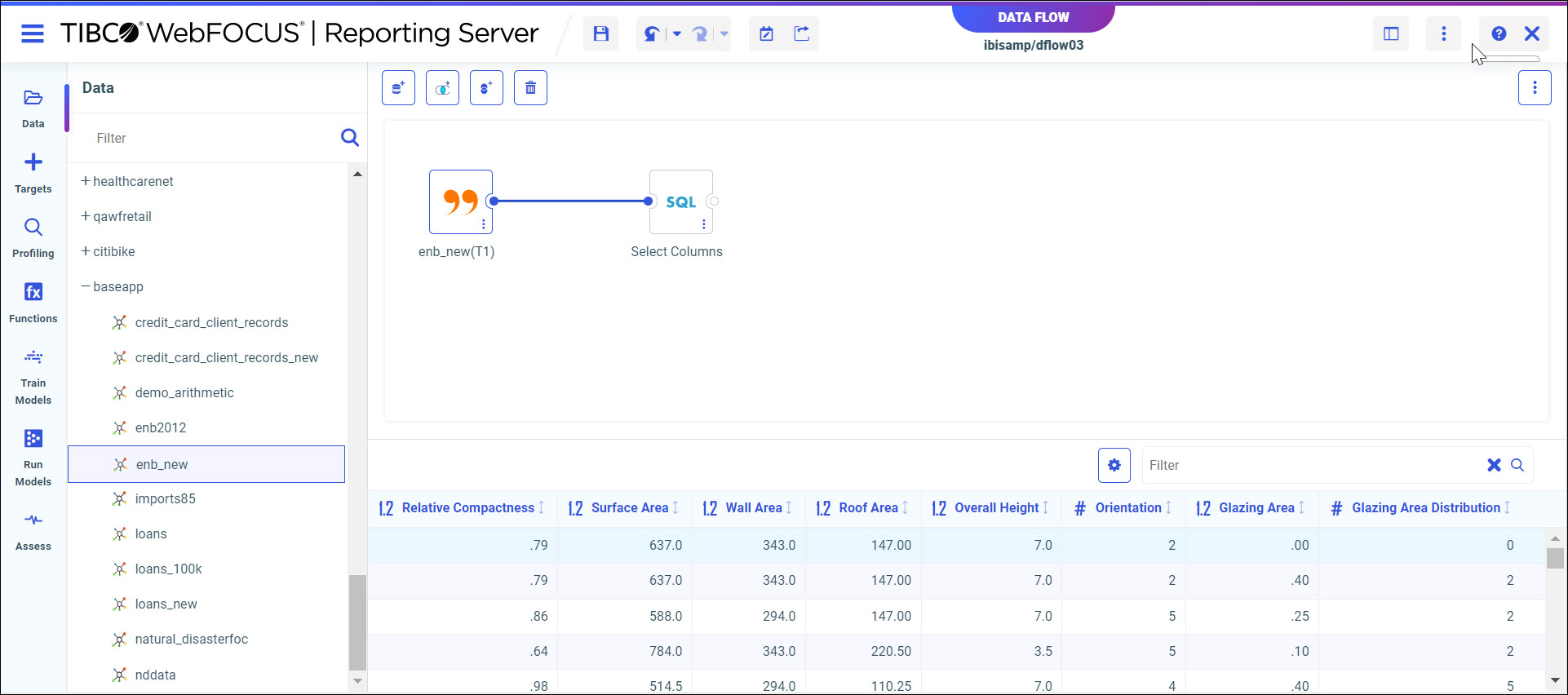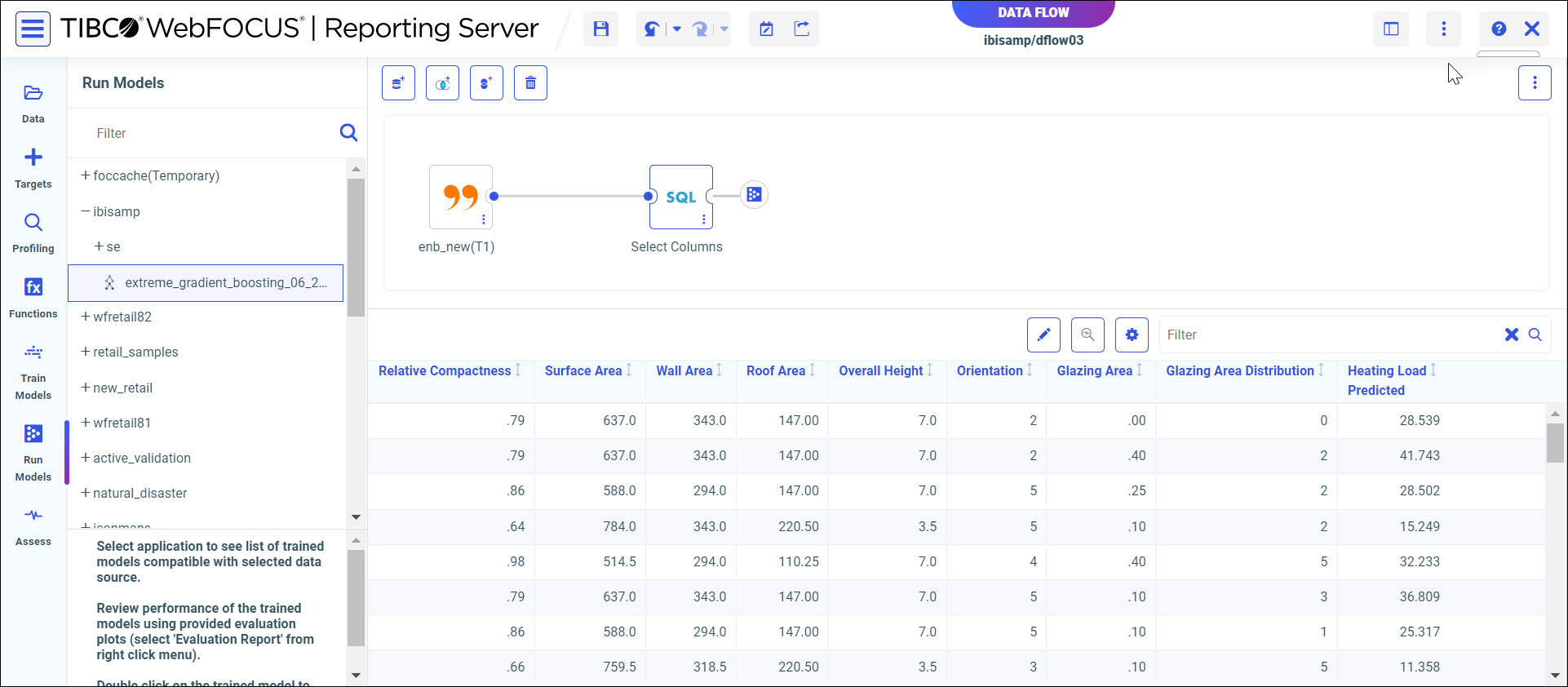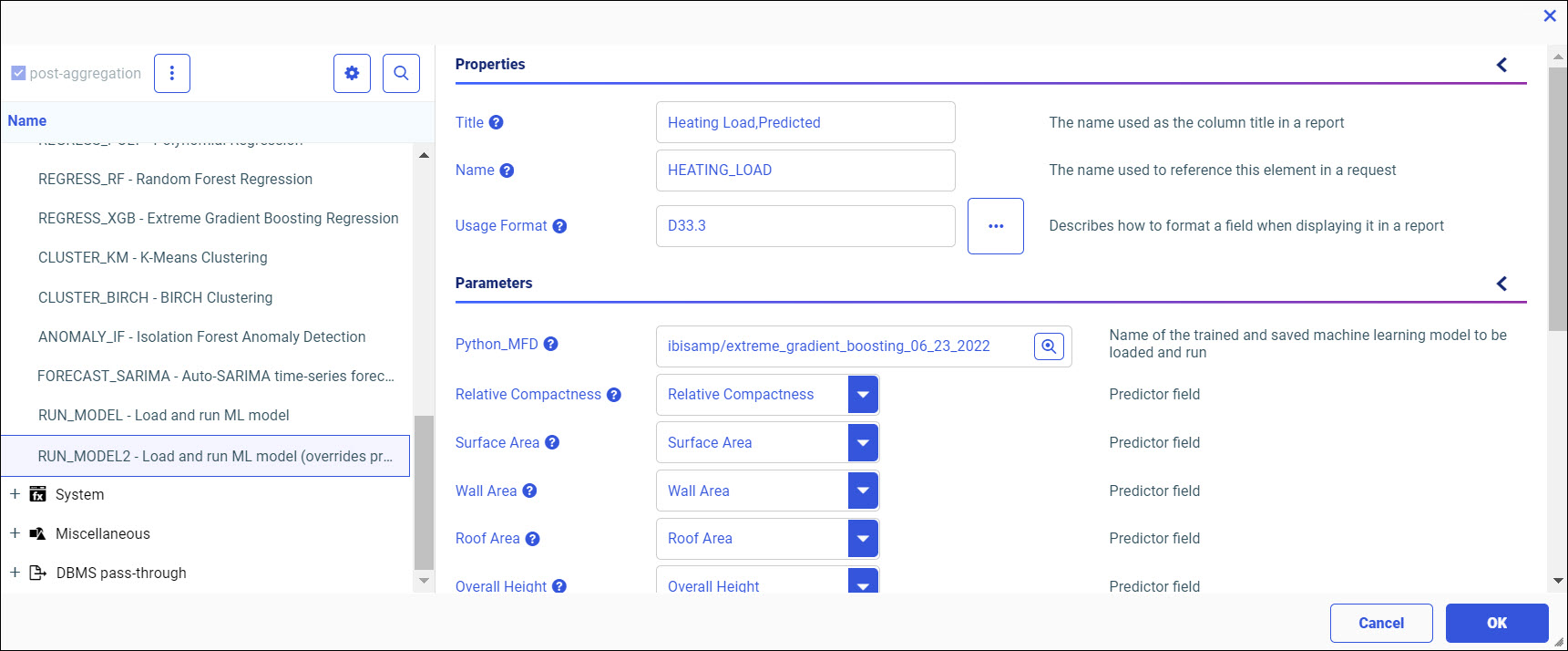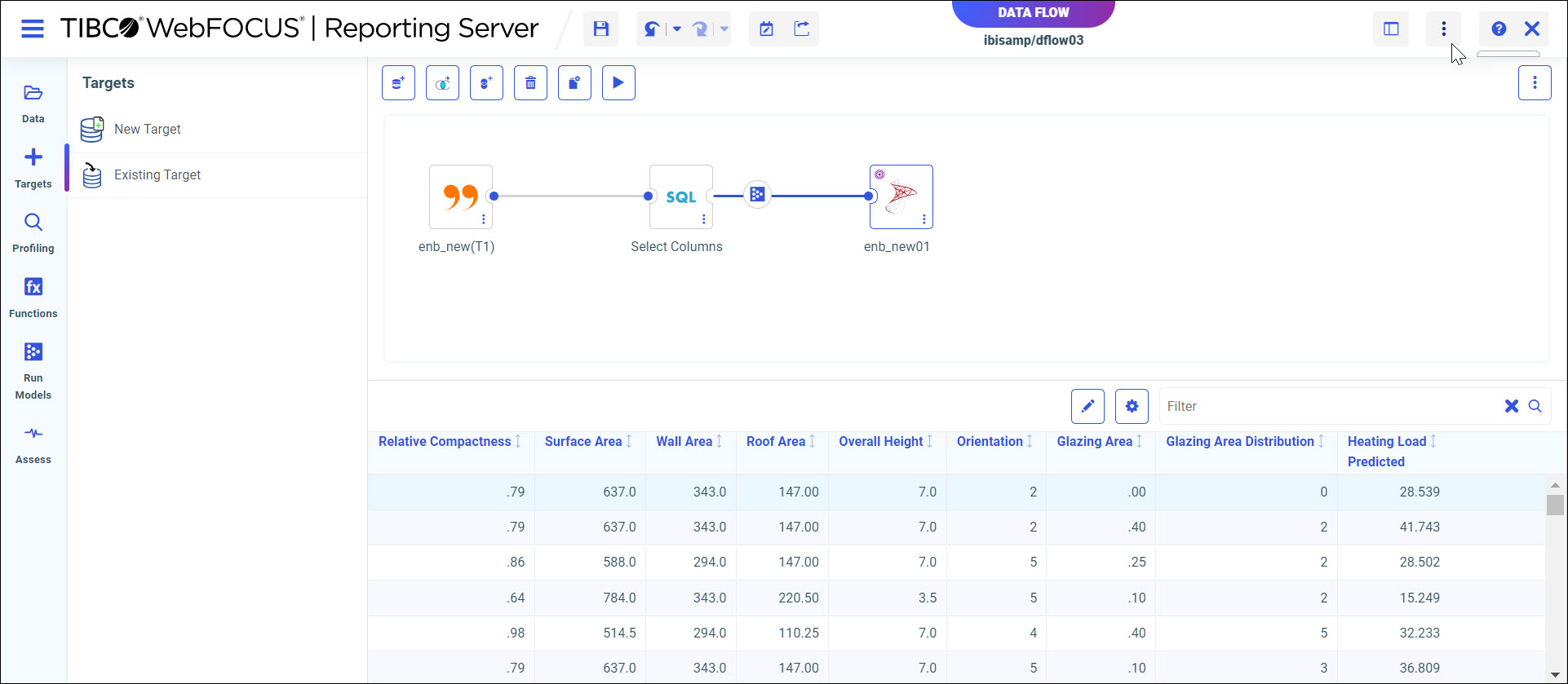|
How to: |
After you train and save a predictive model, you can load it and run other datasets against it, in order to learn more about your data.
The following model that was previously trained and saved, predicts Heating Load, as shown in the following image.
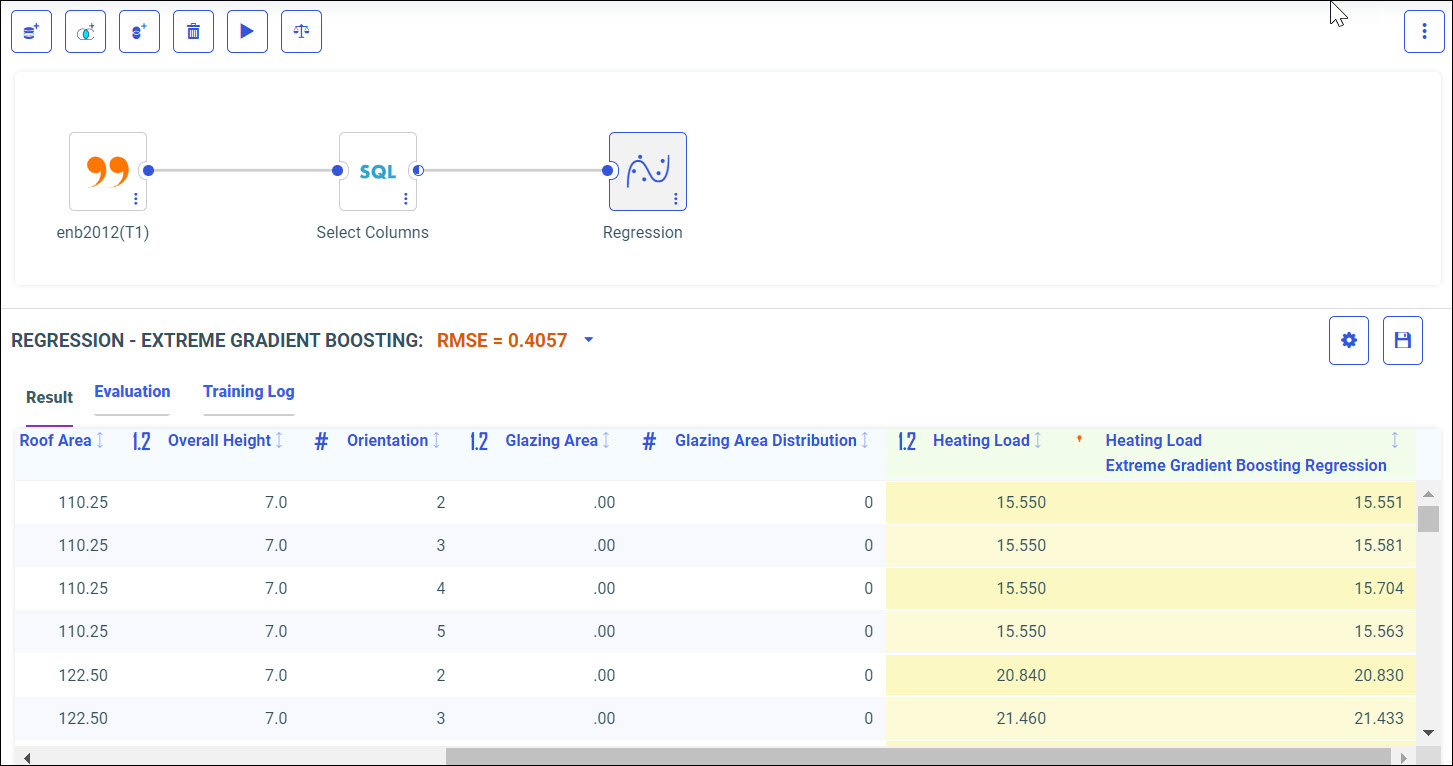
In the procedure below, a similar dataset that does not include a Heating Load column will be run against this predictive model, so the new target model will predict Heating Load.
For more information about training and saving models, see Running Predictive Analytics On Your Data.