When you create charts, reports, and pages in WebFOCUS Designer, the canvas displays a design-time preview of your content. By default, the preview uses a subset of the data available in your selected data source, saving on the resource usage required in running a full data set, while still providing a representative and useful preview of your content.
By default, the data displayed when you design new content is a representative sample of the records in your data source, but you can change the sample data setting to display dummy test data or a live data selection the first records instead of a representative sample. By default, the data displayed when you design new content is limited to 1000 records, but you can change the sample data setting to display a representative sample from your data source or dummy test data instead of a set of the first aggregated records. You can also choose to display fewer or more records, and apply the record limit before or after aggregation when using live data.
To access the sample data settings, click the data settings button ![]() on the Visualization toolbar. The Canvas Data Limit dialog box opens, as shown in the following image.
on the Visualization toolbar. The Canvas Data Limit dialog box opens, as shown in the following image.
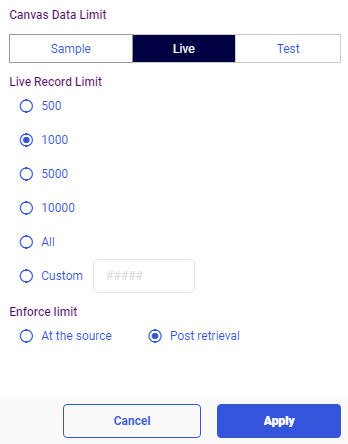
The Canvas Data Limit dialog box includes the following options:
- Preview data type:
- Sample. The data shown at design time is based on a representative sample of the records in your data source at a 99% confidence level. The sample is taken before aggregation and stored for use as you design your content.
- Live. The data shown at design time is taken starting with the first records in your data source. You can specify the number of live data records to use, and whether this limit should be applied before or after aggregation.
- Test. Values from the data source are not shown at design time. Instead, generic values are used to give a general sense of the structure and appearance of your content.
- Also apply to runtime. Applies the selected data limit when the content item or page is run. When this check box is not selected, the entire data set is used at run time.
- Record limit. When using a data sample or live data, set the number of records used to produce the design-time preview. You can select All, 500, 1000, 5000, 10000, or select Custom to type a value of your choice. The default for live data is 1000, limited to 1000 records, and the default for sample data is All, or the entire representative sample.
- Enforce limit. When using live data, determine when the record limit should be applied. If you select Post retrieval, the record limit is applied after aggregation, so, for example, if the record imit is 1000, the design-time view of your content can display up to 1000 values. If you select At the source, the record limit is applied to your data source before aggregation, so if the record limit is 1000, only the first 1000 records are read from the data source to display at design time.