Procedure: How to Add Content to Favorites
- Right-click an item in the Home, Portals, Workspaces, or Application Directories area of the WebFOCUS Hub, and then
click Add to Favorites.
Note: Standalone portal pages cannot be added as favorites. You can add them to collaborative portals, and then add collaborative portals as favorites.
- Navigate to the Home area by clicking the Home icon on the side navigation bar or by selecting Home from the hamburger menu, then click Favorites.
The item is displayed in the Favorites view, as shown in the following image.
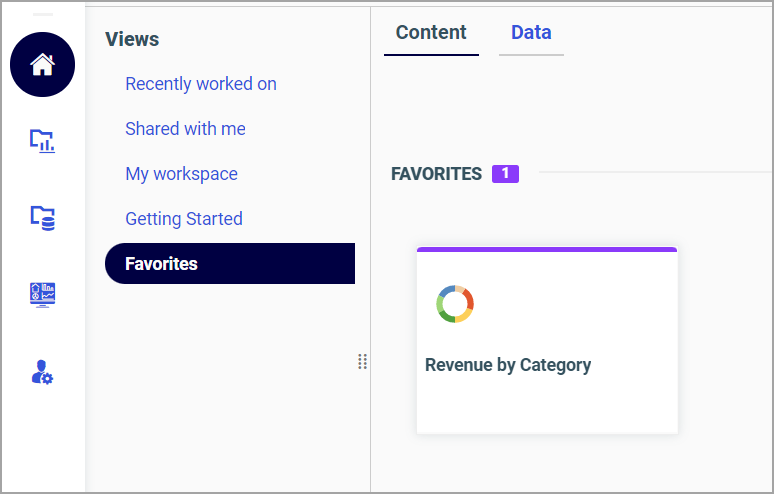
Note that your Favorites view is divided into two tabs: Content and Data. Under the Content tab, you can see the items that you saved as favorites from the WebFOCUS Client side. The Data tab displays the items that reside in the WebFOCUS Reporting Server. Both types of items have shortcut menus that vary depending on the nature of the item and your permissions. You can remove an item from this view by right-clicking it and clicking Remove from Favorites.