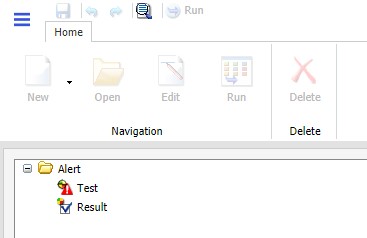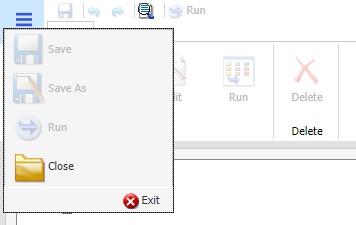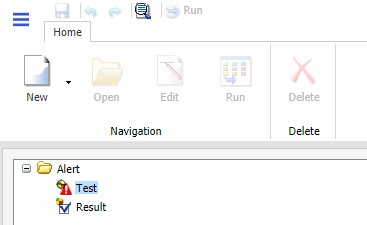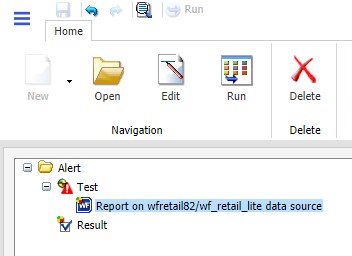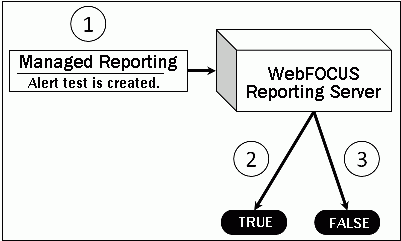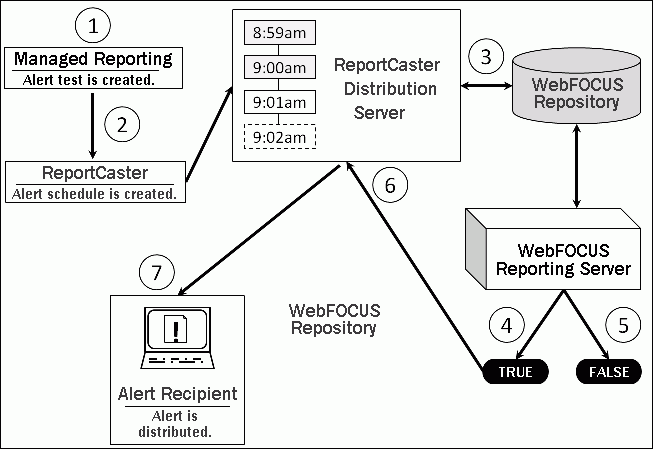|
In this section:
|
|
How to:
|
|
Reference:
|
The Alert feature requires the following components:
- WebFOCUS Reporting Server. This
server is responsible for processing the procedure, accessing and
retrieving the requested data, and creating the report when the
Alert test is triggered (true).
- Managed Reporting. This
environment is used to create and manage Alerts in the WebFOCUS repository.
An Alert consists of the following:
An Alert test is required to check whether or not a set of defined
test conditions (rules) is met (true or false). An Alert test can
be a WebFOCUS Test, which is a simple TABLE request that
you create to define the condition to test for. Alternatively, an
Alert test can be a Test for File Existence, which checks
for the existence of a file that is accessible to the WebFOCUS Reporting Server to which the Alert test is submitted. The
file does not need
to be in the APP PATH. It just needs to be in a location where it
can be found by the WebFOCUS Reporting Server.
The Test for File Existence file does not need to be
an actual file with an extension. Testing for the existence of a
folder is also valid.
If the Alert test is triggered (true), returns records, the Alert
result request is processed. You have the option of creating the
result report or selecting an existing report stored in the WebFOCUS repository that
you are authorized to run.
Alerts Created in the Browser
When you select a new Alert from the Legacy Home Page or WebFOCUS Home Page, the WebFOCUS
Alert Assist tool opens for the creation of components. Alert Assist
is a Bindows™ application that is launched in a separate browser
window.
When you select a new Alert from the WebFOCUS Hub or WebFOCUS Home Page, the WebFOCUS
Alert Assist tool opens for the creation of components. Alert Assist
is a Bindows™ application that is launched in a separate browser
window.
The browser tab uses the generic name Alertn, where n is
an index number starting at 1. All subsequent Alerts increase by
1. If you save the Alert, the dialog box is automatically set up
with this generic name. However, you can change the name as desired.
If you select WebFOCUS Test in the browser,
you are prompted to create the Alert test using InfoAssist. The
version of InfoAssist that is invoked does not have field styling,
heading, footing, or report options, such as OLAP and On-Demand Paging.
The Alert test determines whether or not a specified condition is
true. It is not the report that is displayed as the result of the
Alert.
You can create the Alert result using InfoAssist, this time
with all the available styling and report options. Alternatively,
you can select an existing report stored in the WebFOCUS repository that you are authorized to run.
Note: It is recommended that you select an existing report
for the Alert result request, as it is available to edit, run interactively,
or schedule independently of the Alert. If you create the Alert
result using InfoAssist within Alert Assist, you need to use Alert
Assist and select the open option again to edit the request, because
the Alert test and the report to be run are contained within the
Alert procedure.
Alert Assist Overview
When you create an Alert in the web browser, it invokes
Alert Assist and then InfoAssist. Alert Assist has a user interface
similar to InfoAssist. The following image shows the WebFOCUS Alert
Assist interface.
Alert Assist Main Menu
In the upper-left corner of the browser window is the Main menu
button, which provides access to the Alert Assist Main Menu. This
menu contains the Save, Save As, Run, Close, and Exit options. Some
of these options are also on the Alert Assist Quick Access toolbar.
The following image shows the expanded Alert Assist Main Menu.
- Save
-
Saves the Alert. This option is disabled until both parts
of the Alert are created.
- Save As
-
Saves the current Alert with a new name. The Save As dialog
box displays a field where you can type the new name. This option
is disabled until both parts of the Alert are created.
- Run
-
Submits the Alert procedure to the WebFOCUS Reporting Server. This
option is active when both parts of the Alert have been created.
The output always opens in a new browser.
- Close
-
Closes the current Alert and prompts you to save any changes.
- Exit
-
Exits the Alert Assist and prompts you to save any pending
changes to the open Alert.
Alert Assist Quick Launch Toolbar
The Alert Assist Quick Launch toolbar
contains the following buttons.
|
Button
|
Description
|
|
|
Saves the Alert. This
option is disabled until both parts of the Alert are created.
|
|

|
Reverts back by undoing
one action.
|
|
|
Moves forward by redoing
one action.
|
|
|
Displays the Alert
procedure code in a read-only window.
|
|
|
Submits the entire
Alert procedure to the WebFOCUS Reporting Server. This option is active when
both parts of the Alert have been created. The output always opens
in a new browser.
|
Ribbon
Under the Alert Assist Quick Access toolbar is a ribbon. When
Alert Assist first opens, none of the ribbon options are activated.
You must select the Test node or Result node to activate the
New option, as shown in the following image.
You must create a Test to activate the remaining options, as
shown in the following image.
The ribbon contains the following options:
Navigation Group
- New
-
Displays a menu from which you can choose to create a new
WebFOCUS report or WebFOCUS test, open an existing report, or test
for file existence. This button is active when the Test node or
Result node is selected. You can also find these options in the
shortcut menus for the Test node and Result node.
- Open
-
Invokes InfoAssist so that you can make changes to the report
when an Alert test or Alert result is selected. The Open option
is only activated after a report test is created.
- Edit
-
Opens the report on FILENAME data source dialog box when
an Alert test or Alert result is selected. You can then edit the
report in a text editor.
- Run
-
Runs the report in a new browser window when an Alert test
or Alert result is selected.
Delete Group
- Delete
-
Removes the report from the Test or Result node.
 .
.