Procedure: How to Create a Shortcut to a Master File
- Select the workspace or folder where you want your new shortcut to reside.
- In the +Content menu, point to Other, and click
Shortcut.
The New Shortcut dialog box opens.
- Click the Master file radio button, as shown in the following image
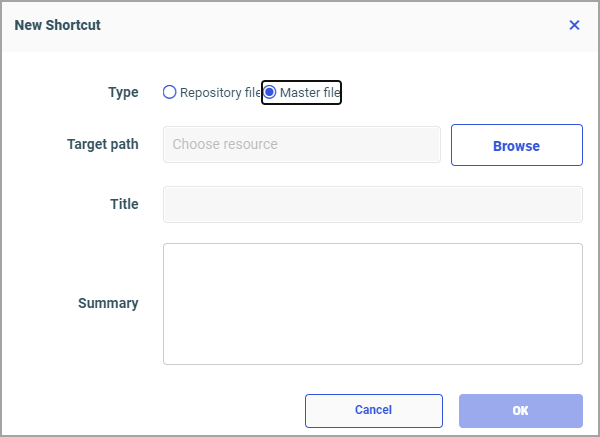
- Click
Browse.
The Select dialog box opens.
- Navigate to
the Master File to which you want to create a shortcut, and then click
Select.
The Title field populates with the name of the original item.
- Optionally, edit the Title and populate the Summary field.
- Click
OK.
The new shortcut appears in the selected directory.