Procedure: How to Embed an iFrame-Optimized URL in a Portal or Page
- Copy an iFrame-optimized URL from the web, as shown in the following image.
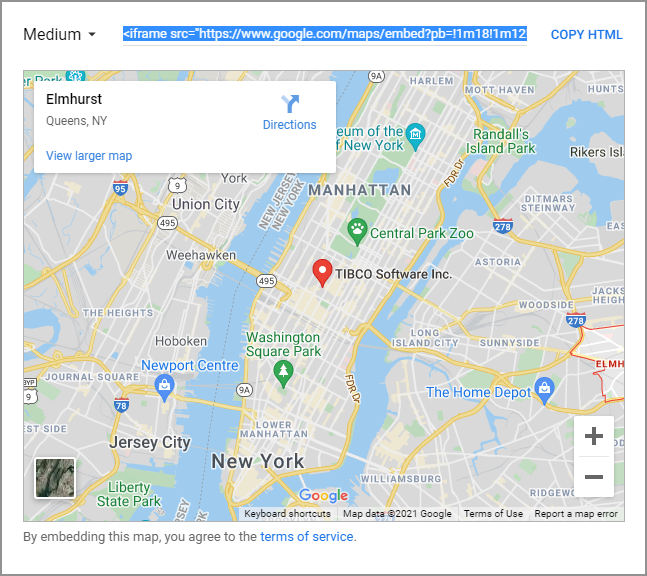
- Select the workspace or folder where you want your new URL to reside.
- In the +Content menu, point toOther, and click
URL.
The New URL dialog box opens.
- Populate the Title field, and paste the copied URL in the URL field.
- Remove any iFrame related syntax that surrounds your URL. Examples are shown in the following images.


- Click OK to close the New URL dialog box.
Your URL item is complete and ready to be displayed in a portal or page.
- Click the plus button and then click Assemble Visualizations.
The WebFOCUS Designer opens.
- Add your new URL to the page.
The URL content displays within the container, similar to other content items, as shown in the following image.
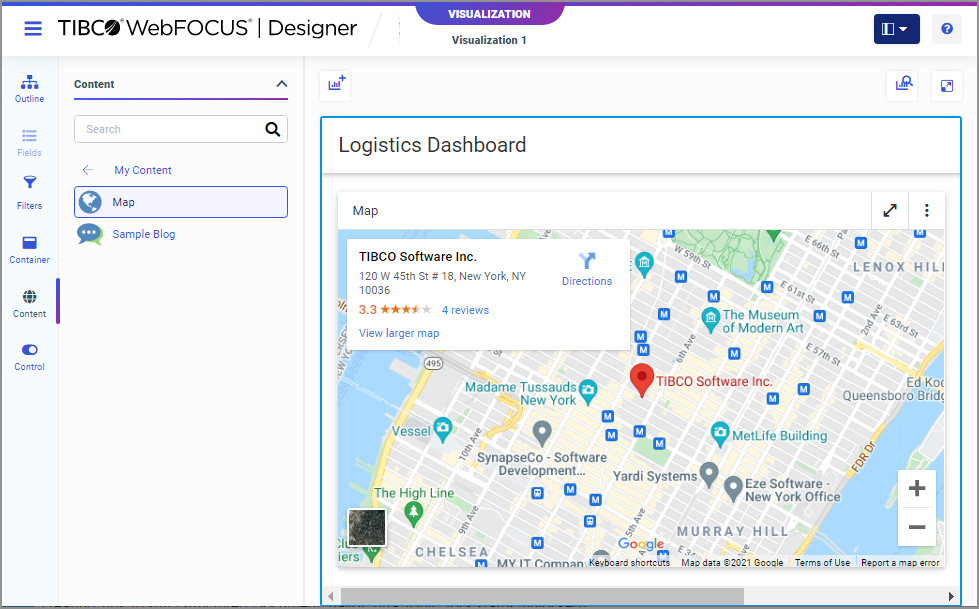
Note: This procedure is applicable to portal pages and collaborative portals.