Procedure: How to Customize the Getting Started View
- Sign in to WebFOCUS Hub as an administrator.
- In the Workspaces area, create a new or select an existing workspace that you want to display in place of the Getting Started view in your Home area.
- Populate your new workspace with the content of your choice.
Note: Keep in mind that folders do not display in the Home area view, so make sure to add your items on the workspace level.
- Right-click your workspace, click Properties, and, on the Properties panel, copy the repository path, as shown in the following image.

- In the Management Center area, in the Administration Console, navigate to Application Settings, and click BI Portal.
- In the Default List Repository Path setting, replace the path with the one you copied, and click Save.
- Refresh your browser window and navigate to the Home area.
The workspace displays instead of the Getting Started view, as shown in the following image.
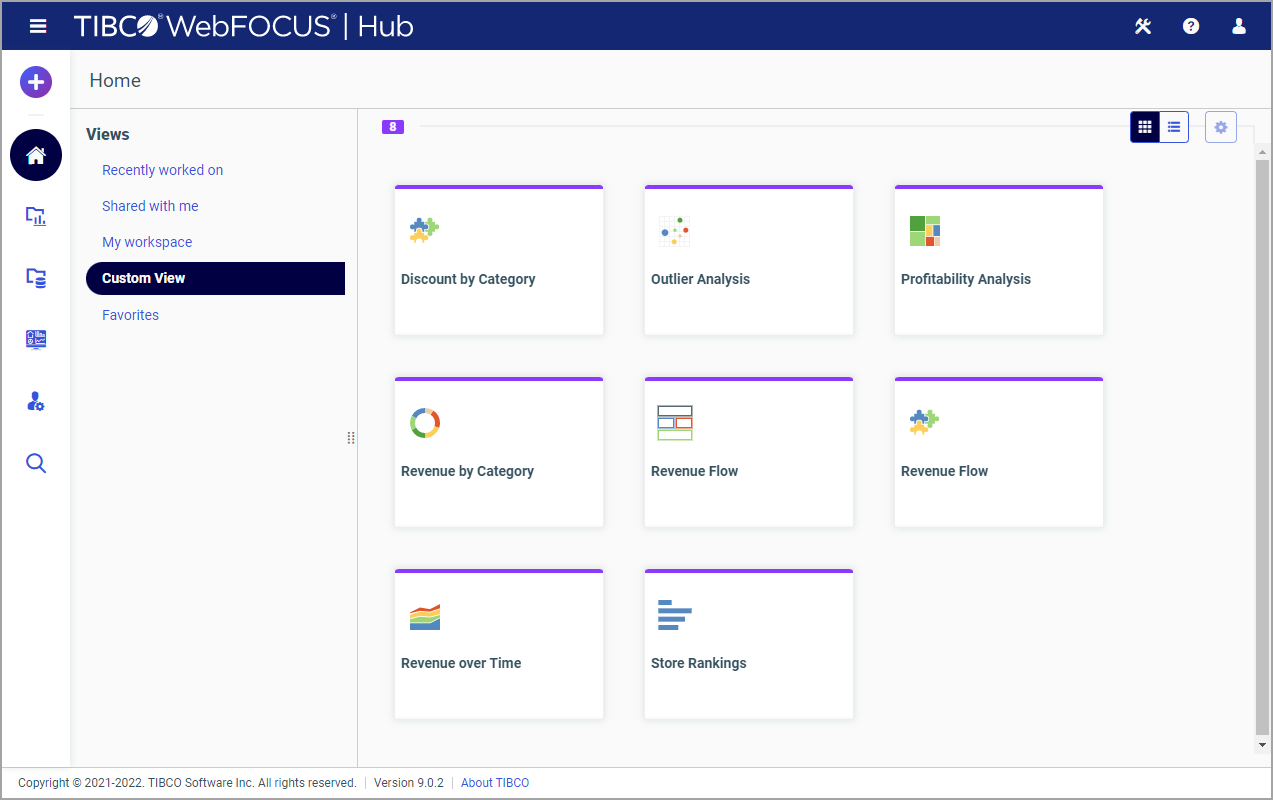
To revert back to the Getting Started view, insert the path to the Getting Started workspace in the Default List Repository Path setting.