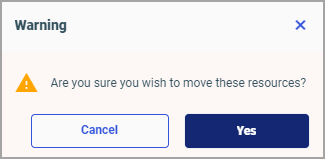You can drag and drop folders or files from the content section to other folders within the content section, or to other folders
within the repository tree. You can also drag and drop folders from the repository tree to other folders within the repository
tree, or to other folders within the content section.
You can drag and drop items, or press and hold the Ctrl key to drag and drop copies of items. Drag and drop functions the same as the cut-and-paste options from the context menu.
Drag and drop while holding the Ctrl key functions the same as the copy-and-paste options from the shortcut menu.
Note: You can select multiple items by holding the Ctrl key while selecting each item.
![]() displays.
displays.