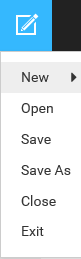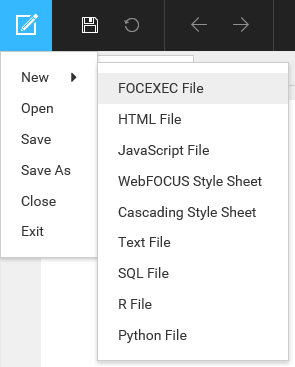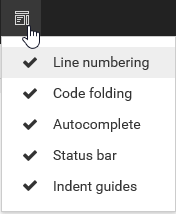|
In this section: |
The Editor toolbar presents commonly used functions, organized into a series of menu groups. The toolbar is shown in the following image.

The following table lists and describes the functions that you can access from the Editor toolbar.
|
Icon |
Description |
|---|---|
|
|
Editor Application menu. Opens a menu of file-related commands. |
 |
Save. Opens the Save As dialog box, where you can save a new file. |
 |
Reset. Reverts the contents of a tab to its last saved state. |
 |
Undo. Reverses the last action, such as typing, pasting, or deleting text. |
 |
Redo. Restores a previously undone action. |
 |
Copy. Copies your selection to the clipboard. |
 |
Cut. Deletes your selection and places it on the clipboard. |
 |
Paste. Pastes your selection from the clipboard to the location indicated by the cursor. |
|
|
Preview. Runs and displays the output of a report or HTML page. |
|
|
Search. Opens the Search and Replace pane, where you can search for and replace text in a file. |
 |
Help. Opens the Help system, which provides documentation on the Editor interface. |