The Portals area displays all the portals that are currently available in your repository in one centralized location. Depending on your permissions, you can run and edit a portal from this directory. You can also add a portal to Favorites and view its properties. An example of the Portals area is shown in the following image.
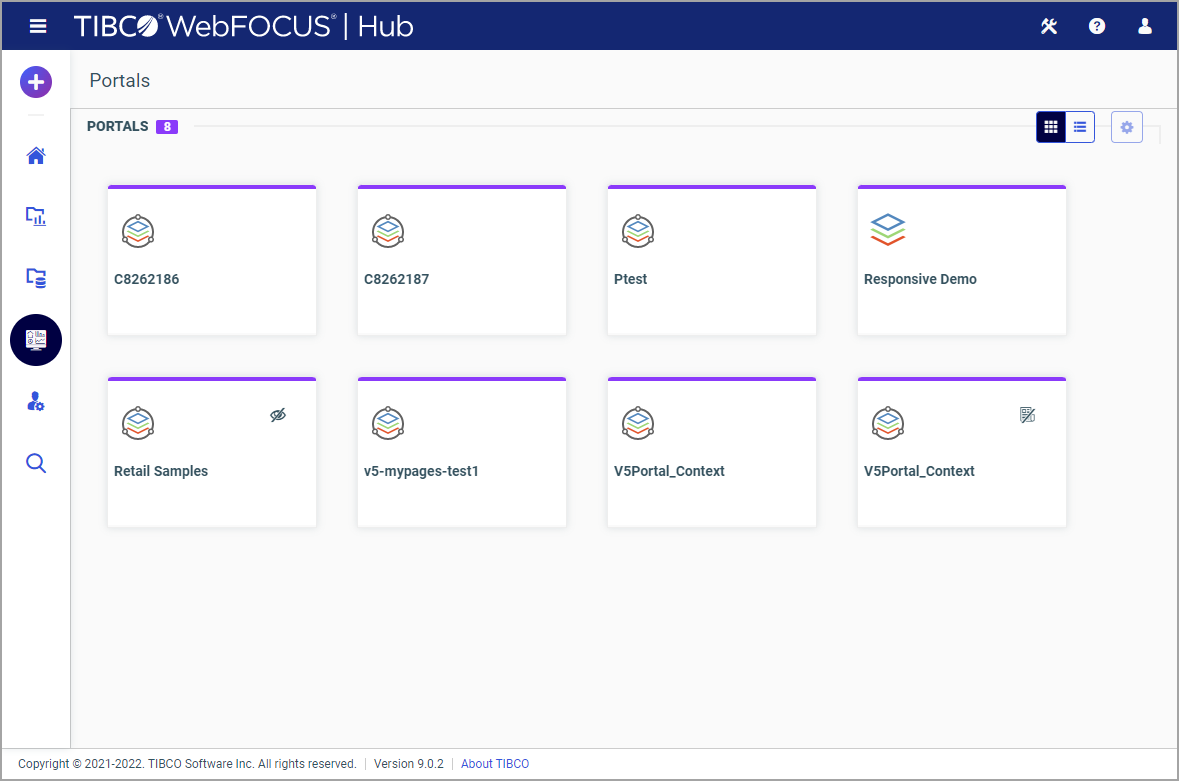
There are three types of portals that can be accessed in the Portals area: basic, collaborative, and designer. These types of portals are distinguished by their icons. In the tile view, basic portals display with the vertical stack icon, while the icon for collaborative and designer portals shows the vertical stack inside a circle. The following image displays the two different icons annotated.
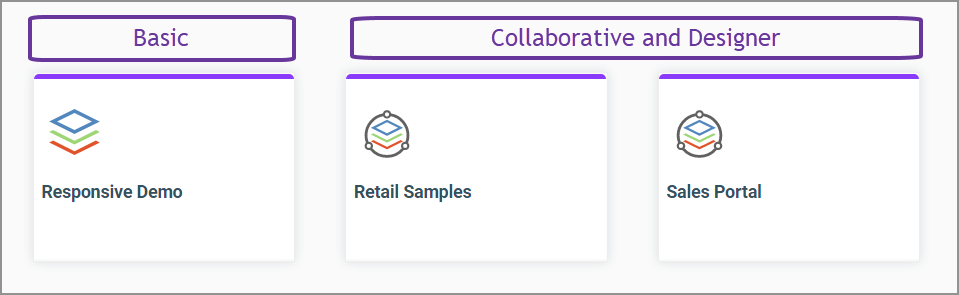
In the list view, you can see the icons in the Type column. Designer portals display with the distinct desktop icon, while all other types of portals are represented by the circle icon, as shown in the following image.
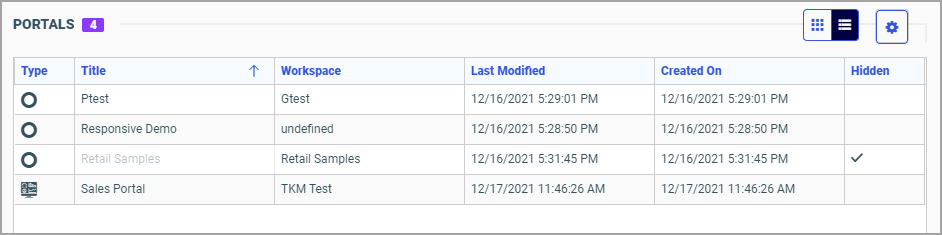
Note: If you need to create a basic portal in your environment, you must do that from the Portals node of the Legacy Home Page.
In the list view, you can modify your display by using the Select Display Columns button and selecting the columns that are useful for this type of content. For example, you can add the Path column and use the values displayed in this column to build a direct shareable URL to a specific portal.