You can run a portal from the following locations on the WebFOCUS Hub:
- Resources tree in the Workspaces area.
- Content section in the Workspaces area.
- Portals area of the Hub.
To run a portal, right-click it then click Run.
An example of a portal at run time is shown in the following image.
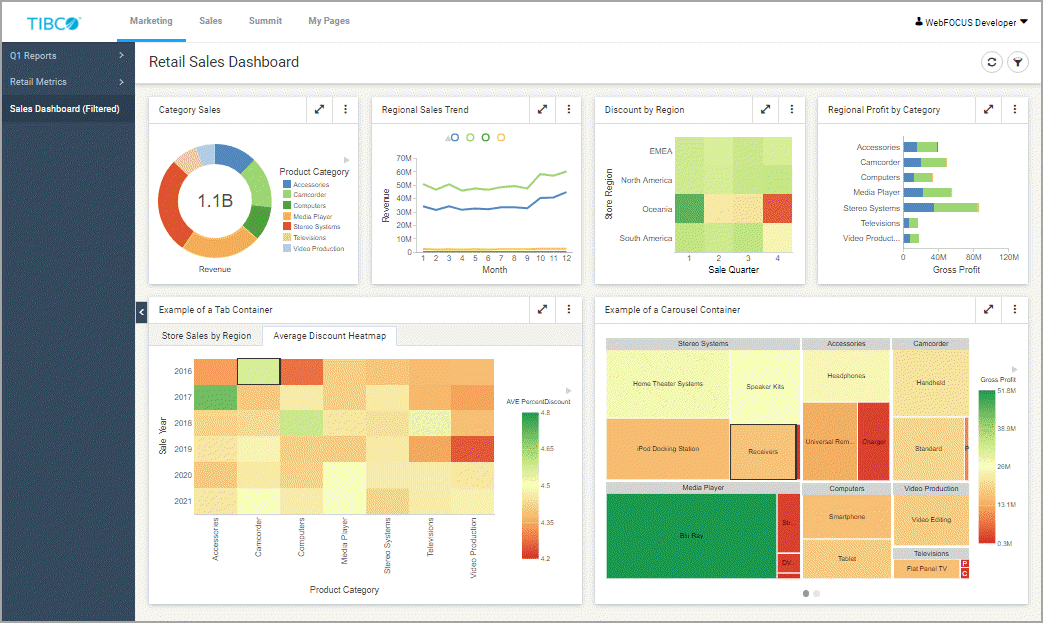
You can perform the following actions in the portal at run time:
- Navigate between pages and levels.
- Interact with content, including Insight-enabled items.
- Collapse the side navigation panel to maximize the space on a page.
To collapse the side panel, click the Collapse navigation arrow as shown in the following image.
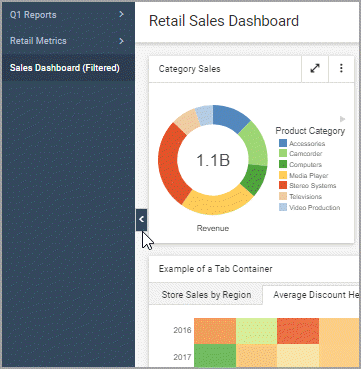
This option is available in Two-level side and Three-level layouts.
- Add personal pages.
To add a personal page, navigate to the My Pages level, and click the + icon, as shown in the following image.
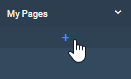
- Select a layout for your personal page.
- Populate your personal page with content available to you in your repository.
To add a content item to the personal page, click the Add content icon, as shown in the following image, and, in the Select Item dialog box, navigate to the item of your choice.
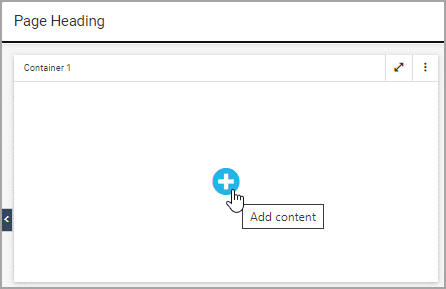
- Use the built-in filter window to refine your personalized content.
- Use the Bookmark feature to save a specific filtering configuration of your personal page.
- Share your personal pages with other users and groups in your organization.
- Use the User menu to access the utilities, help, and administrative settings that are available to you based on your role.