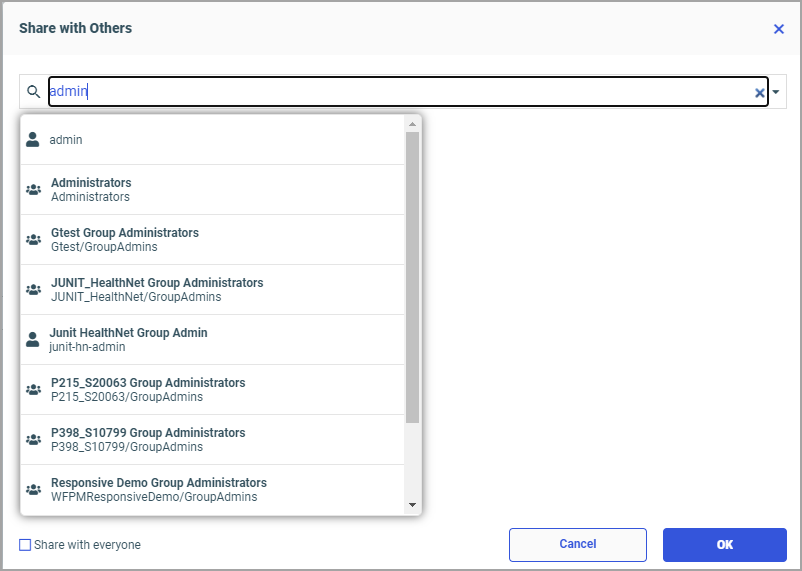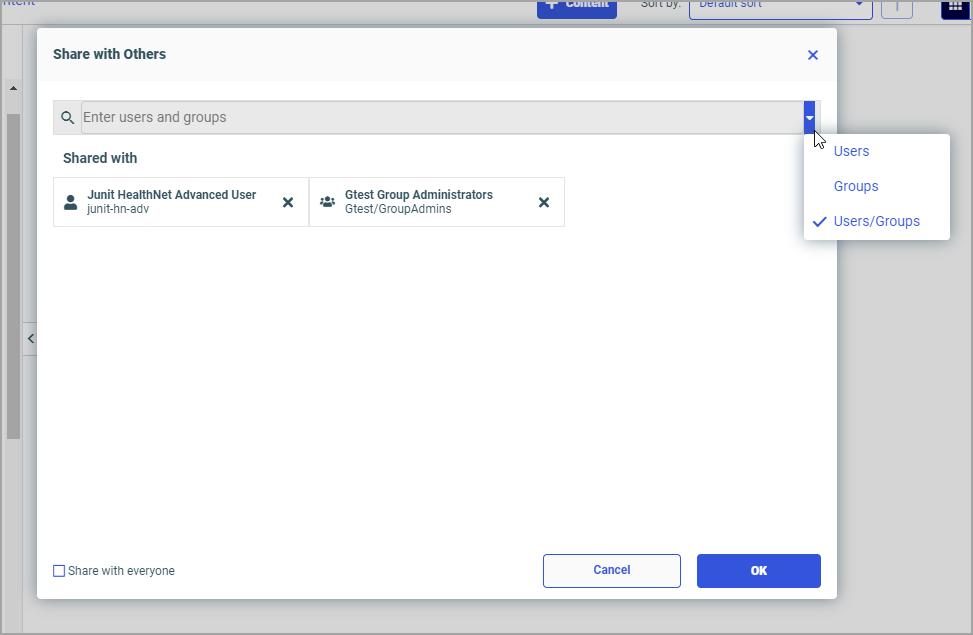Procedure: How to Share Content With All Users
- Navigate to a private content item in one of the following ways.
- In the Resources tree, navigate to a workspace of your choice and open the My Content folder.
- Open Home area and navigate to the My workspace view.
- Right-click the item that you want to share, and then click Share.
When viewing the item inside the My Content folder, notice that the Share icon now displays on the tile, as shown in the following image.
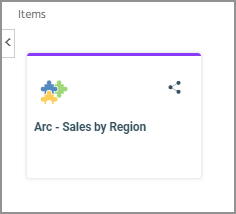
The item is now shared with all users that have access to this workspace.
- To unshare the item, right-click it, and then select Unshare.