|
In this section: |
|
How to: |
The Mobile Viewer is a web-based interface that you can use to access content and share it with other users, from a basic URL. When you use the Mobile Viewer, you do not need to save content as a Favorite or create a portal. Instead, you can organize content in a folder and distribute the URL to this folder to other users who can bookmark the URL and run that content online at any time.
One of the benefits of the Mobile Viewer is its simplicity. You can create and share your content through a URL in just three steps. Additionally, the Mobile Viewer instantly syncs with the designated repository folder. When you add, subtract, or modify content in the designated folder, these changes are instantly reflected in what you can access. Folder content also respects WebFOCUS security, so you can optionally hide some of the folder content from a group of users with a security rule.
WebFOCUS content can be viewed across different devices using Mobile Viewer. While the feature is especially helpful to users on mobile devices, it can also be used by desktop users in a Web browser. In both scenarios, it provides secure access to a specific set of content.
The Mobile Viewer supports the following content types: reports, charts, visualizations, documents, dashboards, shortcuts, and URLs. The following image shows an example of a chart displayed by the Mobile Viewer.
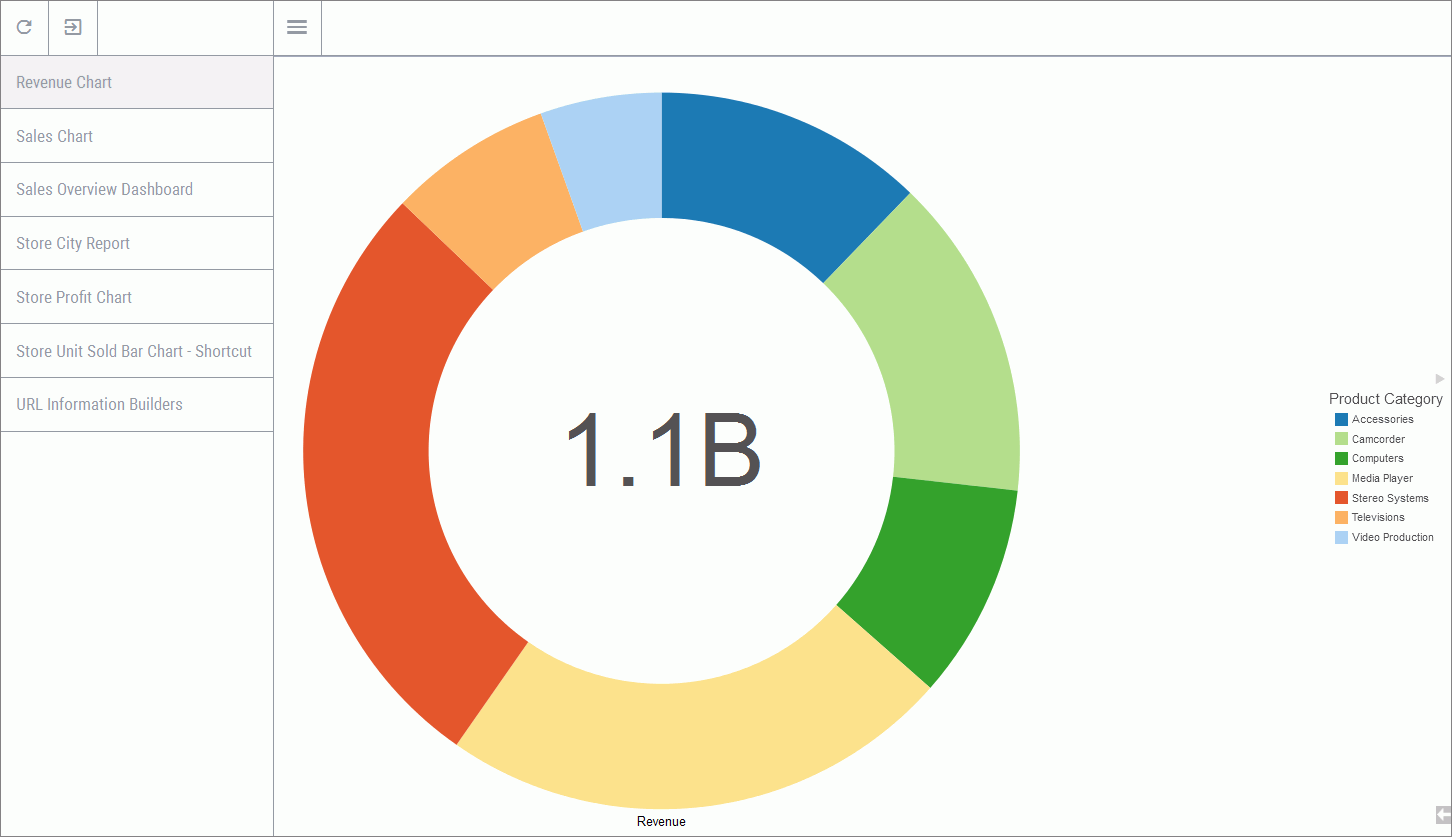
The order in which the content items are displayed in the Mobile Viewer is identical to the sorting order in the designated folder. The default order is alphabetical. You can change this order by configuring the Sort Order property for your items.
You can interact with your content in the same way you would in a browser or inside a portal. You can use filters, zoom in on specific values, or use features like Auto Linking to drill-down to various data points in a report or visual. To get to the default view of the Mobile Viewer at any time, simply refresh your desktop or mobile device browser.
Note:
- Certain content types, such as non-responsive HTML documents or complex visualizations, might be difficult to view on mobile devices. Be sure to use content that is optimized for mobile viewing. Additionally, tooltips are not supported on mobile or other touch screen devices. You can view tooltips when using the Mobile Viewer in desktop browsers.
If the folder is empty or if the user does not have permissions to access content in this folder, a message appears, as shown in the following image.
