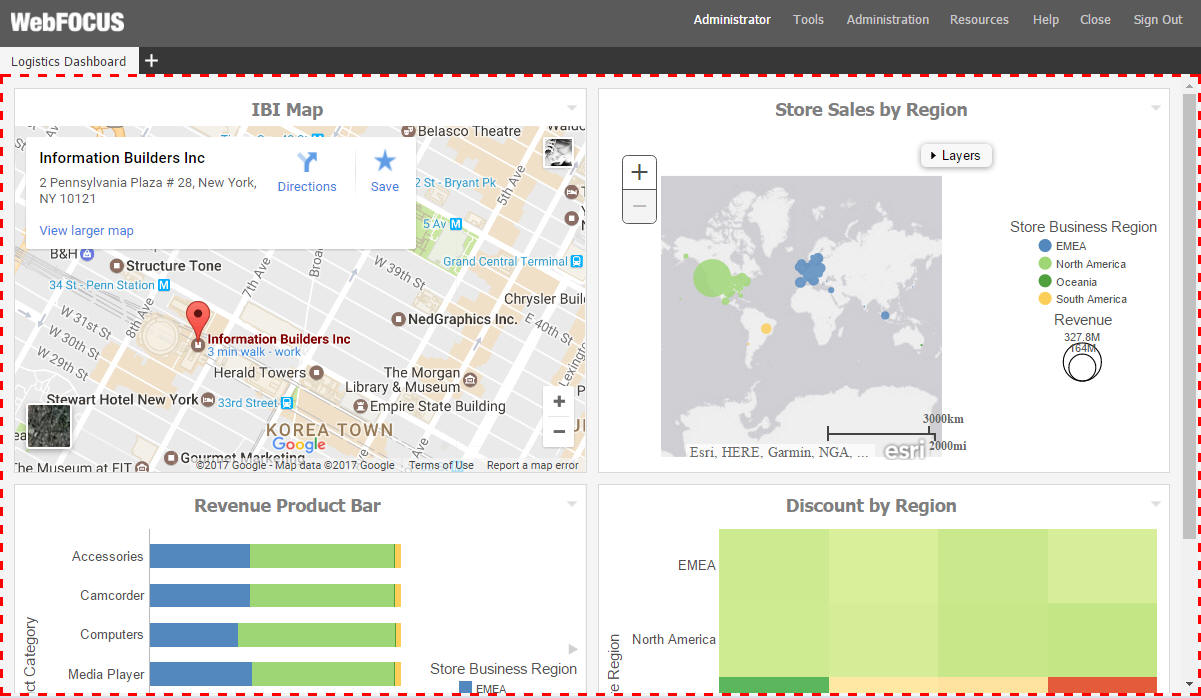Procedure: How to Embed an iFrame-Optimized URL in a Portal
- Copy an iFrame-optimized URL from the web, as shown in the following image.
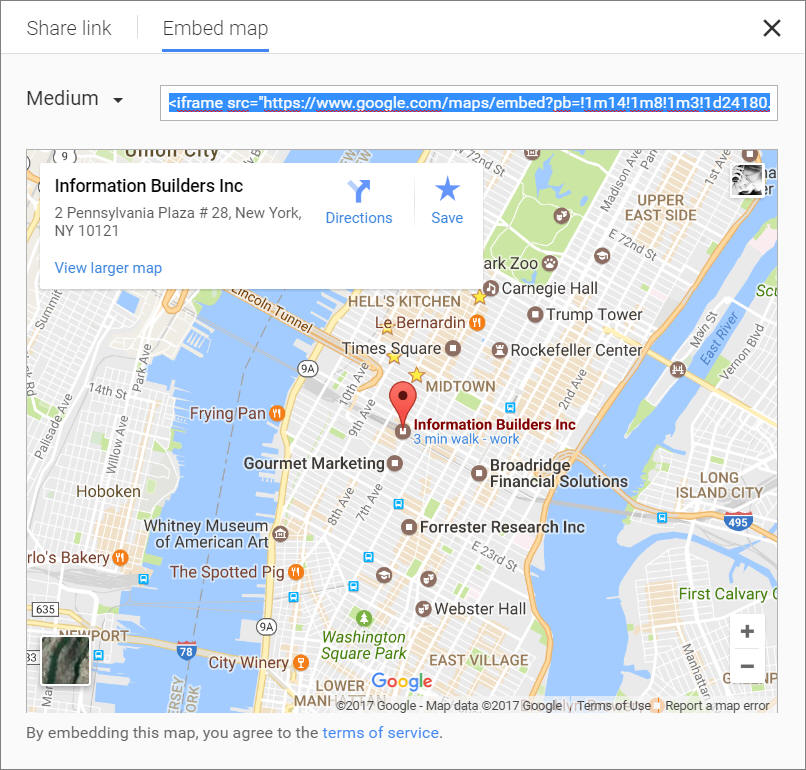
- On the Legacy Home Page, in the Resources tree, right-click a
workspace or folder, point to New, and then
click URL.
The Create URL dialog box opens.
- Populate the Title field, and paste the copied URL in the URL field.
- Remove any iFrame related syntax that surrounds your URL, as shown in the following images.
- Click OK to close the Create URL dialog box.
Your URL item is complete and ready to be displayed in a portal.
- In the Portal Designer, on the Insert tab, click WebFOCUS Resources.
- Drag the URL from the repository onto a page.
The URL content displays perfectly within the container, as shown in the following image.