Procedure: How to Display an OLAP Report and Graph in PDF Format
- Open the OLAP Control Panel.
- Click Save at the bottom of the window.
- Select Display
as a PDF Report.
The graph appears in the browser above the report, while a second browser opens and launches the report output in Adobe Acrobat, as shown in the following image.
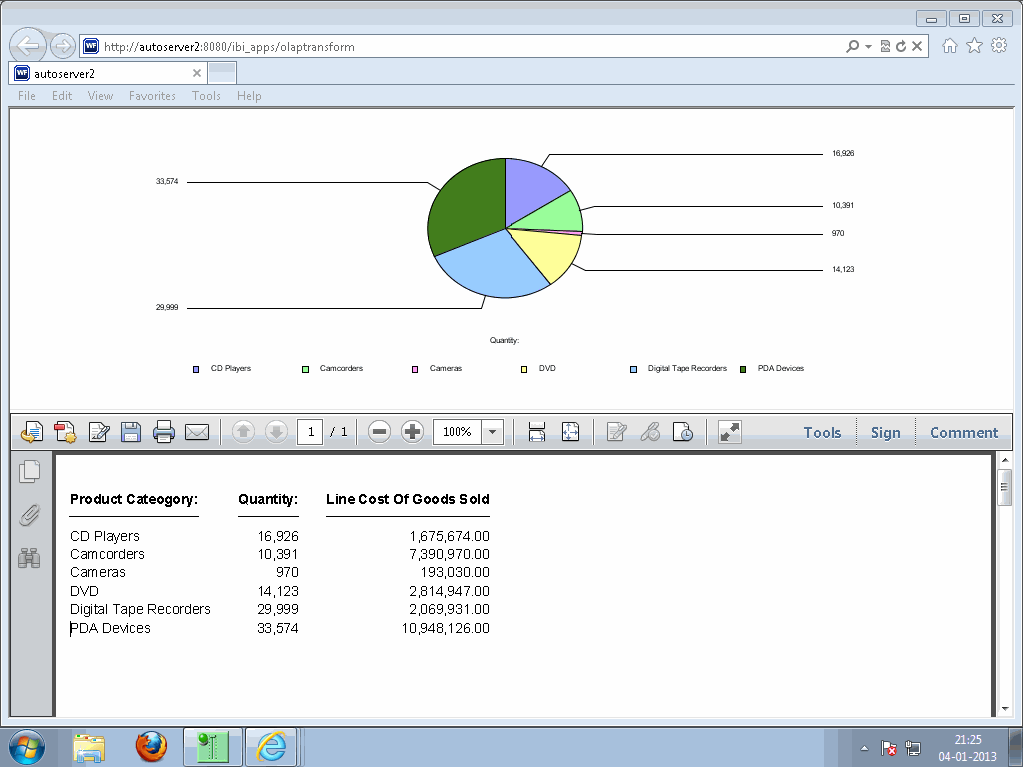
Tip: If you wish, you can save and print the PDF report from Adobe Acrobat.