|
How to: |
In WebFOCUS you can automatically generate a suite of analytic content based on uploaded Excel workbooks, CSV files, or existing single-segment Master Files in your repository, using the Sample Content feature. This feature populates your directory with sample charts, reports, and dashboards. Additionally, the suite contains charts and reports that provide quick and easy navigation through the levels of each available hierarchy. You can view, edit, or delete this content. You can also use this content as a starting point to create new dashboards or interact with it on your portable devices.
The Sample Content feature is useful to the novice user, because it introduces all major analytic content types in the InfoAssist toolset. Depending on the structure of your source worksheet or synonym, it automatically creates the following items:
- Active dashboards:
- Initial Dashboard
- Initial Dashboard by Year
Note: This item is only generated if your source dataset includes an eligible date, which contains data for minimum three unique months.
- Reports:
- Auto-drill report starting at the top of each identified hierarchy
- Overview accordion report
- Overview active report
- Charts:
- Pie chart
- Bar chart
- Line chart
Note: Line charts are only created if your source dataset includes an eligible date, which contains data for minimum three unique months.
The dashboards, auto-drill reports, overview accordion report, and overview active report are stored in the Analytics folder. All other items are placed in the folders that are named after the measures for which they are created. The content may vary depending on the structure and size of your synonym.
To see the most complete suite of analytical content, it is recommended that you use a data source that contains at least four measures, six dimensions, and data for a minimum of three unique months. Additionally, a record count called Trans appears in the sample content, if there are not sufficient measures available for analysis.
Note: Virtual fields, such as COMPUTE and DEFINE, are not eligible for selection as dimensions or measures in the generated content.
The following image shows an example of a synonym and the suite of sample content generated from this synonym and displayed in the Resources tree.
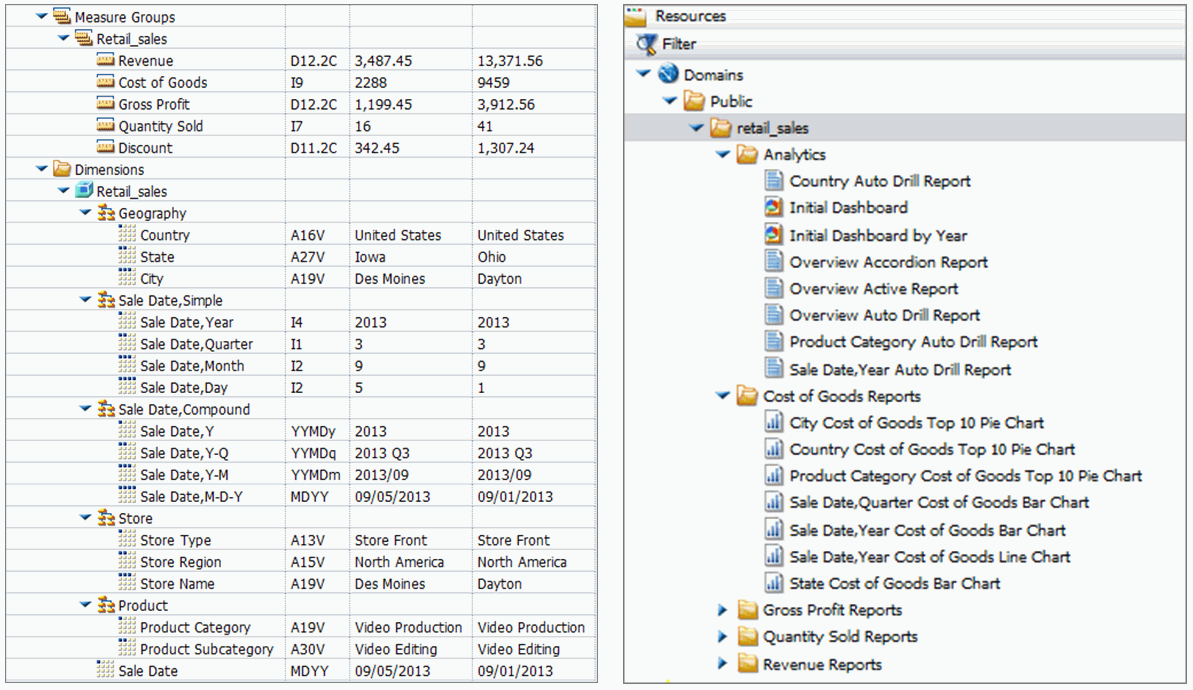
Note: If you generate sample content more than once from the same source worksheet or synonym in the same location, the Sample Content feature creates a new folder with an underscore and number appended to the title. For example, if a retail_sample folder already exists in a domain or folder, a new folder with the new set of content is created and titled retail_sample_1. The number is incremented each time you repeat this action.
You can generate sample content by navigating to the Sample Content option from the WebFOCUS Home Page or Legacy Home Page, which leverages existing data.