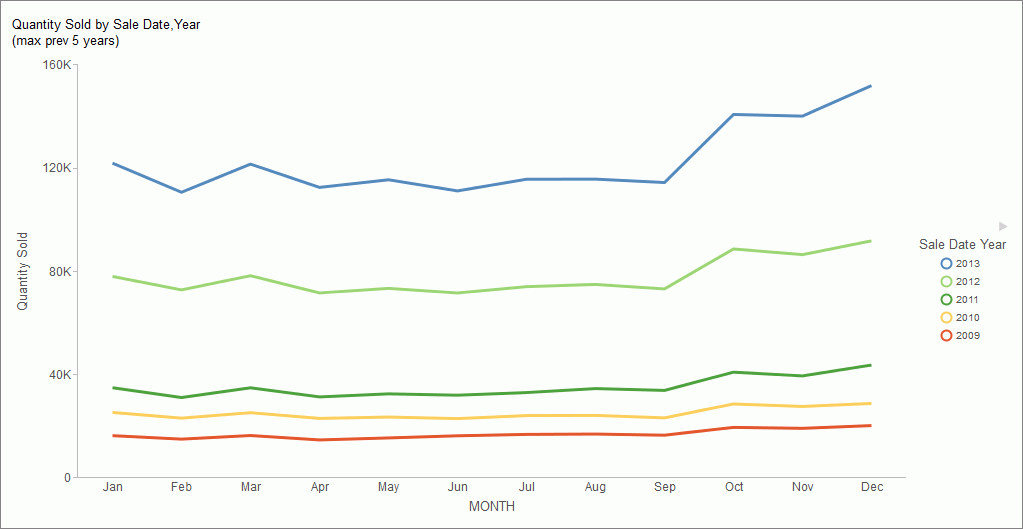The following section provides a closer look at each content type, and explains how this content is generated. These examples have been generated using the retail_data_extract.xlsx spreadsheet that is provided with your WebFOCUS installation.
- Initial Dashboard by Year
-
The Initial Dashboard gives you a quick overview of your data. It is comprised of three charts and one report, as shown in the following image. Additionally, it displays a drop-down menu, which allows you to narrow down your results to a specific year. The Initial Dashboard by Year is only generated if your source worksheet or synonym includes an eligible date, which contains data for a minimum of three unique months.
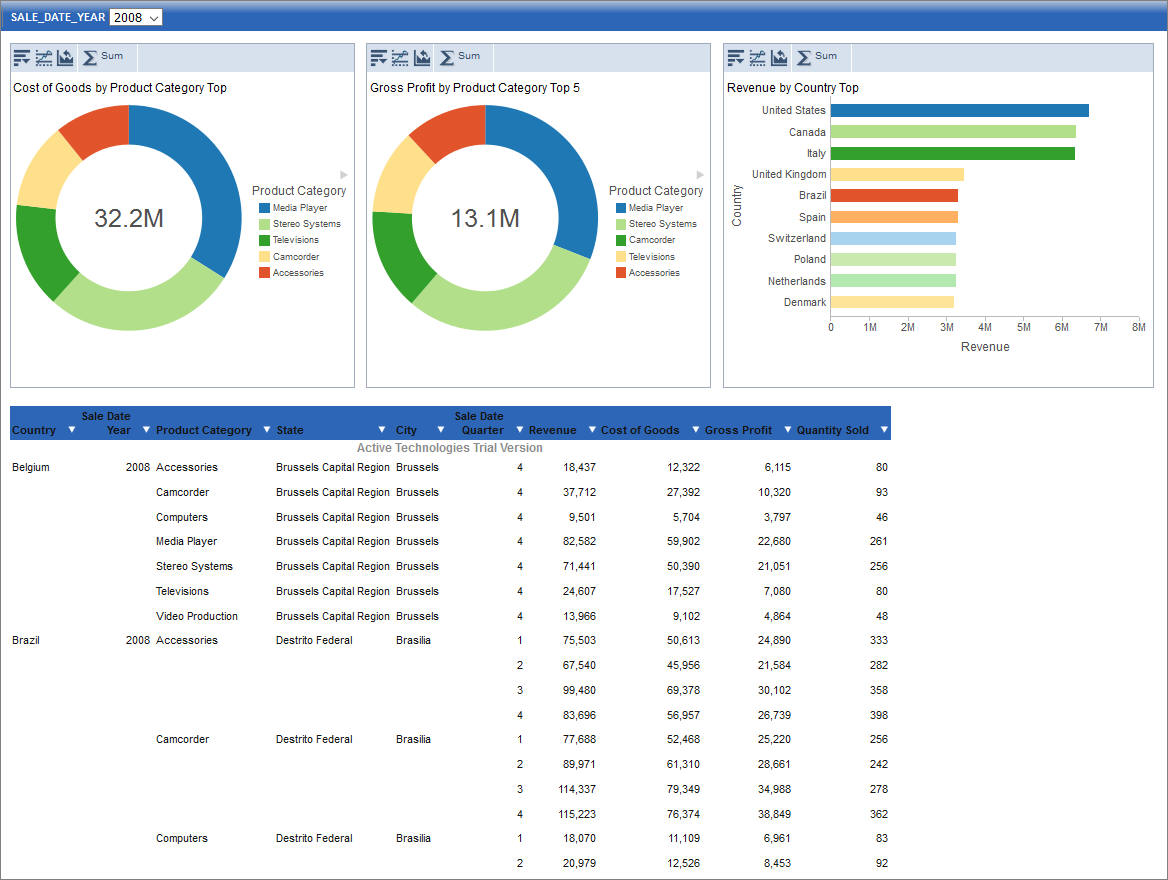
The bar chart is generated from the first measure and first dimension in the source spreadsheet or synonym. It shows the Top 10 values.
The first pie chart is generated from the second measure and second dimension. It shows the Top 5 values.
The second pie chart is generated from the third measure and third dimension. It shows the Top 5 values.
The active report shows an overview of all measures and dimensions in the source worksheet or synonym.
- Initial Dashboard
-
The Initial Dashboard is identical to the Initial Dashboard by Year, with the exception that the year drop-down menu is not displayed.
- Auto-drill reports
-
The auto-drill reports are generated for each of the identified hierarchies in the synonym. For example, if your data set contains three hierarchies, the Sample Content feature automatically creates three auto-drill reports and one overview auto-drill report. In each auto-drill report, the first four measures in the data set will be summed up by the dimension values in the hierarchy. The report also features data bars and grand totals for each dimension in the hierarchy. The name of the hierarchy is reflected in the title of the report. For example: Dimension_Auto_Drill_Report.fex where Dimension is the top level of the hierarchy. The following image shows an example of an Overview Auto-Drill Report.
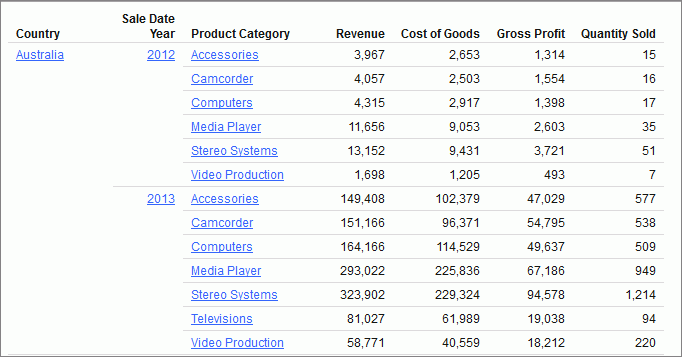
Click one of the links to drill-down to the lower level, as shown in the following image. You can use the breadcrumbs to navigate back to the original report.
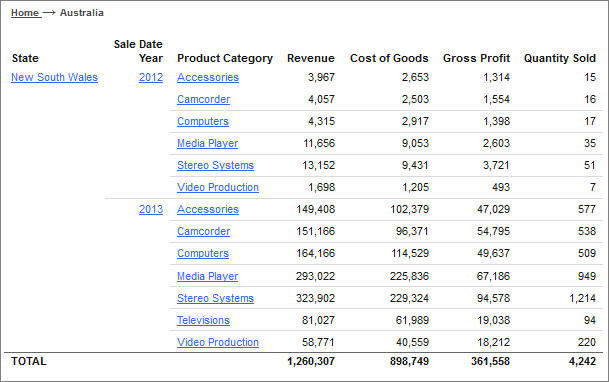
- Overview Accordion Report
-
The Overview Accordion Report provides a way to control the amount of sorted data that appears on a page with the expandable views of data for each vertical sort field. It contains up to three dimensions and the first four measures that are found in your source synonym. The report displays total values for each measure. The following image shows an example of an Overview Accordion Report.
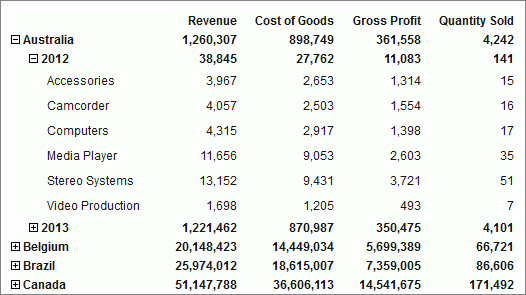
- Overview Active Report
-
The Overview Active Report contains one BY field for each dimension. The report displays maximum of six dimensions and four measures. The total values are displayed for each measure. Each field features a drop-down menu, where you can access active report options. The Overview Active Report is always generated and resides in the Analytics folder. The following image shows an example of an Overview Active Report.
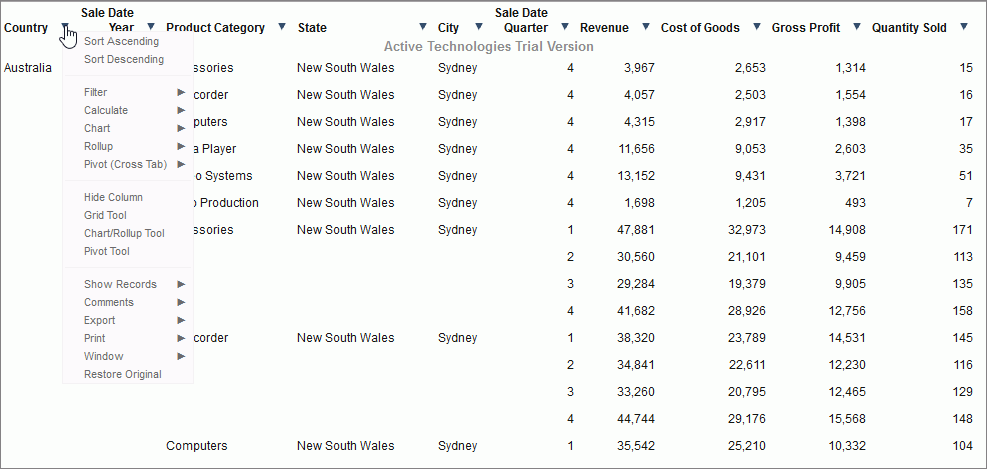
- Pie Charts
-
The Sample Content feature uses the first four measures to create Pie charts, by pairing these measures with up to three different dimensions found in the source synonym. Each pie chart shows the Top 10 values. The number of pie charts may vary depending on your synonym structure. The following image shows an example of a pie chart created by the Sample Content feature.
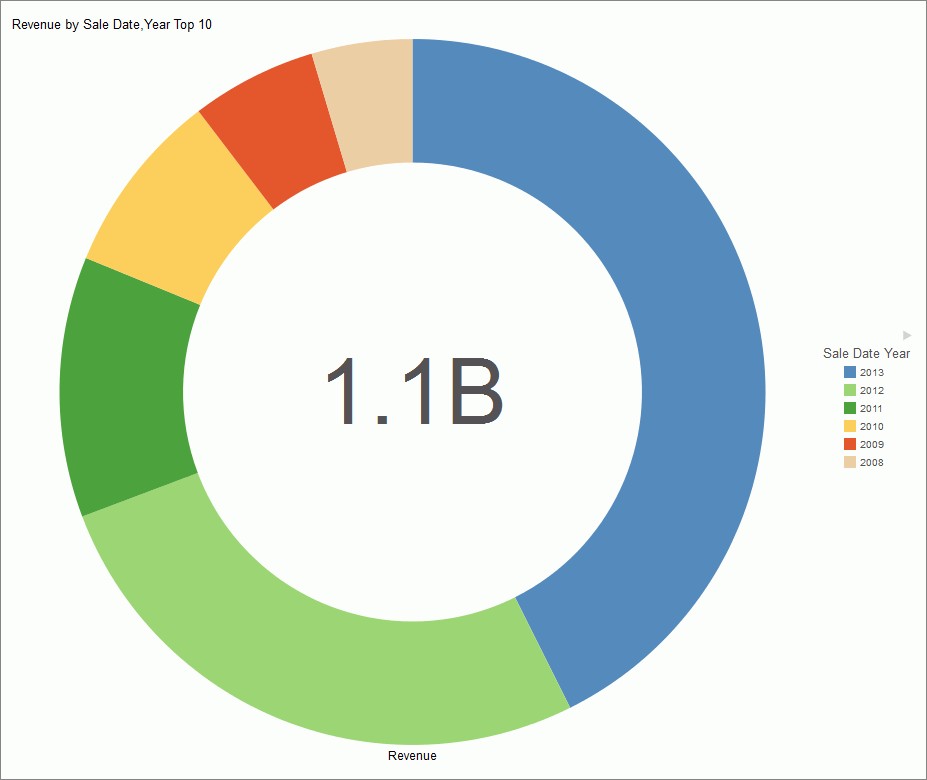
- Bar Charts
-
The Sample Content feature creates bar charts for each measure paired with up to three different dimensions. Each bar chart shows all values in the dataset for that dimension. If there are more values than can be displayed on the screen, a scrollbar appears. The number of bar charts may vary depending on the structure of your synonym. The following image shows an example of an automatically generated bar chart.
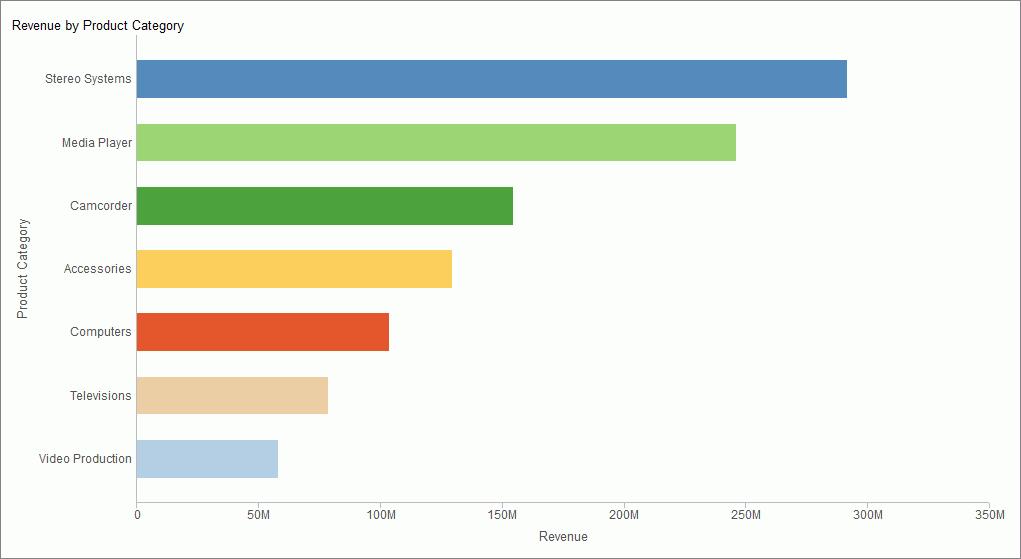
- Line Charts
-
Line charts are only generated, if your source dataset includes an eligible date, which contains data for minimum three unique months. If this data is present in the dataset, a line chart is created for each measure. The following image shows an example of a line chart.