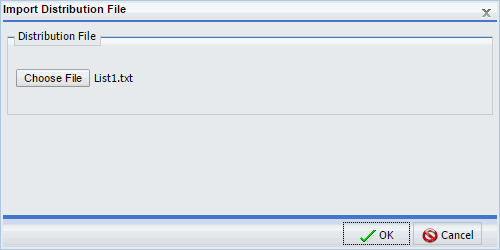|
How to: |
You can create new Distribution Lists by importing members from an existing Distribution List file without entering individual members manually. Before you import a list, confirm that it meets the requirements for a Distribution List, such as comma-delimited records. This ensures that the list will import successfully.
The Import option is available on the Distribution List tab, in the Actions group, as shown in the following image.
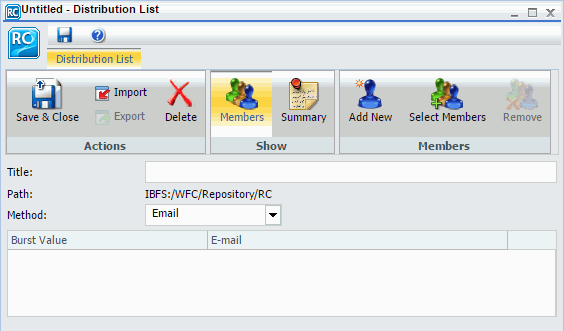
In addition to the minimum Distribution List requirements, your file can contain other information, such as descriptions, summaries, and types of Distribution Lists. This information can be used to populate any respective fields when you import the file. For more information on how to configure a Distribution List file, see Creating an External Distribution File.
Note: A Distribution List file containing special characters must be encoded in UTF-8 before it is imported.